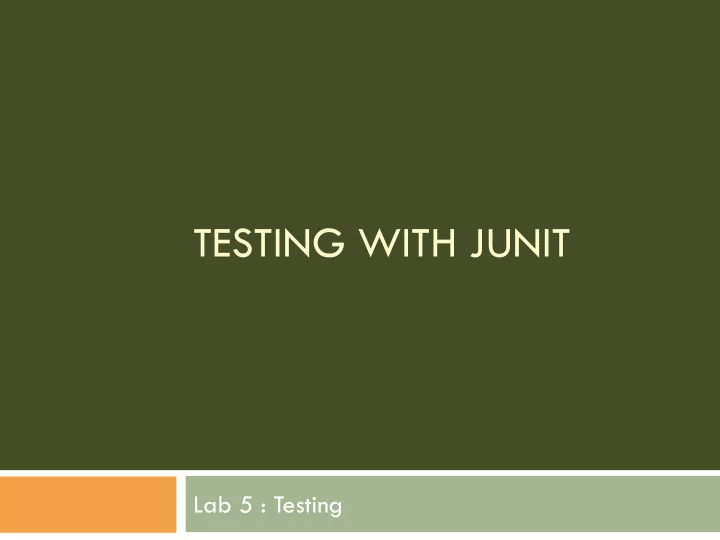
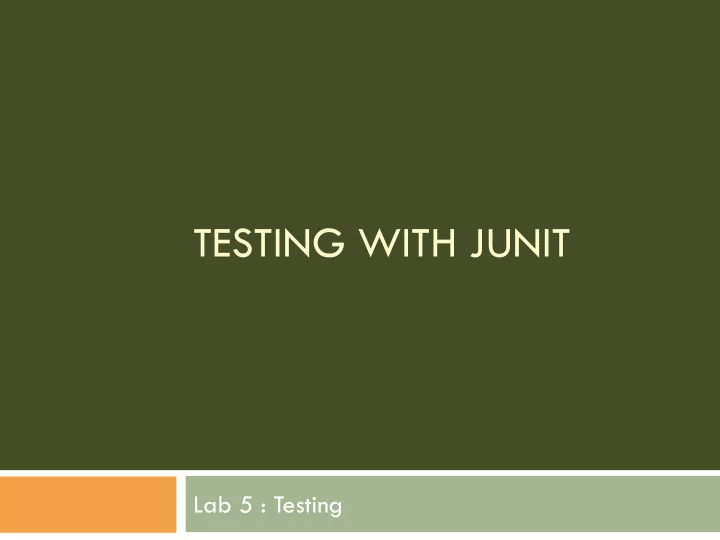
TESTING WITH JUNIT Lab 5 : Testing
Overview Testing with JUnit JUnit Basics Sample Test Case How To Write a Test Case Aggregating Test Cases Running Tests with JUnit JUnit plug-in for NetBeans Running Tests in NetBeans Next Week
New Resources Check the download page at the lab website to : get the source code for the JUnit tutorial. The tutorial use the JLinkedList.
Testing with JUnit JUnit is a simple testing framework for Java It can be used to define “test cases”, which can be grouped into “test suites” These tests can be run to get a pass/fail indication and a list of all failures Can be downloaded from: http://www.junit.org
JUnit Basics To define test cases: Create a new class xxxTest that extends TestCase and import junit.framework.* Define one or more testXXX() methods Optionally define setUp() and tearDown() methods that are run before and after each test respectively Can be used to initialize fields with test data common to all tests Add static suite() and main methods
Sample Test Case package ca.uvic.seng426; import junit.framework.*; public class VideoStoreTest extends TestCase { public VideoStoreTest(String name) { super(name); } public static TestSuite suite() { return new TestSuite(VideoStoreTest.class); } public static void main (String[ ] args) { junit.textui.TestRunner.run (suite()); }
Sample Test Case private VideoStore store; public void setUp() { store = new VideoStore(); // … set up test data in the VideoStore … } public void tearDown() { store = null; } public void testFindCustomer() { Customer c = store.findCustomer (“12345”); assertEquals (c.getName (), “John Locke”); } public void testAddMember() { store.addMember (“98765”, “Michael Scofield ”); assertTrue (store.hasMember (“98765”)); } }
How to Write a Test Case Signature Always start with test Follow with name of method or functionality tested No arguments or return value Body Only test one point per method; keep it short At the end, use one of the assert methods to check results: assertEquals(exp, act) // checks equality assertSame(exp, act) // checks identity assertTrue(expr) // checks if condition is true assertNull(obj) // checks if object is null assertNotNull(obj) // checks if object is not null fail() // fails (allows arbitrary check) All these methods optionally take a failure message as the first argument.
Aggregating Test Cases Group test cases into test suites, nest suites recursively public class VideoStoreTestSuite extends TestCase { public VideoStoreTestSuite (String name) { super(name); } public static TestSuite suite() { TestSuite suite = new TestSuite(); suite.addTest(VideoStoreTest.suite()); suite.addTest(RentalTest.suite()); … etc. return suite; } public static void main (String[ ] args) { junit.textui.TestRunner.run (suite()); }
Running Tests in NetBeans We will Use Linked List Example Download from The lab website JLinkedList Project. Open JlinkedList with NetBeans.
Testing JLinkedList with JUnit The JlinkedList consist of two classes: Node.java List.java
Node.java
List.java
Open JLinkedList Using NetBeans Source Code Package Test Package Libraries (ex: JDK, etc) Test Libraries (ex: JUnit3, JUnit4.5,etc)
Create JUnit Test Classes 1- right click on source package 2- Go to Tools 3- Select Create JUnit Tests
Choose Tests Properties Keep Default Selections and click OK button
Generated Test Classes You will find the test classes inside the Test Packages
Exploring the Test Classes ListTest.java is the test class for List.java
Exploring the Test Classes NodeTest.java is the test class for Node.java
Exploring Test Function Check testIsEmpty() , and testInsertNode() in the TestList.java Class
Create Test Cases What are the possible test cases for isEmpty() function? The list is empty then the function should return true. The list is not empty then the function should return false. What are the possible test cases for insertNode() function? The list is Empty and the node is the first node in the list. The list has one or more nodes and the new node will be added to the end of the list. The new node is already exist in the list, and so the insert operation will be ignored.
Test Cases for isEmpty()
Test Cases for InsertNode()
Test Cases for InsertNode() Watch your testing code you may inject more bugs You need to update the listSize after each insert or your end up adding bug into your test code
Execute Test Cases You can execute your test cases by: 1. Right click on test Suite class and select Run File. 2. Right click on the test class and select Run File. 3. Right click on the Project Name and select Test. 4. Press Alt+F6 or Shift+F6
Test Result
Next Week ON June 15, 2011 TestLink Tutorials How to use TestLink to document your test plan and test cases. Lab Assignment 2: Design, Write and Execute Test Cases with junit. Project Part 3
Questions?
Recommend
More recommend