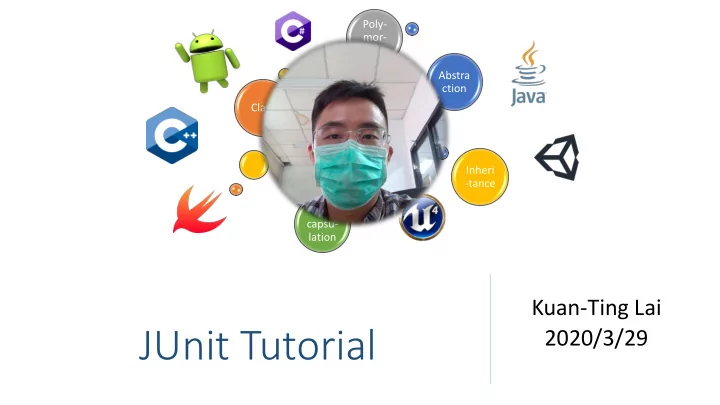
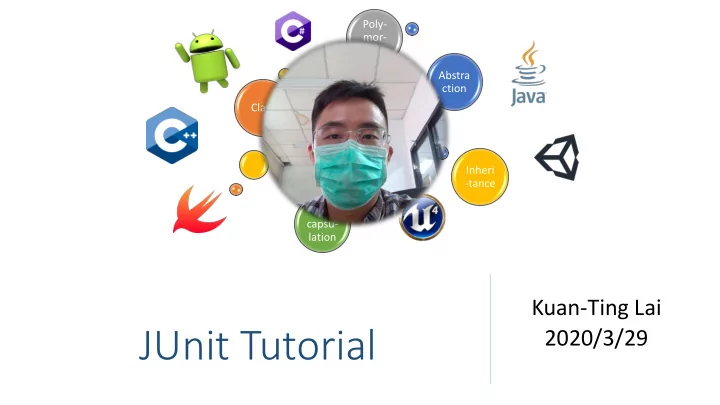
Poly- mor- phism Abstra ction Class OOP Inheri -tance En- capsu- lation Kuan-Ting Lai JUnit Tutorial 2020/3/29
JUnit – Automatic Testing • Unit-testing framework • "test a little, code a little, test a little, code a little.” • Annotations to identify test methods • Assertions to test results • Test runners to run tests • Run automatically 2
What is Unit Test Case? • Part of code that ensures other part of code work as expected • Define input and expected output • At least two unit tests – one positive and one negative tests 3
Environment Setup • Download JUnit archive − Download the latest JUnit jar file from http://www.junit.org − We are using https://github.com/downloads/junit-team/junit/junit-4.10.jar in this tutorial • (Optional) Set JUnit environment − Windows : Set the environment variable JUNIT_HOME to C:\JUNIT − Linux : export JUNIT_HOME = /usr/local/JUNIT • (Optional) Set CLASSPATH Variable − Windows: Set the environment variable CLASSPATH to %CLASSPATH%;%JUNIT_HOME%\junit4.12.jar;.; 4
Running with Jar • Windows : java -cp ".;.\junit-4.10.jar" YourClass • Linux : java -cp ".:./junit-4.10.jar" YourClass 5
Junit Test Framework • Fixtures − setup() – runs before every test − tearDown() – runs after every test • Test Suites − @RunWith − @Suite • Test Runners − Run test cases • Junit Classes − Assert − TestCase − TestResult 6
Create a Class to be Tested /* * This class prints the given message on console. */ public class MessageUtil { private String message; //Constructor //@param message to be printed public MessageUtil(String message){ this.message = message; } // prints the message public String printMessage() { System.out.println(message); return message; } } 7
Create Unit Tests (TestJunit.java) import org.junit.Test; import static org.junit.Assert.assertEquals; public class TestJunit { String message = "Hello World"; MessageUtil messageUtil = new MessageUtil(message); @Test public void testPrintMessage() { assertEquals(message, messageUtil.printMessage()); } } 8
Create Test Runner Class (TestRunner.java) import org.junit.runner.JUnitCore; import org.junit.runner.Result; import org.junit.runner.notification.Failure; public class TestRunner { public static void main(String[] args) { Result result = JUnitCore.runClasses(TestJunit.class); for (Failure failure : result.getFailures()) { System.out.println(failure.toString()); } System.out.println(result.wasSuccessful()); } } 9
Compile & Run JUnit • javac -cp ".;.\junit-4.10.jar" MessageUtil.java TestJunit.java TestRunner.java • java -cp ".;.\junit-4.10.jar" TestRunner 10
Annotations • @Test • @Before • @After • @BeforeClass • @AfterClass • @Ignore 11
Create Unit Testing using IntelliJ
Select Your Class and Press “Alt + Enter”
Select Your Test Framework • We use JUnit4 here.
Auto Download Library
import org.junit.Test; Using Junit Test & import static org.junit.Assert.*; import org.junit.runner.JUnitCore; import org.junit.runner.Result; Runner import org.junit.runner.notification.Failure; public class CalculatorFormTest { static CalculatorForm calc = new CalculatorForm(); Junit Test Unit @ Test public void testAddSub() { try { calc .testClick( "CLEAR" ); calc .testClick( “1" ); calc .testClick( “+" ); calc .testClick( “2" ); calc .testClick( “=" ); } catch (Exception e) { System. out .println(e.getMessage()); } double result = calc. getResult(); assertEquals (3, result, 0); } public static void main(String[] args) { calc .showWindow(); Result result = JUnitCore. runClasses (CalculatorFormTest. class ); Junit Runner for (Failure failure : result.getFailures()) { System. out .println(failure.toString()); } System. out .println(result.wasSuccessful()); } }
Run Your Test • Press “Alt + Enter” on your test class
Reference • https://junit.org/junit5/docs/current/user-guide/ • https://www.tutorialspoint.com/junit/ 18
Recommend
More recommend