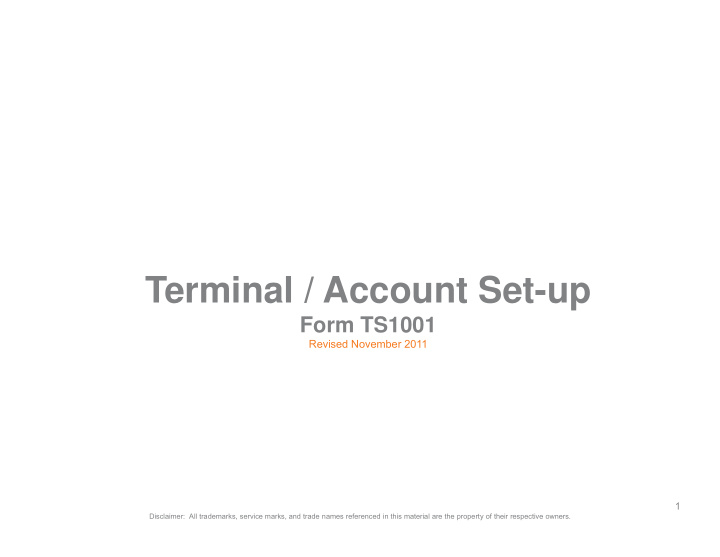

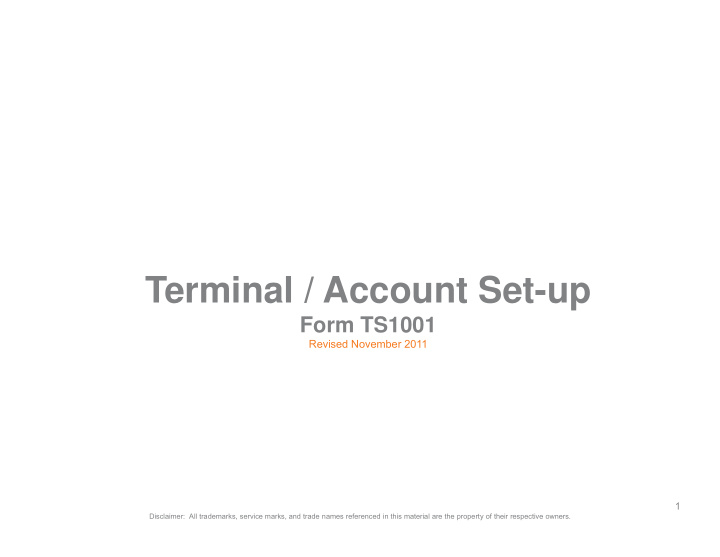

Terminal / Account Set-up Form TS1001 Revised November 2011 1 Disclaimer: All trademarks, service marks, and trade names referenced in this material are the property of their respective owners.
Terminal/Account Set-up Form: Top Portion Field Description Fill in the merchant’s Doing Business As (DBA) name. Merchant: The name of the Independent Business Manager (IBM) requesting the terminal file build or IBM: account set-up. The IBM’s daytime contact phone number. IBM Phone #: Select Select Lease ― select for new account lease or add-on lease. applicable Conversion ― select when reprogramming the merchant’s existing terminal. boxes: Sale ― select for Replacement Terminal Program (RTP) or sale of equipment. Addition ― select for existing merchants with add-on equipment. Replace/Swap ― select for defective replacement or swapped equipment. File Change ― select for requests for all file build changes. select for requests for all file build changes File Change 2 Disclaimer: All trademarks, service marks, and trade names referenced in this material are the property of their respective owners.
Shipping/Installation Instructions Field Description p Estimated Install Date: If you have set an appointment with the merchant to install the equipment, please fill in that date. Once the merchant account has been approved, you will receive an email from Corporate indicating the estimated shipping time frame. If you have any concerns about the installation date please call Corporate concerns about the installation date, please call Corporate. Shipping Instructions: Fill in the contact person and phone number for the merchant. Please verify that the merchant’s delivery address (including zip code) is accurate to avoid delay in delivery. Shipments are sent directly to the merchant via two (2) day FedEx delivery. The merchant’s welcome kit is included in the shipment box or, in the case of conversions, h t’ l kit i i l d d i th hi t b i th f i sent via USPS first class mail to the address indicated. Merchant email: An email address is required for payment software, virtual terminals and gateways. Please note that virtual terminal emails all sales receipts to the email address provided. id d 3 Disclaimer: All trademarks, service marks, and trade names referenced in this material are the property of their respective owners.
Equipment Information List all the equipment that the merchant will use to process payments in this section. Field Description p Fill all model types of equipment (terminal and peripherals) the merchant will use to process Equipment Type: payments. Peripherals include: Pin Pad, RDM imager or reader for check processing, keyboard/swipers for virtual terminals/payment software. Conversions of existing equipment (terminal/peripheral) fill in the full serial number. g q p ( p p ) Serial Number of Pin Pad encryption key is required. Equipment: Pin Pad must be PCI DSS compliant: FDMS (or FDC), #300 ― TDES encryption. Leases & RTPs ― serial number of the equipment will be assigned by Corporate. All wireless terminals require a SIM card. Please include existing SIM# for conversions. All wireless terminals require a SIM card. Please include existing SIM# for conversions. SIM #: SIM #: 4 Disclaimer: All trademarks, service marks, and trade names referenced in this material are the property of their respective owners.
Connectivity / Buy-Out Field Description Dial (telephone line should be a dedicated line). Connectivity: Confirm whether or not a pre dial prefix (i.e. 8 or 9) is required to obtain dial tone on line. Confirm whether or not a pre-dial prefix (i.e. 8 or 9) is required to obtain dial tone on line. S l Select the method of processing. t th th d f i IP communicates via Internet cable. IP files also have dial back-up built into the download. Wireless and Bluetooth, list current provider, SIM# and merchant’s email address. Please obtain as much information as possible including: version type/number, serial Software and Gateway Software: number, current provider. List the merchant’s email address for notification of set-up from third-party vendor. It is important to note whether or not the merchant accepts payment via Internet. List the website. Typically all payment software/gateway software are boarded on Nashville or North platforms. Please allow additional 48 hours for file build request on additional platforms. q p Buy-Out: Lease ― If there is an existing lease that will be paid off through the signing and funding of a new Call Corporate for approval lease the payoff amount is entered here. (Payoff information must be verified with existing leasing on all Buy-Out Amounts. company) Processor ― If the merchant has an Early Termination Fee (“ETF”) with current processor that will be considered in your proposal amount agreed upon amount is listed here. 5 Disclaimer: All trademarks, service marks, and trade names referenced in this material are the property of their respective owners.
File Build Information ― All Files Field Description All Files: Auto-Close Time ― Highly recommended! If merchant forgets to close the batch, the transactions Selection to add any of the Selection to add any of the will downgrade and higher processing rates are charged. Enter the specific time the batch will ill d d d hi h i t h d E t th ifi ti th b t h ill following options: automatically close at the end of the business day. Accept Duplicates ― Allows a customer to use the same card & same amount under a certain time limit. This option defaults to NO if unselected as a protection for the merchant. Detail Report ― Does the merchant want the batch report to display a detailed report of the transactions in a batch by card type, detail server #, table #, etc? If so, select Detail Report. Please note detail reports will use a lot more terminal paper than regular batch reports. Pin-Debit ― Does the merchant offer a device for the customer to enter their Personal Identification Number (“PIN”) when using a debit card? If so, select Pin-Debit. Cash Back Max. ― Does merchant want a maximum value? If so, enter $ amount. Fraud ― Additional fraud setting prompting merchant to key enter the last 4 digits of a card. AVS (St & Zip) ― Address Verification Service. Card-Not-Present fraud setting prompting merchant Default settings: Please note default settings have to key enter the street number and zip code for the customer’s billing address of the credit card. more to do with reducing risk and CVV2 ― Card Validation Code 2. Card-Not-Present fraud setting prompting merchant to key enter qualifying a transaction for the the three-digit code printed next to the card number in the signature panel of the credit card. best Interchange rate. American Express has four-digit code on the front of the card. AVS (Zip Only) ― Card Present fraud setting prompting merchant to key enter the zip code for the Card Present fraud setting prompting merchant to key enter the zip code for the AVS (Zip Only) customer’s billing address of the credit card. Check for Duplicates ― Fraud setting prompting merchant that the same card is being used within a certain time frame. 6 Disclaimer: All trademarks, service marks, and trade names referenced in this material are the property of their respective owners.
File Build Information ― Omni 3730/Vx510 or Omni 3750/Vx570 Field Description Dial Only ― Select if connectivity method is only telephone connection. Omni 3730/Vx510 or Dual Comm ― Select if connectivity allows telephone and IP connections. Select if connectivity allows telephone and IP connections Omni 3750/Vx570: Omni 3750/Vx570: Dual Comm Smart Card ― Select if terminal is smart card ready. Prompt Customer Rcpt. ― Select if merchant wishes have the option to print a sales receipt. The merchant has the option of requiring passwords to allow for certain types of terminal functions. Passwords: Manager passwords can be set for all transactions, voids, returns and settlements. Select the box and list the desired password the desired password. Unless otherwise states, the Sales Receipt Header defaults with the following: Sales Receipt Header: Line 1 – Merchant’s DBA Name Line 2 – Street Address Line 3 – City, State, Zip Line 4 – Phone Number Unless otherwise stated, the Sales Receipt Trailer defaults with the following: Sales Receipt Trailer: Also known as Footer. Thank You For Your Business. You may customize the Trailer up to 5 lines depending on the terminal. Use this area to convey any additional information regarding the terminal setup or merchant account. For Additional Info: example: example: Modem Volume Setting (Off/Low/High), Enable Print Cardholder Agreement Notice on Receipt, Recurring Payments. 7 Disclaimer: All trademarks, service marks, and trade names referenced in this material are the property of their respective owners.
Recommend
More recommend