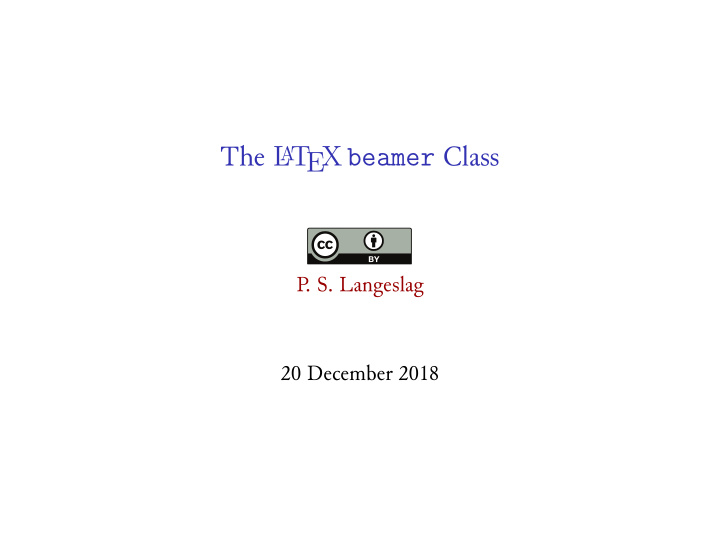

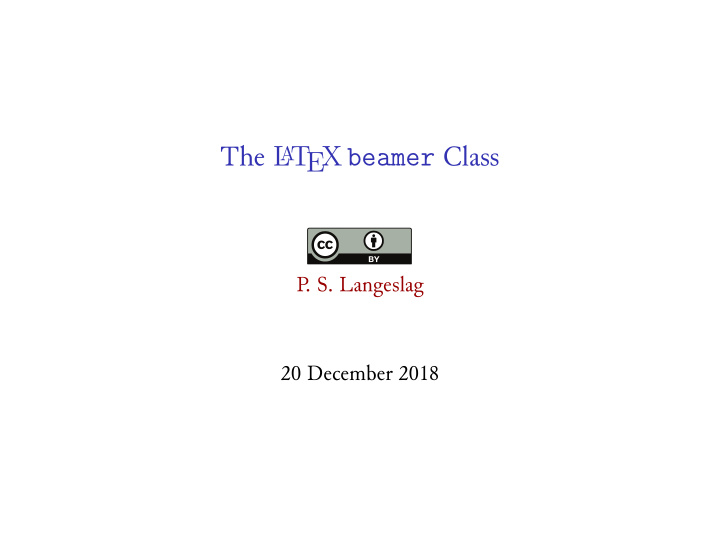

A T The L EX beamer Class P . S. Langeslag 20 December 2018
biblatex Qvestions Overdue Formatting The beamer Class
biblatex Qvestions ▶ Entry types and character styles ▶ Disabling the serial comma Remember: ▶ Separate names with “and”, no comma ▶ Specifz page range in format 5--15 , no “p.” or hyphen ▶ Make use of the subtitle (and booksubtitle ) field ▶ Specifz a langid for foreign titles
biblatex Qvestions Overdue Formatting The beamer Class
% set line height % indent current paragraph \linespread {1.5} (default: 1) % % start hanging after n lines \hangafter {2} % use hanging indent \hangindent =7mm % do not indent paragraph \noindent \indent \setlength { \parindent }{2em} % set first-line indent between paragraphs % % set vertical distance \setlength { \parskip }{0pt} parskip length % % load before changing \usepackage {parskip} (default: 15pt) % Paragraph Formatting
\vspace* {3mm} \vspace* {-3em} \hspace* {4pt} \hspace* {-1.2cm} \hfill \vfill Document Formatting Tweaking Space
\documentclass [12pt]{article} \usepackage {fullpage} % For visual indications of end-of-line % hyphenation and spacing issues % (also suppresses images): \documentclass [draft]{article} % To print a large (grey) % "draft" watermark on every page: \usepackage {draftwatermark} Document Formatting The fullpage Package The draft Option and draftwatermark Package
\begin {minipage}[t]{0.6 \textwidth } \lipsum [2] \end {minipage} \hfill \begin {minipage}[t]{0.37 \textwidth } \includegraphics {filename} \end {minipage} The minipage Environment Selected Options ▶ t : Vertically align baselines of top lines/elements ▶ b : Vertically align baselines of bottom lines/elements
\usepackage {comment} \begin {document} \lipsum [1] \begin {comment} \lipsum [2] \end {comment} \lipsum [3] \end {document} The comment Package
\usepackage {hyperref} \hypersetup {colorlinks,urlcolor=blue,citecolor=} \begin {document} Link \href {https://mufi.info}{thus}. \end {document} Hyperlinking with the hyperref Package Email links look like \href {mailto:ava@mit.edu}{this}. Load the hyperref package as late as possible.
citecolor urlcolor linkcolor filecolor Hyperlinking with the hyperref Package ▶ Options may be loaded in \usepackage or \hypersetup ▶ Default visualization is a coloured box; set the colorlinks option to colour the font instead ▶ Separate visualization for URLs, cross-references, citations ▶ Leaving the value field empty means inherit paragraph color web/email links bibliographical links internal links/cross-references links to local files
0,0.5,1,0 \definecolor {burgundy}{HTML}{990000} \usepackage [dvipsnames]{xcolor} RGB 255,0,12 HTML CC66FF cmyk Colour with the xcolor Package Predefined in xcolor , Even without Options black, blue, brown, cyan, darkgray, gray, green, lightgray, lime, magenta, olive, orange, pink, purple, red, teal, violet, white , yellow Options like dvipsnames define further colours; see manual §4. Defining Your Own Colours Model Format Many more! See manual
\textcolor {cyan}{Text goes here.} % typical use \color {orange}Text goes here. % in a bounded scope \colorbox {pink}{Text goes here.} % background colour \colorbox {pink}{ \color {purple}Text goes here.} \hypersetup {citecolor=purple,urlcolor=blue} Colour with the xcolor Package Applying Colour
\begin{minted}{latex} \documentclass{article} \usepackage{minted} \begin{document} \emph{Commands} are now \textbf{highlighted}. \end{document} \end{minted} Syntax Highlighting with the minted Package Inline: \mintinline{latex}{\printbibliography} ! Requires you to have Pygments installed. Or use the stock verbatim environment and \verb inline command (no highlighting).
biblatex Qvestions Overdue Formatting The beamer Class
A T \documentclass {beamer} \begin {document} \begin {frame} \frametitle {This Is the First Slide} Content goes here \end {frame} \begin {frame} \frametitle {This Is the Second Slide} Content goes here \end {frame} \frame {This syntax is also permitted} \end {document} Using The L EX beamer Class
handout trans xcolor=... 12pt hyperref=... 10pt aspectratio=43 b t c aspectratio=1610 aspectratio=169 beamer \documentclass Options 4:3 aspect ratio (default) 16:9 aspect ratio (160mm x 90mm) 16:10 aspect ratio (160mm x 100mm) Vertically centre all slides (default) Top-align all slides Bottom-align all slides Smaller font Larger font Suppress overlays (print handout) Suppress overlays (print transparencies) Load xcolor options Load hyperref options
c t b allowframebreaks fragile plain shrink frame Options Vertically centre content (default) Vertically align content at top Vertically align content at bottom Move surplus content to next slide Protect against package conflicts Use all available space for content Shrink font size to maximize text content Best use allowframebreaks for bibliographies only.
\AtBeginSection [] { \begin {frame} \frametitle {Table of Contents} \tableofcontents [currentsection] \end {frame} } \tableofcontents beamer Document Structure \part , \section , \subsection , and \subsubsection No visible output by default; the following changes this: Relies on \part , \section , \subsection , and \subsubsection .
\usetheme {themeName} Themes Themes ▶ default ▶ Darmstadt ▶ Malmoe ▶ AnnArbor ▶ Dresden ▶ Marburg ▶ Antibes ▶ Frankfurt ▶ Montpellier ▶ Bergen ▶ Goettingen ▶ PaloAlto ▶ Berkeley ▶ Hannover ▶ Pittsburgh ▶ Berlin ▶ Ilmenau ▶ Rochester ▶ boxes ▶ JuanLesPins ▶ Singapore ▶ CambridgeUS ▶ Luebeck ▶ Szeged ▶ Copenhagen ▶ Madrid ▶ Warsaw See comparison matrix at hartwork.org/beamer-theme-matrix/.
\usecolortheme {colorThemeName} Colour Themes Colour Themes ▶ default ▶ dolphin ▶ rose ▶ albatross ▶ dove ▶ seagull ▶ beaver ▶ fly ▶ seahorse ▶ beetle ▶ lily ▶ whale ▶ crane ▶ orchid ▶ wolverine See comparison matrix at hartwork.org/beamer-theme-matrix/.
\useoutertheme {outerThemeName} \useinnertheme {innerThemeName} Pick and Mix Outer Themes ▶ infolines ▶ sidebar ▶ split ▶ minifsames ▶ smoothbars ▶ shadow ▶ smoothtree ▶ tree Inner Themes ▶ rectangles ▶ inmargin ▶ circles ▶ rounded
\usefonttheme [stillsansseriflarge]{serif} \usefonttheme {serif} Font Themes Available Font Themes ▶ default ▶ structurebold ▶ professionalfonts ▶ structureitalicserif ▶ serif ▶ structuresmallcapsserif Several have options, e.g.: See the beamer manual for details.
\setbeamertemplate {navigation symbols}{} \setbeamertemplate {bibliography item}{} \setbeamertemplate {blocks}[rounded][shadow=true] \setbeamertemplate {background canvas}[vertical shading] [top=palette primary.bg,middle=white,bottom=palette primary.bg] \setbeamertemplate {sidebar canvas left}[horizontal shading][left=white!40!black,right=black] beamer Template Design
\setbeamercolor {background canvas}{bg=white} \setbeamercolor {normal text}{bg=white,fg=cyan} \setbeamercolor {alerted text}{fg=purple} \setbeamercolor {block title}{fg=red} \setbeamercolor {frametitle}{fg=blue} \setbeamercolor {title}{fg=violet} \setbeamercolor {quote}{fg=blue} \setbeamercolor {bibliography item}{fg=black} beamer Colours . . . and many more; see manual or WikiBooks.
\setbeamercolor {quote}{fg=blue} \setbeamerfont {quote}{shape= \upshape } beamer -Specific Page, Font, and Paragraph Defaults ▶ Landscape ▶ Sans serif ▶ Block paragraphs (nonzero \parskip ; zero \parindent ) ▶ quote environments produce italics You may reset that last value thus: And, if you like, set off its appearance using colour instead:
\setbeamertemplate {caption}[numbered] beamer -Specific Float Defaults ▶ Centred ▶ Unnumbered ▶ Placed “here” You may number your floats as follows:
\documentclass [hyperref={colorlinks,urlcolor=red}]{beamer} Using hyperref Loaded by default in beamer ; set options using \hypersetup or as follows:
\documentclass [xcolor=dvipsnames]{beamer} \documentclass {beamer} \usepackage [dvipsnames]{xcolor} Using xcolor Loaded by default in beamer ; set options as follows: instead of
\begin {frame} Element 1 \pause Element 2 \pause Element 3 \end {frame} \begin {itemize}[<+->] \item 1... \item 2... \item 3... \end {itemize} Withholding Part of a Frame Using \pause One Item Per Slide
\begin {columns}[c] % vertically centred \column {.5 \textwidth } Content goes here \column {.5 \textwidth } Content goes here \end {columns} Columns As an alternative to minipage environments, in beamer you can use columns : Selected Options ▶ t : Vertically align baselines of columns’ first lines ▶ T : Vertically align tops of columns’ first lines ▶ c : Vertically centre ▶ b : Vertically align columns’ bottom lines
\begin {block}{A Regular Block} Content goes here. \end {block} \begin {alertblock}{An Alert Block} Content goes here. \end {alertblock} \begin {exampleblock}{An Example Block} Content goes here. \end {exampleblock} The block Environments
\printbibliography \begin{frame}[t,allowframebreaks] \end{frame} Bibliography Slides
Recommend
More recommend