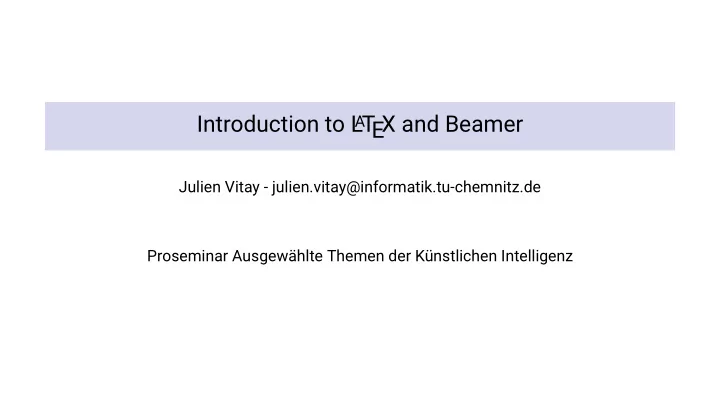
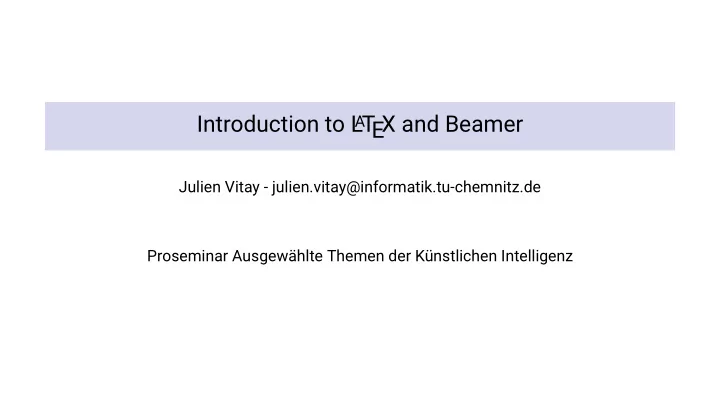
A T Introduction to L EX and Beamer Julien Vitay - julien.vitay@informatik.tu-chemnitz.de Proseminar Ausgewählte Themen der Künstlichen Intelligenz
A T 1 - Introduction to L EX 2 - Beamer document class for presentations
A T 1 - Introduction to L EX
Introduction A T L EX{} is a document preparation system for high-quality typesetting. It is most often used for medium-to-large technical or scientific documents but it can be used for almost any form of publishing. ◮ Typesetting journal articles, technical reports, books, and slide presentations. ◮ Control over large documents containing sectioning, cross-references, tables and figures. ◮ Typesetting of complex mathematical formulas. ◮ Advanced typesetting of mathematics with AMS-LaTeX. ◮ Automatic generation of bibliographies and indexes. ◮ Multi-lingual typesetting. ◮ Inclusion of artwork, and process or spot colour. ◮ Using PostScript or Metafont fonts.
Installation ◮ On Linux , the easiest way is to install the texlive package (often texlive-full to obtain all dependencies). ◮ On MacOS , you can also install texlive if you have brew installed, or use MacTeX http://www.tug.org/mactex. ◮ On Windows , the MikTex distribution https://miktex.org is the best way to go. After installation, all you need is a text editor to create .tex files and compile them with pdflatex : pdflatex article.tex However, a good IDE may save you a lot of time: ◮ LyX, Kyle, TeXStudio, TeXMaker, etc. You can also use web-services, such as https://overleaf.com.
Resources L A T EX{} exists since the early 80’s, so the internet is full of information. ◮ https://www.latex-project.org : the official page. ◮ https://en.wikibooks.org/wiki/LaTeX : a complete free book. ◮ https://tex.stackexchange.com/: stackoverflow-like for L A T EX, every possible question has already been asked. ◮ Cheat sheet: https://wch.github.io/latexsheet
First document minimal-report.tex % Preamble starts with document type \documentclass[a4paper,10pt]{report} % Information \title{Title of the report} \author{Author Name} \date{\today} % Start the document \begin{document} % Title is automatically generated \maketitle % Content of the document % Finish the document \end{document}
Structure of the document A TeX document always starts with the documentclass : \documentclass[a4paper,10pt]{report} The possible documents types include: ◮ letter : for single-page documents. ◮ article : compact, multipages documents (scientific papers). ◮ report : extended multipages documents, organized in chapters (reports, Bachelor/Master/PhD thesis). ◮ book : for real books. ◮ memoir : based on the book class, but you can create any kind of document with it. ◮ beamer : for slides. More specialized templates can be provided in a .cls file. Arguments between square brackets define the paper size, font size, number of columns, etc. → Modify minimal-report.tex to see what each document type does.
Document class options ◮ 10pt, 11pt, 12pt : Sets the size of the main font in the document. If no option is specified, 10pt is assumed. ◮ a4paper, letterpaper : Defines the paper size. ◮ titlepage, notitlepage : Specifies whether a new page should be started after the document title or not. ◮ twocolumn : Instructs LaTeX to typeset the document in two columns instead of one. ◮ twoside, oneside : Specifies whether double or single sided output should be generated. ◮ landscape : Changes the layout of the document to print in landscape mode.
Preamble Between the document class and \begin{document} is the preamble . You can import packages there where you can tune the appearance of your document. A T For example, if you use non-ASCII characters (ß, ü...), you need to tell L EX{} to use the UTF-8 encoding: \usepackage[T1]{fontenc} \usepackage[utf8]{inputenc} You can also change the font if you do not like the default Computer Modern : \renewcommand*\rmdefault{ppl} % Palatino or: \usepackage{times} % Times New Roman
Basic formatting ◮ You can use bold , emphasized (or italic ) and typewriter font faces: You can use \textbf{bold}, \emph{emphasized} (or \textit{italic}) and \texttt{typewriter} font faces. ◮ Paragraphs are separated by a blank line. \\ represents a line break. This is the first paragraph where I describe blabla. This is the second paragraph, with a lot of additional blabla, separated with a big vertical space.\\ This is another paragraph, closer to the second.
Font size ◮ You can locally change the size of the font with the following commands (increasing sizes): \tiny \scriptsize \footnotesize \small \normalsize \large \Large \LARGE \huge \Huge ◮ For example, this word will be huge. For example, this {\Huge word} will be huge. ◮ The commands can apply to whole sections of the text, delimited by curly braces.
Line spacing ◮ The default line spacing is single, which looks too “compressed” for reports. ◮ A better value is the one-and-a-half line spacing. It simply has to be declared in the preamble: \usepackage{setspace} %\singlespacing \onehalfspacing %\doublespacing %\setstretch{1.1}
Margins EX{} document are too wide. You can import the geometry ◮ The default margins of a L A T package to reduce them: \usepackage{geometry} ◮ You can also provide a value (here one inch) to control them: \usepackage[margin=1in]{geometry} ◮ or even control the top/left/right/bottom margins individually: \usepackage[top=0.5in,left=1in,right=1in,bottom=0.5in]{geometry}
Text alignment ◮ By default, paragraphs are justified (which is good), with automatic hyphenation of long words. ◮ If you need to center or left-align some text, you can use environments (but no hyphenation): \begin{center} This text will be centered horizontally on the page. \end{center} \begin{flushleft} This text will be aligned to the left. \end{flushleft} \begin{flushright} This text will be aligned to the right. \end{flushright}
Structuring a document ◮ A L A T E X{} document can of course be structured into chapters, sections and subsections (or even deeper). ◮ It depends on the document class: letters have nothing, articles and beamer slides do not have chapters, reports, books and memoirs do. \chapter{Introduction} \chapter{Related Work} \section{Classical approach} \section{Deep learning approach} \subsection{Convolutional networks} \subsection{Recurrent networks} \chapter{Methods} \section{Neural networks} \subsection{Architecture} \subsection{Training procedure} \section{Evaluation} \chapter{Results} \chapter{Discussion}
Structuring a document ◮ Each part will automatically get a number according to its position in the hierarchy. Figure 1: How Chapter 2 will look like.
Structuring a document ◮ If you do not want to give a number to the section, add a * : \chapter{Introduction} \chapter{Related Work} \section{Classical approach} \section{Deep learning approach} \subsection*{Fully-connected networks} \subsection*{Convolutional networks} \subsection*{Recurrent networks} \chapter{Methods} \section{Neural networks} \subsection{Architecture} \subsection{Training procedure} \section{Evaluation} \chapter{Results} \chapter{Discussion}
Table of contents ◮ You can automatically obtain the table of contents by specifying right after the title page: \tableofcontents
Labels and references ◮ You can reference a section in the text by using \ref and \label : \chapter{Introduction} As we will see in section \ref{sec:training}, we... ... \chapter{Methods} \section{Neural networks} \subsection{Architecture} \subsection{Training procedure} \label{sec:training} \section{Evaluation} ... As we will see in section 3.1.2, we... ◮ Labels have to unique. They correspond to the current level in the hierarchy. ◮ Note: You will have to compile the source twice to get the right references.
Language ◮ You will have noticed that words such as “Chapter”, “Contents” and so on, are written in English. ◮ If you write in German, make sure you import the babel package and configure it to German: \usepackage[german]{babel}
Figures and images ◮ Images (png, pdf, jpg) can be included in figures: \usepackage{graphicx} ... \begin{figure} \centering \includegraphics[width=0.6\textwidth]{img/alexnet.png} \caption{AlexNet.\label{fig:alexnet}} \end{figure} ◮ You can specify its width (relative to the page width or absolute in mm/in), its height, its orientation and so on. ◮ The caption will be automatically numbered. ◮ If you add a label to the caption, you can cite the figure with \ref : As depicted on Fig. \ref{fig:alexnet}
Lists and enumerations ◮ Lists are possible with the itemize environment. ◮ Enumerations with the enumerate environment. Numbers are generated automatically. ◮ They can be nested. \begin{enumerate} \item The first things to consider are: \begin{itemize} \item this; \item that; \item that also. \end{itemize} \item Then one should take: \begin{itemize} \item this; \item that. \end{itemize} into account. \end{enumerate}
Recommend
More recommend