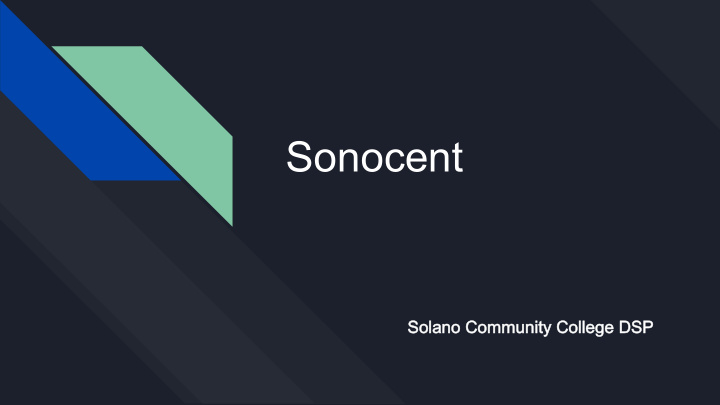

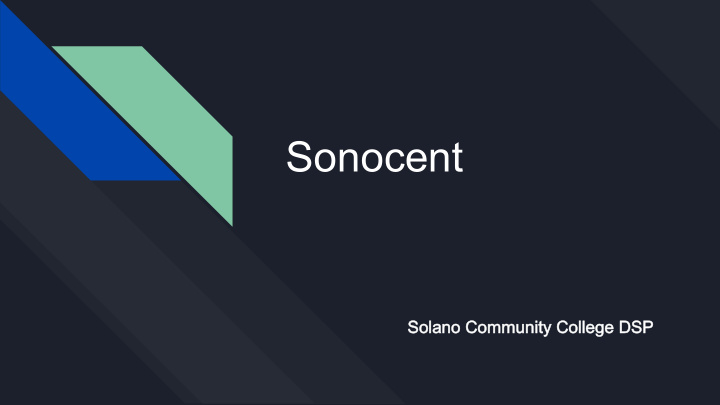

Sonocent Solano Community College DSP Solano Community College DSP
S onocent Audio Notetaker is a notetaking application that can be used to record lectures while taking notes. The notes taken can be structured using colored highlighting, images and text notes.
Sonocent allows you to enjoy your classes and lectures, by making it easy to bring together your information and ideas by working with audio. With Sonocent, you don’t have to worry about missing anything during lectures and meetings because you are able to record them. In doing so, you can highlight important sections of audio and annotate in real time. Additionally, you can mark parts of the sections you want to review later or use the highlighted audio to make study guides.
Sonocent Audio Notetaker Student Guide Sonocent Audio Notetaker Student Guide ● Starting New Projects By clicking the Home Icon At the top left corner will allow you to start your new project. Once the Home Page is open you are able to make your selection between ○ Blank Project ○ Recording from microphone + speakers ○ Import Audio ○ Import Slides ○ Recording from speakers only
Sonocent Audio Notetaker Student Guide Sonocent Audio Notetaker Student Guide ● When starting new projects you have the option to import presentations ,audio, notes, images or videos posted by your teacher on Canvas. Importing prestations, notes, images or videos from Canvas into a new project allows you the view imported options while you take notes and record audio at the same time by selecting either “Import Audio or Import Slides”. ● If you do not have slides to begin with, select “blank project.” ● If you have slides for the lecture, import them before or after by selecting “import slides”, or by clicking “import” at the top of your new project.
Sonocent Audio Notetaker Student Guide Sonocent Audio Notetaker Student Guide ● Recording Audio You are able to record audio from selecting live recording, recording using your computer’s speakers, and importing audio. Live recording captures sound coming into your computer’s microphone. ● Recording from your speakers captures any audio coming into your computer from online videos or online lectures. To select your audio recording you can choose whether to record from a microphone, speaker, or both, click the dropdown menu under the record button Importing Audio ● To import audio you can click “Import” at the top if the task bar select “import audio”. Once you click on the task it will open your files on your cell phone, laptop or tablet and ask which audio you want to import ● I highly recommend before importing you title your recorded audios to tch your notes make your uploading the correct audio yo ma
Sonocent Audio Notetaker Student Guide Sonocent Audio Notetaker Student Guide W hile your recording your lectures you are able to type in the to provide any additional context. Your text will automatically save as your typing. If you previously recorded any audio you can upload the recording and listen to your recording while summarize the information in the text box.
Sonocent Audio Notetaker Sonocent Audio Notetaker Student Guide Student Guide In the text and audio panel, when you highlight parts of the text or audio within a section, a menu of colors will appear on the right hand side of the screen. You can choose to color code different parts of a section using “text colors or audio colors” or choose to color an entire section using “section colors” for audio only. Color highlight is an excellent tool in Sonocent because your able highlight and organization notes into different categories to help study notes more efficiently. Therefore you at the end of your notes you can organize your sections then bring all the information together on your topic
Sonocent Audio Notetaker Student Guide Sonocent Audio Notetaker Student Guide Your Devices: Your Devices: Sonocent can be accessed by downloading the software on the following devices below: ● Desktops or Laptops ● Chromebooks ● Smartphones & iPads
Sonocent Audio Notetaker Student Guide Sonocent Audio Notetaker Student Guide For any additional help or information please click on link below. The link provided below is an Sonocent Audio Notetaker Guide for Students to help guide and troubleshoot any problems https://ati.gmu.edu/wp-content/uploads/Welcome_pack_US_students.pdf If you have a question or need to schedule an appointment please call or email The Disability Service Program Phone: (707) 864 Phone: (707) 864-7136 7136 Email: dsp@solano.edu Email: dsp@solano.edu
Recommend
More recommend