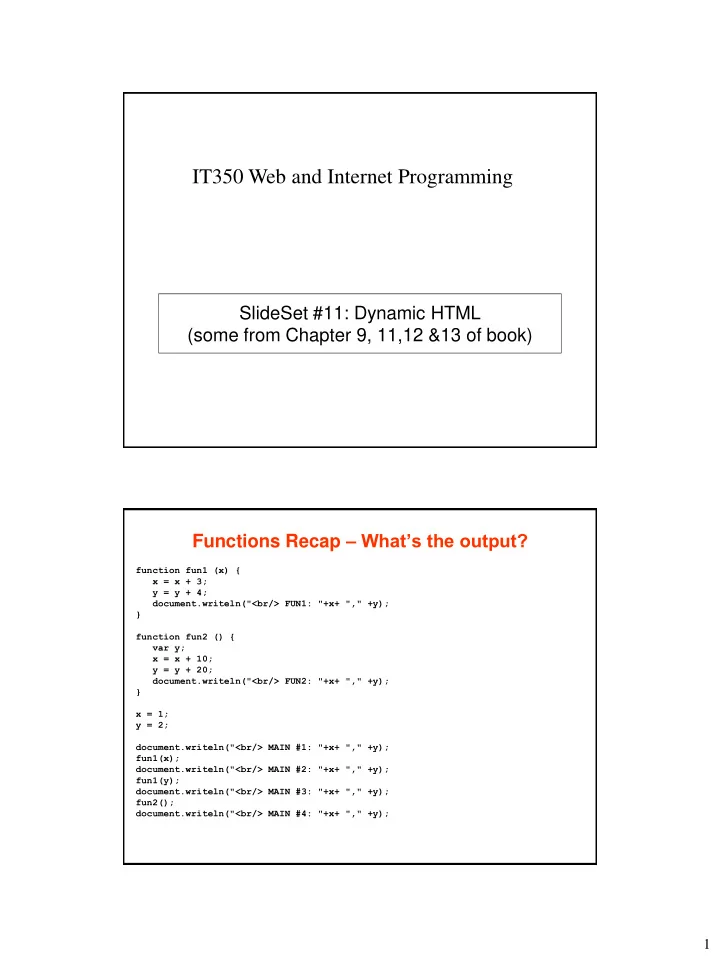
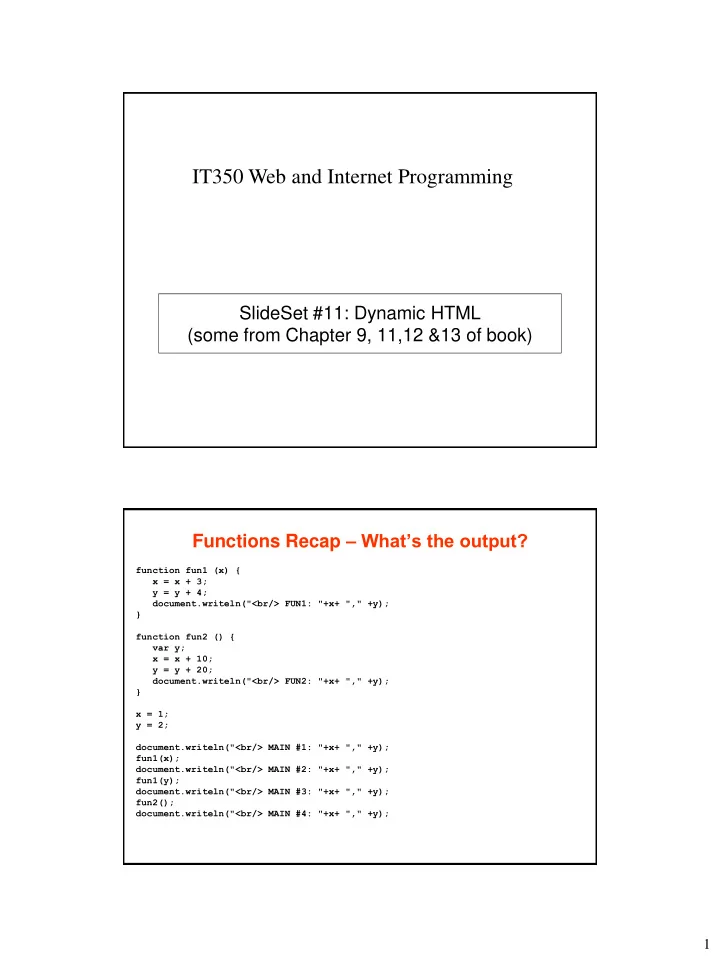
IT350 Web and Internet Programming SlideSet #11: Dynamic HTML (some from Chapter 9, 11,12 &13 of book) Functions Recap – What’s the output? function fun1 (x) { x = x + 3; y = y + 4; document.writeln("<br/> FUN1: "+x+ "," +y); } function fun2 () { var y; x = x + 10; y = y + 20; document.writeln("<br/> FUN2: "+x+ "," +y); } x = 1; y = 2; document.writeln("<br/> MAIN #1: "+x+ "," +y); fun1(x); document.writeln("<br/> MAIN #2: "+x+ "," +y); fun1(y); document.writeln("<br/> MAIN #3: "+x+ "," +y); fun2(); document.writeln("<br/> MAIN #4: "+x+ "," +y); 1
Functions and Arrays Recap – What’s the output? (Hint: assume JavaScript ignores any errors it finds) function changeMe1( z ) { z[0] = 75; } function changeMe2( a, b) { a = b; } var array1 = [17, 21, 42]; var array2 = [14, 19]; var array3 = [7, 8, 9]; var x = 63; changeMe1 (array1); document.writeln("<br/> array1: ", array1); changeMe1 (x); document.writeln("<br/> x: ", x); array1 = array2; document.writeln("<br/> array1: ", array1); changeMe2 (array1, array3); document.writeln("<br/> array1: ", array1); What can we do with DHTML? 2
What can we do with DHTML? What techniques do we need? • Find the HTML object we want to change var domLink = document.getElementById("linkToAnimal"); • Change the object’s: – HTML properties domLink.href = "cat.html"; – CSS properties domLink.style.backgroundColor = "blue"; 3
Cash Register Example <script type = "text/javascript"> var totalCents = 0; function addMoney(extraCents) { totalCents += extraCents; var domTotal = document.getElementById("moneyTotal"); domTotal.innerHTML = "$" + totalCents / 100; var domLabel = document.getElementById("moneyLabel"); if ( (totalCents % 10) == 0) domLabel.style.color = "red"; else domLabel.style.color = "blue"; } </script> </head> <body> <table border="1"> <tr> <td id ="moneyLabel" > Total money: </td> <td colspan = " 2“ id ="moneyTotal" > $0.00 </td> </tr> <tr> <td style="background-color: red" onclick="addMoney( 5)" > $0.05 </td> <td style="background-color: white" onclick="addMoney(10)" > $0.10 </td> <td style="background-color: blue" onclick="addMoney(25)" > $0.25 </td> </tr> </table> </body> </html> Exercise #1 – Change this code to make the <p> element have a large font when you move the mouse over it. <!DOCTYPE html> <html> <head> <meta charset = “utf - 8” /> <title>Bigger</title> <script type = "text/javascript"> </script> </head> <body> <p> Welcome to my page! </p> </body> </html> 4
Form Validation Example <script type = "text/javascript"> // Returns true if the number of steps is okay function checkAttending() { var number = document.getElementById("numAttend").value; if ( (number >= 1) && (number <= 100) ) return true; else { window.alert("Please enter a value between 1 and 100."); return false; } } // Asks user to confirm submission, returns true if ok function confirmSubmit() { if (!checkAttending()) return false; if (window.confirm("Do you want to submit?")) return true; else return false; } </script> </head> <body> <form method="get" onsubmit="return confirmSubmit()" action="http://www.usna.edu/Users/cs/adina/teaching/it350/tools/FormChecker/submit.cgi" > <p> <br/>Last name: <input type="text" name="lastname" /> <br/>Number attending(1-100): <input type="text" name="numAttend" id="numAttend" onblur="return checkAttending()" /> <br/><input type="submit" value="Sign Up" /> </p> </form> </body> </html> All Kinds of Events • onblur • onfocus • onchange • onclick • onload (<body> only) • onmousedown, onmouseup, onmouseout, onmouseover, onmousemove • onselect (<input>, <textarea> only) • onsubmit (<form> only) • onunload (<body> only) 5
Exercise #2 – Modify so that clicking on the button changes target of <a> element to “dog.html” <!DOCTYPE html> <html><head> <meta charset = "utf-8" /> <title>Change Link</title> <script type = "text/javascript"> </script> </head> <body> <p><a href="cat.html">See some animals!</a></p> <form> <input type="button" value="Change animal“ /> </form> </body> </html> Exercise #3 – Write a form to read in a password from the user in two boxes. When they submit the form, proceed only if the passwords are the same. 6
Recommend
More recommend