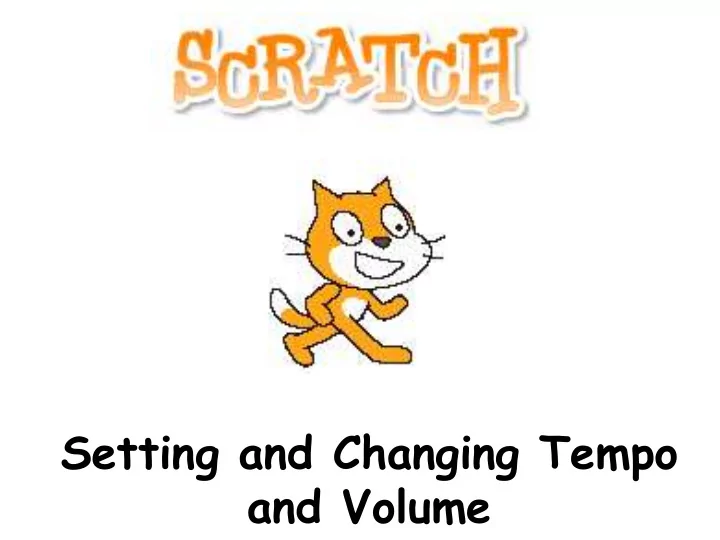
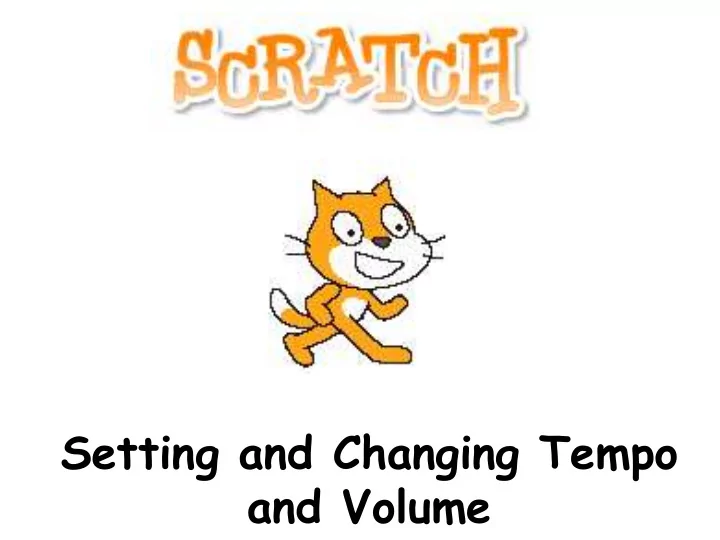
Setting and Changing Tempo and Volume
Always ¡know ¡the ¡tempo! ¡ If you check the checkbox next to the “ tempo ” block, the current tempo will be displayed on the stage .
Review: ¡Set ¡Tempo! ¡ The tempo block sets the speed at which notes play. It has 1 variable: 1. You can change how many beats play per minute. When using the set tempo block, it does not matter what the current tempo is. Set tempo will set the new tempo to the number you type in .
Change ¡Tempo! ¡ The change tempo block increases or decreases the tempo by whatever amount you want. It has 1 variable: 1. You can change how much to increase or decrease the tempo. You may use positive or negative numbers. When using the change tempo block, it does matter what the current tempo is. Set tempo will add or subtract from the current tempo.
Example: ¡Which ¡gives ¡you ¡a ¡faster ¡ tempo? ¡ 1. First, the tempo is set to 60. 1. First, the tempo is set to 60. 2. Then, the tempo is 2. Then, the tempo is decreased increased by 20. by 30. 3. The final tempo is 80 beats 3. The final tempo is 30 beats per per minute. minute.
Volume ¡works ¡the ¡same ¡way! ¡ 1. Use the checkbox next to the “ volume ” block to always see the volume. 2. Use the set volume block to reset the volume to the level you want. 3. Use the change volume block to increase or decrease the volume by a certain amount.
With ¡the ¡Bme ¡that ’ s ¡leC… ¡ • Begin ¡the ¡SeFng ¡and ¡Changing ¡Tempo ¡and ¡ Volume ¡worksheet. ¡ – You ¡can ¡write ¡the ¡scripts ¡for ¡each ¡quesBon ¡in ¡ Scratch ¡to ¡help ¡you ¡find ¡the ¡answer. ¡ – If ¡you ¡finish ¡early, ¡you ¡may ¡play ¡with ¡Scratch. ¡
Recommend
More recommend