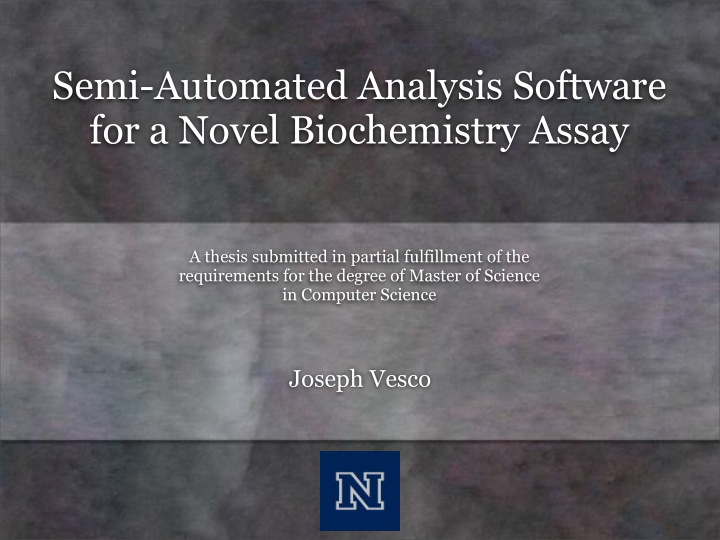

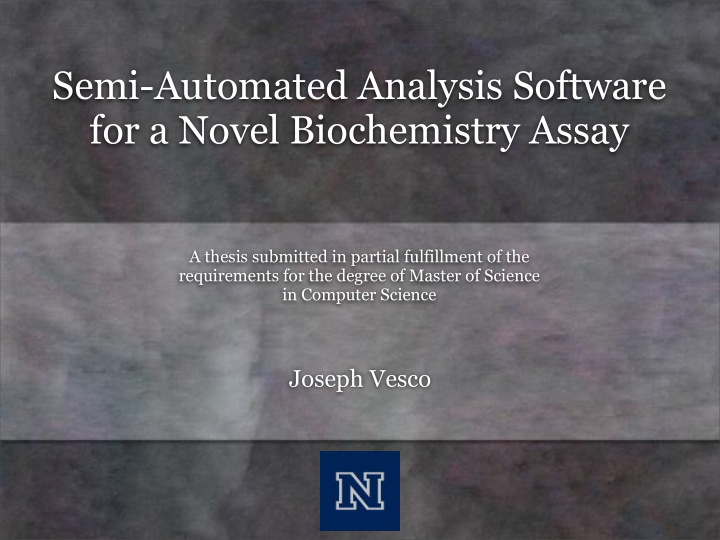

Semi-Automated Analysis Software for a Novel Biochemistry Assay A thesis submitted in partial fulfillment of the requirements for the degree of Master of Science in Computer Science Joseph Vesco
Special Thanks • Dr. Frederick C. Harris, Jr. • Dr. Sergiu Dascalu • Dr. Josh Baker • Del Jackson
Overview • Background • SANoBA • Software Design And Implementation • Walkthrough • Conclusions • Future Work
Background
Study of Muscle Tissue Movie 1 - A general muscle model.
“Single Molecule Binding SiMBA Assay” Figure 1 - SiMBA Model And Screen Shot From Movie 1.
Desired Results:T on, T off Figure 2 - Basic representation of a t Off Event Figure 3 - Basic representation of a t On Event
Lab Process Figure 4 - Frozen Samples Figure 5 - Thawing The Samples
Lab Process Figure 7 - All Samples Are Identical Except Figure 6 - Buffer Preparation For A Varying Parameter
Lab Process Figure 9 - Samples Brought To Figure 8 -Rotational Mixer Experimental Temperature
Lab Process Figure 10 -Flow Slide Mockup
Lab Process Figure 11 - Roper 512B CCD Figure 12 - Nikon 2000-TE Inverted Microscope
Lab Process Movie 2 - SiMBA Output
Lab Process Figures 13/14 - Comparison Of Consecutive Frames From Movie 0.5ugmLS1-2.5nMAct-0.9 MC1.avi, Frame 22 And 23
Lab Process Figures 15/16 - Movie 0.5ugmLS1-2.5nMAct-0.9 MC1.avi, Frame 22 And 23 Object Visible Then Not Visible (green) Two Object Over Lap (red)
Functional Requirements The System Will: • Process Raw Images. • Locate Objects In The Images. • Track Objects Over Consecutive Images. • Disregard Objects Outside Of A Set Size Threshold. • Allow Size Threshold Adjustments At Run Time. • Allow Adjustment For Amount Of Time Object Can Be Gone. • Store Unique Sets Of Frames Based On Threshold Settings. • Allow The User To Remove Objects. • Allow The User To Add Objects. • Allow The User To Rename Objects. • Allow The User To Navigate Movie. • Allow The User To Animate Movie. • Output Event Data To A File For Further Analysis.
Threshold • Removes pixels in certain range • Convert grey scale image to B&W Figures 17/18 - Before And After Threshold
Blur • Reduces image noise • Reduce pixelation Figures 19/20 - Before And After Blur
SANoBA Software Design And Implementation
“Semi-Automated Analysis Software for a SANoBA Novel Biochemistry Assay” 1.Import data 2.Image processing 3.Image analysis and object coordination 4.Data analysis and event coordination 5.User interaction and control 6.Final output and analysis
1. Import Data • SimplePCI output to CXD and converts to AVI • This is then converted to individual frames in a PGM format
2. Image Processing • Threshold - Based on samples taken of each frame (slide 16). • Blur - Helps reduce data loss (slide 17).
3. Image Analysis • Object location of each frame • BFS algorithm • Each object given ID and color • Stored with location and size in a vector
4. Data Analysis • Determine behavior across frames • In motion, being still, gone?
5. User Interaction • Adjust settings. • Add or remove objects if necessary. • Save state of program. • Ensure best possible outcome for unforeseeable situations.
6. Final Output & Analysis • Desired output is t On and t Off and duration of each occurrence. • Imported to Origin software.
Software Design • Functional requirements (previously discussed on slide 15). • Use cases • Traceability matrix
Use Cases Figure 21 - Use Case Diagram
Traceability Matrix Figure 22 - Traceability Matrix Between Use Cases And Functional And Non-functional Requirements
SANoBA Walkthrough
Walkthrough Figure 23 - Main User Interface
Walkthrough Figure 24 - Label UI
Walkthrough 1 - Main Object Window 2 - Red Bar On First Frame Figure 25 - Object Window
Walkthrough 3 - Information Window. 4 - The Current Frame Number. 5 - Object IDs In Current Frame. 6 - X / Y Coordinates Of Each Object Present In Current Frame. 7 - The Size Of Each Object In The Current Frame. 8 - The State Of Each Object In The Current Frame. 9 - How Long That Object Has Been In Its Current State. 10 - Arrows Present When More Objects Than List Can Display. Figure 26 - Info Window
Walkthrough 19 Open Movie / Saved File. 11 Go Back / Slow Down. 20 Undo, Currently Unavailable. 12 Start / Stop Animation. 21 Add Object. 13 Go Forward / Speed Up. 22 Remove Object. 14 Go To First Frame. 23 Rename Object 15 Go To Specific Frame. (Activates Secondary Window). 16 See The Last Frame Viewed. 24 Turn Blur On / Off. 17 Show / Hide IDs / Circles. 25 Quit Program. 18 Save. Figure 27 - Functions
Walkthrough 27 - Adjust The Minimum Object Size. 28 - Adjust The Maximum Object Size. 29 - Adjust The Amount Of Blur. 30 - Adjust How Far An Object Moves Before Considered To Be Moving. 31 - Adjust How Many Frames An Object Is Gone Before Considered To Be Gone. Figure 28 - Threshold Settings
Walkthrough 32 - Show/ Hide Grid 33 - Show / Hide Keyboard Shortcuts 34 - Show Help Screen Figure 29 - Threshold Settings
Walkthrough 36 - Close Secondary UI Window. 37 - Entered Value Of New ID. 38 - Show / Hide Grid. 39 - Go Back. 40 - Go Forward. Figure 29 - Secondary UI
Walkthrough Movie 2 - Open Movie
Walkthrough Movie 3 - Remove Object
Walkthrough Movie 4 - Add Object
Walkthrough Movie 5 - Rename Object
Walkthrough Movie 6 - Save And Open File
Walkthrough Movie 6 - Show/ Hide IDs
Walkthrough Movie 7 - Home And Goto...
Walkthrough Movie 8 - Blur
Walkthrough Movie 9 - Size Threshold
Walkthrough Movie 10 - Grid, Keyboard, Help, And Quit
Conclusions
Conclusions • Dr. Baker’s Lab and SiMBA • SANoBA
Future Work
Future Work OpenCV GPU Kymograph Image Add Function Expansion Undo Function Status Bar Object History Multiple Operating Systems Recent Projects Listing Run Time Format Conversions Zoom Function Adaptability To Other Problems Motion Analysis Threshold Refinement
Future Work Figure 30 - Example Of A Kymograph
Recommend
More recommend