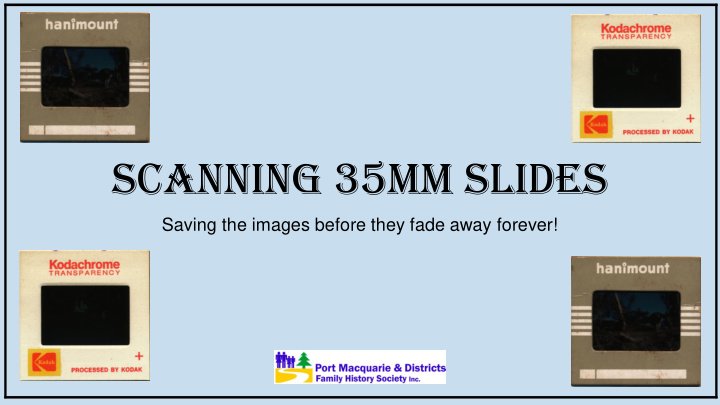

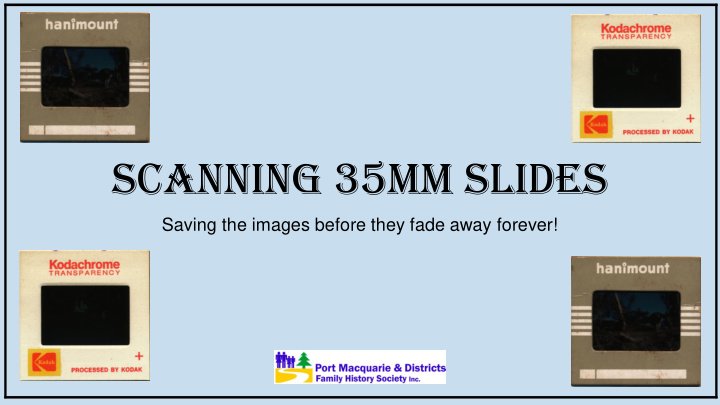

Scanning 35mm Slides Saving the images before they fade away forever!
What are 35mm Slides? • Small pieces of 1.375 x .875 inches of film • Not ‘negative’ but ‘positive’ • Encased in a 2 inch piece of plastic or cardboard • Used by past generations to capture happy memories • Displayed using a projector • Appeared as huge pictures on screens • Usage died with the advent of digital photography
Why Digitize 35mm Slides • Old technology • Difficulty in obtaining equipment to display images • Scarce replacement lamps for projectors • Slides will inevitably fade away to nothing • Caused by improper storage and handling: • Multiple use in projectors – ‘Light Fading’ • Temperature & relative humidity – ‘Dark Fading’ • Dyes break down due to temperature, light and chemicals
Equipment required • Computer • Scanner with ‘back lighting’ • Lamp inside of lid or other light source • Software to editing scanned image
Scanner types • Canon Canoscan 8800F • Replaced by C9000F • $380-$400 • Heavy duty work • Small Cheap scanners available • eBay model from China – about $80
Canon Canoscan 8800F
Scanner lid open
Scanner lid lamp revealed
Scanner with slides in frame
Getting started - Software • Scanners come with software • Some good, others not too ‘user friendly’ • Use what you are familiar with • Simple is always the best approach • Today using Irfanview • Cheap – read FREE! • Download from internet! • Does most image jobs casual user could want
Scanning – slide preparation • Prepare slides • Use soft material gloves • Lightly wipe both sides of slides with clean soft cloth • Do not use any chemical cleaners
Scanning Overview • Process Summary - • Turn scanner on (easy to forget!) • Start scanning software – Irfanview • Select ‘batch’ processing for multiple slides • Set batch options - file type, prefix & counter • Confirm destination folder • ‘Clean’ the slides • Shiny side down – emulsion facing up • Preview slides • Set image options - source, DPI, fading, etc • Scan slides
Scanning – Batch setup
Scanning – ‘scangear’ options
Scanning – scangear setup 1
Scanning – scangear setup 2
Scanning – preview 1
Scanning – preview 2 Thumbnails – or not? Different size slides!!
Scanning – preview 3 Re-sizing preview images
Scanning – preview 4 Setting image scan options
Scanning – resulting images
Scanning – scenery with options 1
Scanning – scenery with options 2
Scanning – people with options
Scanning – Summary • Turn on scanner • Start scanning software – Irfanview • Select ‘batch’ processing for multiple slides • Set batch options - file type, prefix & counter • Confirm destination folder for images • Preview slides • Shiny side down – emulsion facing up • Set image options - source, DPI, fading, etc • Scan slides
Scanning – Conclusion • Scanning 35mm slides is NOT difficult! • Need the right equipment • Set aside plenty of time • Check output images • They may need further ‘tweaking’ • Get started now- • before they all fade away… • Save precious images for posterity • Have fun!
Recommend
More recommend