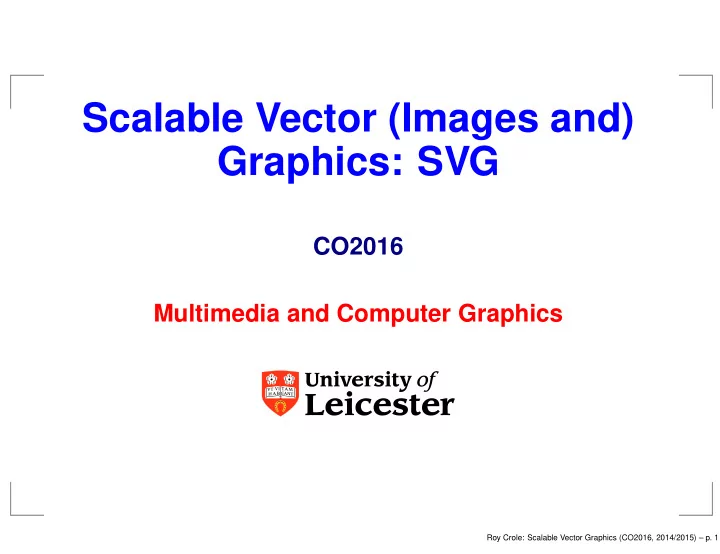
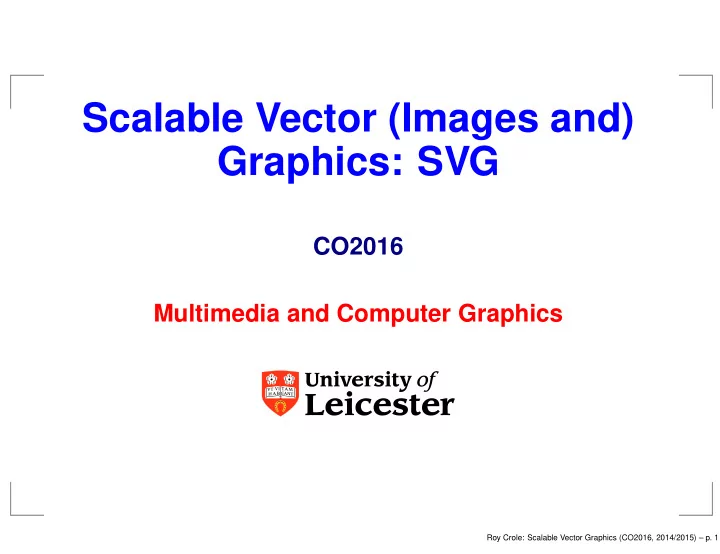
Scalable Vector (Images and) Graphics: SVG CO2016 Multimedia and Computer Graphics Roy Crole: Scalable Vector Graphics (CO2016, 2014/2015) – p. 1
Overview What is SVG? Why SVG and not FLASH Creating simple shapes Introduction to attributes Grouping Animation Roy Crole: Scalable Vector Graphics (CO2016, 2014/2015) – p. 2
What is SVG? SVG stands for Scalable Vector Graphics SVG is used to define vector-based graphics for the Web Key idea: change pixels (a colour with a fixed position) to “simple scalable elements with a vector position” SVG graphics do NOT lose any quality if they are zoomed or resized [SCALABLE] Every element (eg a square) and every attribute of an element (eg colour, position) can be animated [time dependent VECTOR] Roy Crole: Scalable Vector Graphics (CO2016, 2014/2015) – p. 3
What is SVG? SVG is coded using XML format SVG is a World Wide Web Consortium (W3C) recommendation SVG integrates with other W3C standards such as the DOM and XSL Roy Crole: Scalable Vector Graphics (CO2016, 2014/2015) – p. 3
More Advantages of Using SVG SVG files can be read and modified by any text editor SVG files are smaller and more compressible than JPEG and GIF images SVG images can be printed with high quality at any resolution Text in SVG is selectable and searchable SVG works with Java technology SVG is an open standard SVG files are pure XML Roy Crole: Scalable Vector Graphics (CO2016, 2014/2015) – p. 4
Why not Flash? Both Flash and SVG have similar features . . . , but SVG complies with other standards Flash is not open source Roy Crole: Scalable Vector Graphics (CO2016, 2014/2015) – p. 5
Template for <file-name>.svg ✞ ☎ <?xml version=" 1.0 " standalone=" no"?> <!DOCTYPE svg PUBLIC " − //W3C/ / DTD SVG 1 . 1 / /EN" " http : / / www.w3. org / Graphics /SVG/ 1 . 1 /DTD/ svg11 . dtd "> <svg width="100%" height="100%" version=" 1.1 " xmlns=" http : / / www.w3. org /2000/ svg "> . . . . . . </svg> ✝ ✆ ✡ Roy Crole: Scalable Vector Graphics (CO2016, 2014/2015) – p. 6
Embed SVG into HTML There are various options for embedding SVG into HTML. The preferred option for this module is: ✞ ☎ . . . <iframe src=" myFileName . svg " width=" 450" height=" 300"> </ iframe > . . . ✝ ✆ ✡ Roy Crole: Scalable Vector Graphics (CO2016, 2014/2015) – p. 7
Basic Shapes The following are predefined elements in SVG with the following tags . Rectangle <rect> Circle <circle> Ellipse <ellipse> Line <line> Polyline <polyline> Polygon <polygon> Path <path> Text <text> Roy Crole: Scalable Vector Graphics (CO2016, 2014/2015) – p. 8
The Stroke Roughly speaking: Stroke refers to a line, text, or the outline of an element. A stroke has width, colour and other attributes. A blue rectangle might have a red stroke boundary with a (relatively) small width . . . Roy Crole: Scalable Vector Graphics (CO2016, 2014/2015) – p. 9
How to Use Simple Shapes Each shape has a corresponding tag . Inside the tag the attributes for the shape can be set. Example of a rectangle: ✞ ☎ < rect x="0" y=" 30" width=" 40" height=" 20 ’ ’ > </ rect > ✝ ✆ ✡ Further attributes are fill (color) stroke-width (rational number ie decimal) stroke (color) [ NB stroke , not stroke-color !! ] fill-opacity (rational between 0 and 1) ... Roy Crole: Scalable Vector Graphics (CO2016, 2014/2015) – p. 10
Setting Attributes There are two ways to set attributes. Either set each attribute separately: ✞ ☎ stroke − width="3" f i l l =" red " stroke=" rgb (23 ,255 ,10) " . . . ✝ ✆ ✡ Or set the style attribute which “collects together” other attributes: ✞ ☎ s t y l e=" f i l l : blue stroke − width :2 opacity :0.3 " ✝ ✆ ✡ Roy Crole: Scalable Vector Graphics (CO2016, 2014/2015) – p. 11
Cascading Style Sheets Cascading Style Sheets (CSS) is a simple mechanism for adding style (e.g. fonts, colors, spacing) to Web documents. SVG shares many of its styling properties with CSS. See http://www.w3.org/Style/CSS/ and http://www.w3.org/TR/SVG/styling.html for more details. Roy Crole: Scalable Vector Graphics (CO2016, 2014/2015) – p. 12
Path A path in SVG is a sequence of commands, with each command typically “moving to a point”, “drawing a line”, “drawing a curve” and so on. Classically this is used to draw (curved) lines and shapes. We will revisit paths when creating animated images: a path is used to specify the “animation path”. Roy Crole: Scalable Vector Graphics (CO2016, 2014/2015) – p. 13
Path Commands M = moveto L = lineto H = horizontal lineto V = vertical lineto C = curveto S = smooth curveto Q = quadratic Belzier curve T = smooth quadratic Belzier curveto A = elliptical Arc Z = closepath Roy Crole: Scalable Vector Graphics (CO2016, 2014/2015) – p. 14
Path Commands All of the commands can also be expressed with lower case letters. Capital letters mean absolutely positioned, lower case letters mean relatively positioned. ✞ ☎ <path d="M150 0 L50 200 L250 200 Z" / > ✝ ✆ ✡ ✞ ☎ <path d="M150 0 l50 200 L250 200 Z" / > ✝ ✆ ✡ The documentation and examples for all Path commands can be found at http://www.w3.org/TR/2000/CR-SVG-20001102/paths.html Roy Crole: Scalable Vector Graphics (CO2016, 2014/2015) – p. 15
Path Examples ✞ ☎ <path d="M300,200 h − 150 a150,150 0 1 ,0 150, − 150 z " s t y l e =" f i l l : red ; stroke : blue ; stroke − width :5 " / > <path d="M275,175 v − 150 a150,150 0 0 ,0 − 150,150 z " s t y l e =" f i l l : yellow ; stroke : blue ; stroke − width :5 " / > <path d="M600,350 l 50, − 25 a25,25 − 30 0 ,1 50, − 25 l 50, − 25 a25,50 − 30 0 ,1 50, − 25 l 50, − 25 a25,75 − 30 0 ,1 50, − 25 l 50, − 25 a25,100 − 30 0 ,1 50, − 25 l 50, − 25" s t y l e =" f i l l : none ; stroke : red ; stroke − width :5 " / > ✝ ✆ ✡ Roy Crole: Scalable Vector Graphics (CO2016, 2014/2015) – p. 16
Path Examples ✞ ☎ <path d="M200,300 Q200,50 600,300 T1000,300 " s t y l e =" f i l l : none ; stroke : red ; stroke − width :5 " / > <g s t y l e =" f i l l :#888888 "> < c i r c l e cx=" 400" cy="50 " r=" 10" / > < c i r c l e cx=" 800" cy=" 550" r=" 10" / > </g> <path d="M200,300 L400 ,50 L600,300 L800,550 L1000 ,300 " s t y l e =" f i l l : none ; stroke :#888888; stroke − width :2 " / > ✝ ✆ ✡ What is wrong? Roy Crole: Scalable Vector Graphics (CO2016, 2014/2015) – p. 17
Grouping Elements The g tag is a container element for grouping together related elements. ✞ ☎ <g opacity=" .9 "> <rect x="0" y="0" height=" 150" width=" 225" s t y l e=" f i l l : rgb (0 ,0 ,156) "> </ rect > < c i r c l e cx=" 112.5 " cy=" 75" r="0" f i l l =" white "> </ c i r c l e > </g> ✝ ✆ ✡ Roy Crole: Scalable Vector Graphics (CO2016, 2014/2015) – p. 18
Element Identifiers The defs tag is a container and is used to define identifiers for elements. These elements can be referenced later in the image by quoting the identifier. For each element to be referenced the id attribute must be set. ✞ ☎ <defs > <g id=" sp1 " > <polygon points=" − 7.5, 0 7.5 , 0 0 ,24 " s t y l e=" f i l l : white " / > < rect . . . . / > </g> </ defs > ✝ ✆ ✡ Roy Crole: Scalable Vector Graphics (CO2016, 2014/2015) – p. 19
Element Identifiers Depending on the type of element that is defined you can refer to it by the <use> tag or url. ✞ ☎ <use x l i n k : href="#sp1 " x=" 112.5 " y=" 108" / > ✝ ✆ ✡ ✞ ☎ <linearGradient id=" MyGradient " >... </ linearGradient > . . . < rect s t y l e=" f i l l : u r l (# MyGradient ) " / > ✝ ✆ ✡ Roy Crole: Scalable Vector Graphics (CO2016, 2014/2015) – p. 20
Transform Examples ✞ ☎ <g transform=" t r a n s l a t e (50 ,50) "> <g s t y l e =" f i l l : none ; stroke : red ; stroke − width :3 "> <! −− Draw l i n e s of length 50 user units along the new coordinate system −− > the axes of < l i n e x1="0" y1="0" x2=" 50" y2="0" s t y l e =" stroke : red " / > < l i n e x1="0" y1="0" x2="0" y2=" 50" / > </g> < t e x t x=" 30" y=" 30" s t y l e =" font − size :20 font − family : Verdana "> ABC ( translated coord system ) </ text > </g> ✝ ✆ ✡ Roy Crole: Scalable Vector Graphics (CO2016, 2014/2015) – p. 21
Recommend
More recommend