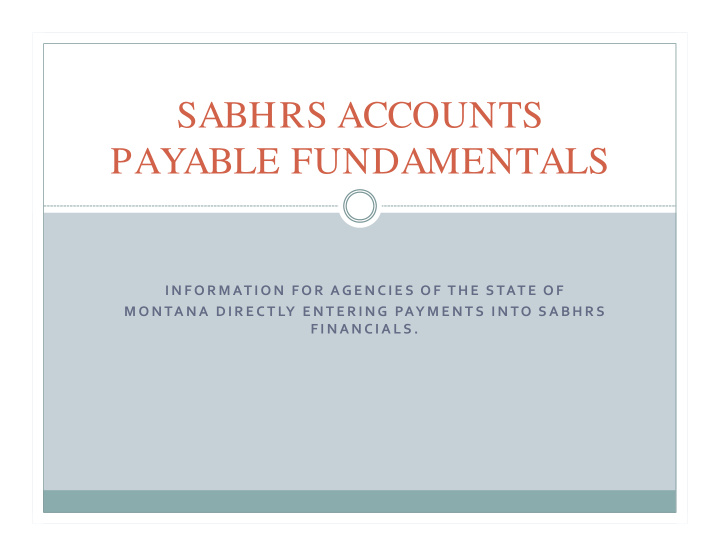

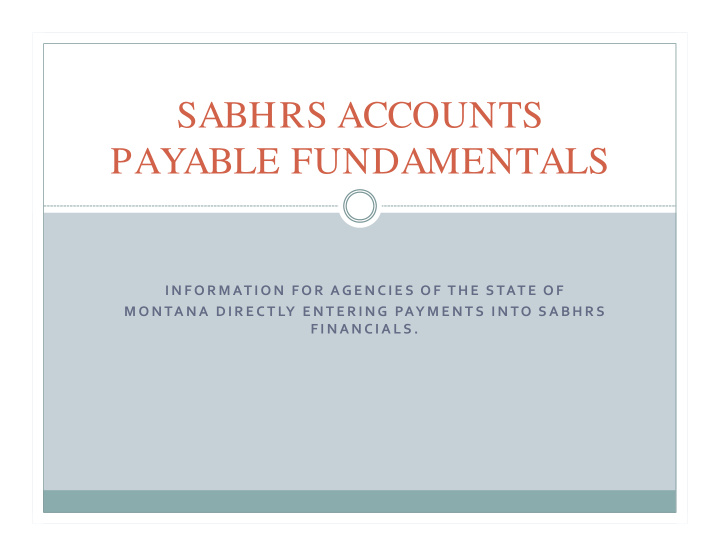

SABHRS ACCOUNTS PAYABLE FUNDAMENTALS I N F O R M AT I O N F O R AG E N C I E S O F T H E S TAT E O F M O N TA N A D I R E C T LY E N T E R I N G PAY M E N T S I N TO S A B H R S F I N A N C I A L S .
SERVICES PROVIDED BY WARRANT WRITER UNIT
Warrant Writer Unit provides support to State Agencies in the following areas: AP Help Desk Maintenance of the payee vendor file Issuance and distribution of state warrants Warrant Cancellations and Replacements Electronic Fund Transfer (EFT) rejects Stale ‐ dated warrant replacements 1099 ‐ MISC income tax forms
Vendor Information Every voucher is issued to a vendor in exchange for products and services received from that vendor A vendor can be a person, a business, a governmental entity, an employee, etc. A vendor may have a number of people associated with the business and to whom you may issue a voucher The SABHRS system stores information about vendors, including name, address, Tax Identification Number (TIN), physical location, bank information, 1099 information, an much more
Search for a Vendor Vendors>Vendor Information>Add/ Update>Vendor Enter the information known about the vendor and click the search button To narrow the search, it is recommended that you enter as much criteria as you can If you don’t have the vendor ID, the vendors TIN will yield the best results Enter the TIN in the box under Find an Existing Value and press the search button
Identifying Information
Address Tab
Location Tab
Review Vendors Vendors>Vendor Information>Add/ Update>Review Vendors
http:/ / sfsd.mt.gov/ formspolicies The Vendor Form!
Click on Accounting Forms (top left of page)
Vendors and SABHRS A TIN WILL BE REQUIRED ON ALL PAYMENTS , REFUNDS , OVERPAYMENTS OR • PAYMENTS EXEMPT FROM 1099 REPORTING E XCEPTIONS ARE FOREIGN VENDORS IDENTIFIED WITH AN ENTITY TYPE OF 99 AND IF • THE PAYMENT QUALIFIES AS A SINGLE PAYMENT VENDOR VOUCHER (SPVV) T HE VENDOR NUMBER MUST BE SYSTEM GENERATED , IT CANNOT BE A TIN • W HEN SENDING A W-9 ( OR EQUIVALENT ) TO THE WWU, PLEASE VERIFY THE FORM • HAS BEEN FILLED OUT CORRECTLY O THER AGENCIES MAY BE USING THE SAME VENDOR , PLEASE MAKE SURE TO MARK • THE FORM IN A MANNER THAT CLEARLY STATES WHERE THE VENDOR SHOULD RETURN YOUR REQUESTED DOCUMENTATION
Vendor File Format All vendors, including interface files, must contain the following information • V ENDOR NAME ( FIRST MIDDLE LAST ) NOTE : THIS MUST BE THE LEGAL NAME ASSOCIATED WITH THE TIN AS REGISTERED WITH THE IRS • V ENDOR TIN (EIN OR SSN) • V ENDOR IDENTIFICATION NUMBER • V ENDOR MAILING ADDRESS INCLUDING CITY , STATE , AND ZIP CODE
Entering Vendors • A LL VENDORS WILL BE MARKED FOR WITHHOLDING • V ENDORS WILL BE MATCHED BY THE TAX IDENTIFICATION NUMBER (TIN); THEREFORE THE TIN IS REQUIRED FROM THE AGENCY THAT IS REQUESTING THE CHANGE OR ADDITION OF THE VENDOR • O NLY ONE VENDOR WILL BE SET - UP PER TIN • I F THE TIN PROVIDED DOES NOT MATCH TO AN EXISTING STATE VENDOR TIN, A NEW VENDOR WILL BE CREATED WITH THE INFORMATION PROVIDED
Voucher Life Cycle Enter the voucher, either manually or through integration with another module 1. (ex. purchase order) and save Edit the voucher for accuracy in amount and distribution (accounting coding) 2. Submit the voucher for approval 3. Supervisor approves the voucher 4. The voucher is picked up through nightly batch processing, budget checked (if not 5. done previously), and posted Payment warrant issued to the vendor(s) daily 6. Account activity is posted to the General Ledger 7. See also the User Guide for Entering a Voucher: SABHRS Doc.>Financials>User Guides>AP>AP Enter Regular Voucher
Voucher Styles Regular: 1. Standard voucher style and is selected as the default 2. Type you would select to enter a purchase order or multiple vendor voucher Tem plate: 1. Allows user to create a model voucher that can be used multiple times 2. Reduces keystrokes and promotes efficiency 3. You can create a template voucher with the accounting coding in place so that each month when payment is due, only the invoice date and number are needed.
Voucher Styles (cont.) R EVERSAL : R EVERSAL VOUCHERS CREATE A VOUCHER THAT REVERSES EXISTING ACCOUNTING ENTRIES AND BACKS OUT ENCUMBRANCES S INGLE P AYMENT V ENDOR : V OUCHER THAT IS A ONE - TIME PAYMENT TO A VENDOR WHOSE INFORMATION 1. WILL NOT BE STORED IN THE SYSTEM P AYMENT AND ALL RELATED INFORMATION WILL BE STORED , BUT THE VENDOR 2. IS NOT CREATED FOR FUTURE USE V ERY FEW AGENCIES HAVE ACCESS TO ENTER THESE TYPES OF VOUCHERS 3. U SED FOR NON - REPORTABLE PAYMENTS 4. ACCOUNTS PAYABLE>VOUCHERS>ADD/ UPDATE>REGULAR ENTRY
Regular Voucher ACCOUNTS PAYABLE>VOUCHERS>ADD/ UPDATE>REGULAR ENTRY
Regular Voucher Entry Business Unit – (Required) will display your agency’s 5-digit identifier by default Voucher ID – System will assign this number automatically, but you can enter a specific value if your agency is not using automatic numbering Voucher Style – Will appear by default as Regular Voucher Vendor ID – ( Required ) Unique number assigned to each vendor. Vendor Location – Used for vendors with multiple payment methods and banking information
Regular Voucher Entry (cont.) A DDRESS S EQUENCE N UMBER – I DENTIFIES THE ACTUAL PHYSICAL LOCATION OF THE VENDOR . I NVOICE N UMBER – (R EQUIRED ) E NTER THE NUMBER DISPLAYED ON THE VENDOR INVOICE , OR ENTER A NUMBER OF YOUR CHOOSING . I NVOICE D ATE – (R EQUIRED ) E NTER THE DATE REFLECTED ON THE INVOICE OR ANOTHER DATE OF YOUR CHOICE . E NTERING “ T ” IN THE DATE FIELD WILL POPULATE THE FIELD WITH TODAY ’ S DATE G ROSS I NVOICE A MOUNT – E NTER THE GROSS AMOUNT REFLECTED ON THE INVOICE , INCLUDING SHIPPING , TAXES , FEES , AND OTHER INCIDENTALS
Invoice Information Page
Payments Page
Payments Advice Tab
Summary Tab Once the voucher is saved, the system assigns a voucher ID and the Summary tab appears. The Summary tab displays information about the status of the voucher. This includes vendor information, invoice number, entry status, pay terms, approval status, the user ID of who entered the voucher, when and who last modified it. Hot Tip: To add another voucher, it is not necessary to re-navigate to the voucher entry page. Simply click the Add button to display a new voucher header page and begin entering the necessary information.
Voucher Approval In order for a payment to be issued, the voucher must be approved, budget • checked, and posted First navigate to the voucher approval page: • Accounts Payable>Vouchers>Approve>Approve Voucher Conduct a search for vouchers that need to be approved • Business Unit is a required field • You can enter other known information about the vendor, or leave the • remaining fields blank to search for all unapproved vouchers There are system edits in place to prevent a user from approving a voucher they have entered. An error message will be displayed if this is attempted.
Budget Checking To budget check a voucher online, navigate to the voucher entry page • Accounts Payable>Voucher>Add/ Update>Regular Entry Click the Find an Existing Value tab or link and search for the desired voucher • Click the Budget Check icon to begin budget checking the voucher • If the voucher fails budget checking, the Voucher Budget Exception icon will • appear A payment will not be issued for any voucher with a Budget Status of Error • Note: Although the voucher has been budget checked and has a valid status, the chart fields are still active and editable! Changing a chart field value after the voucher has achieved a valid budget status will require the voucher to be budget checked again.
DOCUMENTATION TO SUBMIT TO WARRANT WRITER UNIT WITH YOUR REQUESTS
Required Documentation • V ENDOR FORM • W-9/ W-8 ( IF FOREIGN ) • I NVOICES • D IRECT DEPOSIT FORM OR VOIDED CHECK WHEN ADDING / CHANGING EFT INFORMATION • S EE MOM SECTION 330 – W ARRANT W RITER U NIT P OLICIES PROCEDURES
QUESTIONS?...................THANK YOU!! Contact Information: Kristin Reynolds 444 ‐ 5584 kreynolds2@mt.gov Dulcie McNulty 444 ‐ 3133 dmcnulty@mt.gov Colin Osmanson 444 ‐ 5230 cosmanson@mt.gov Austen Rask 444 ‐ 5688 arask@mt.gov Patricia Birnie 444 ‐ 2505 pbirnie2@mt.gov Help Desk Line 444 ‐ 3092
Recommend
More recommend