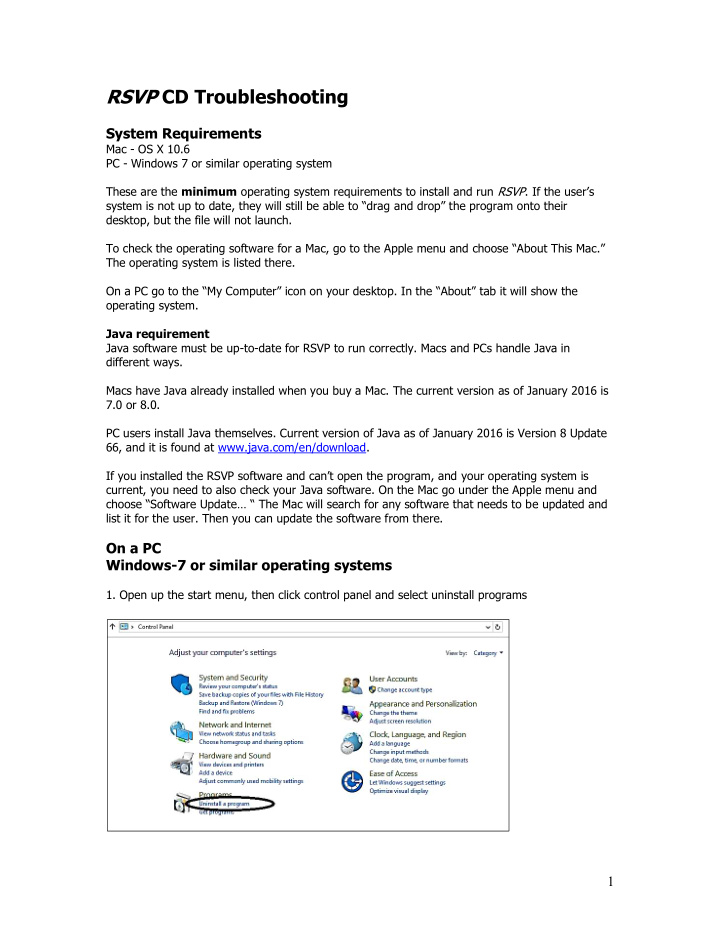

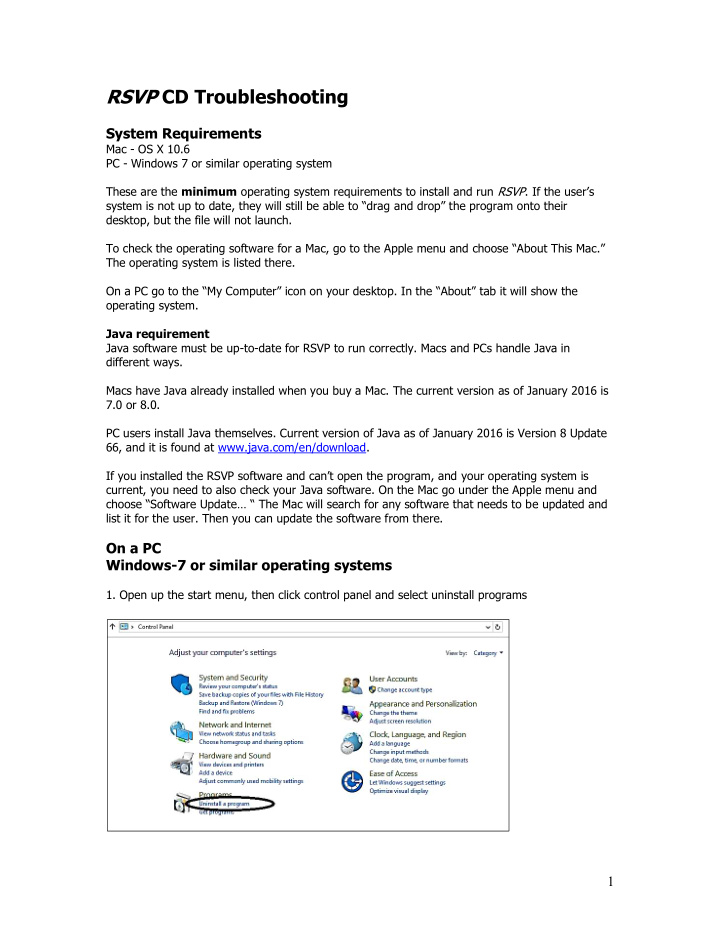

RSVP CD Troubleshooting System Requirements Mac - OS X 10.6 PC - Windows 7 or similar operating system These are the minimum operating system requirements to install and run RSVP . If the user’s system is not up to date, they will still be able to “drag and drop” the program onto their desktop, but the file will not launch. To check the operating software for a Mac, go to the Apple menu and choose “About This Mac.” The operating system is listed there. On a PC go to the “My Computer” icon on your desktop. In the “About” tab it will show the operating system. Java requirement Java software must be up-to-date for RSVP to run correctly. Macs and PCs handle Java in different ways. Macs have Java already installed when you buy a Mac. The current version as of January 2016 is 7.0 or 8.0. PC users install Java themselves. Current version of Java as of January 2016 is Version 8 Update 66, and it is found at www.java.com/en/download. If you installed the RSVP software and can’t open the program, and your operating system is current, you need to also check your Java software. On the Mac go under the Apple menu and choose “Software Update… “ The Mac will search for any software that needs to b e updated and list it for the user. Then you can update the software from there. On a PC Windows-7 or similar operating systems 1. Open up the start menu, then click control panel and select uninstall programs 1
2. Find Java and check your version and update if necessary. If you don’t have the current version of Java, you can download it at www.java.com/en/download. Steps to install the RSVP CD program on a Mac or PC The RSVP CD program is a “drag and drop” application. It is easy to put on your computer desktop and run from there. So, there is no “installer” program. The CD will not automatically install the program. Put the CD in the drive. The name of the CD is “RSVPcd.” Open the CD and you will see a folder called “RSVP computer program.” “Grab” or select the whole folder and drag it to your desktop. There are 25 files to copy, and it takes less than a minute. 2
Inside the folder are four items, An Icon folder, a Read Me document, the JAR file for the RSVP program, and Test files, which are the lists of words used by the program. Click on the JAR file to open the program. 3
Running the program Once you open the program, choose a lesson for RSVP to run. There is a drop-down list of lessons in the upper left corner of the program that allows users to choose a lesson. When you are ready just press “Go”, and you will start to see the individual letters pop up on the screen. Troubleshooting The most typical issues are: 1. C an’t open the file. a. Check the operating system and software are up-to-date. Mac users check your software updates. PC users check Java version in the Start Menu. 2. No lesson is showing up. a. You haven’t chosen a lesson. See “Running the program” instructions above. RSVP DVD troubleshooting There should be very few problems (if any) with playing the RSVP DVD. It is “ region free ” , meaning it can be used for any country. If you have inserted the DVD into the DVD drive, and nothing happened: 1. Check if the drive is CD/DVD drive. On a lot of the older computers, it is possible to have just a CD drive. If that is the case, the DVD will not play. 2. Having trouble playing the DVD - Certain media players do not work as well with our DVDs, such as RealPlayer, etc. a. You can download for FREE the VLC media player. It works with our DVDs, a multitude of video formats, and can be downloaded from www.videolan.org . This should take care of your problems. If you are still having problems, feel free to contact us: contactus@dawnsign.com - Email 800-549-5350 – Voice toll free 858-768-0484 – Video Phone 4
Recommend
More recommend