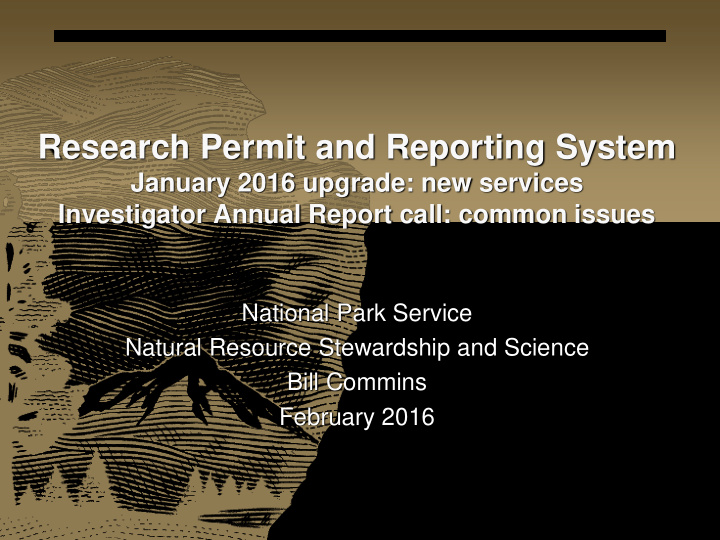

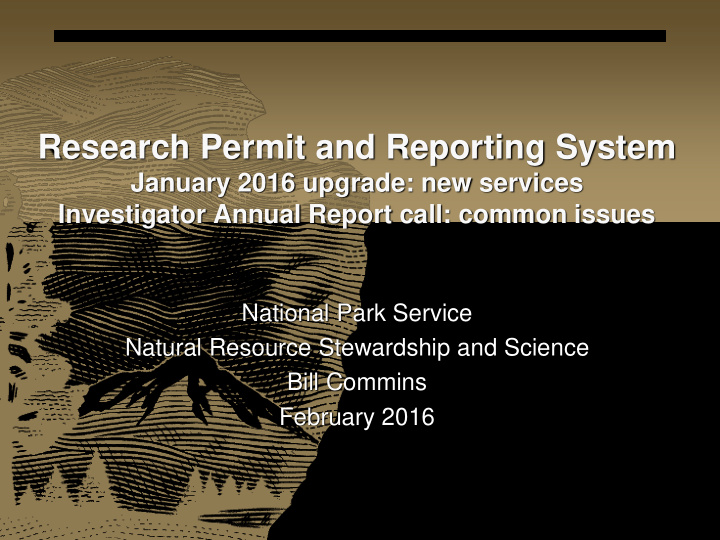

Research Permit and Reporting System January 2016 upgrade: new services Investigator Annual Report call: common issues National Park Service Natural Resource Stewardship and Science Bill Commins February 2016
Overview: RPRS upgrade (1/14/16) Enhancements: • “Agent” role: account holders may assign permissions that will empower agents to assist the account holders manage their account. • Investigator account data transfer service: RPRS investigator account holders may transfer their account data to another account. • Applications may be returned to draft status. • Enhance park management of who receives automated notification messages. • Option to print draft applications, permits • IAR search page: add disciplines to search options. • Consolidate report options under “Report” menu option. Fixes: • Limit IAR submission to current and past calendar years. • Update file upload service to current code base. • IAR date data entry fields: clarify date options • Upload files to IRMA Data Store service: increase the character limit size of the abstract field.
Overview of issues and procedures pertinent to the IAR call period Investigators: • How to access their investigator accounts • What is an Investigator Annual Report (IAR) • How to submit IARs • How to renew permit (submit a permit renewal application) Coordinators • Checking in IARs – why, how • Permitting issues: copy/re-issue service, when permits may be edited • Understand and use study number to link all documents pertaining to single study. • Understand and control automated notification messages. • Understand and use park profile service. • Understand RPRS link to Data Store: final report submission service
RPRS patch: fixes Limit Investigator Annual Report (IAR) submission to current and past calendar years. • IAR submission service is located on the Investigator Dashboard under Tasks in Progress. • Both pending IARs and Draft IARs are accessible through the “Investigator Annual Report: Submit Findings panel. • Still possible confusion because IAR call starts at end of reporting year (December) and extends to March 31 st of the next year; see that 2016 IAR submission options are available even though we are currently asking for 2015 IARs.
Update file upload service to current code base. Goal: to fix widespread file attach service failure for all users. Result: Great improvement, but not 100% Upload files work around : Investigator may email files directly to park. Park may attach to document via staff notes. How to attach documents to applications, permits, IARs: open document, scroll to the bottom, click on “Staff Notes” panel, click “Add Staff Note”, from within note pop up, click “Add File” icon.
IAR date data entry fields: clarify date options IAR report form: Dates tab Permit Start/End pulled from permit record: not editable Study Start/End pulled from application record: editable NOTE: • Application has 2 sets of dates: field work start/end, study start/end • Permit has 1 set of dates: permit start/end
Upload files to IRMA Data Store service: increase the character limit size of the abstract field. To upload files to Data Store: Investigators use: “Submit Final Reports and Other Related Materials” link Coordinators use “Coordinators” menu option then “Submit Report for Investigator” Submission procedure: • NPS staff submit files for investigator: first select investigator by entering last name or email. • All: Select study. • All: Enter meta- data.
Enhancement: Agent Role Investigator account holders may assign permissions that will empower agents to assist the account holders manage their account. • Collaboration and assistance is the purpose of the agent role. Through the assignment of agent permissions, account holders may access assistance in managing their accounts. • Both the investigator and the agent must have created an investigator account. For information on how to create an account; access RPRS (https://irma.nps.gov/rprs/ ) click on “Help” link, select “Investigator Help”, select “How to Create an Investigator Account”. • The first step to assigning agent permissions to your account is to log into your account. From the investigator account dashboard (home page), click on the “Investigators” menu option.
Enhancement: Agent Role (continued) Select the “Manage Agents” option from the drop down “Investigator menu option: Enter the email address of the person to whom you wish to assign the agent role. • Note: the proposed agent must have created an investigator account. • The email address entered must match the address that the agent entered as their investigator account email.
Enhancement: Agent Role (continued) If the email address entered in the Manage Agents email field matches the address in an investigator account record, the RPRS will ask you to assign the level of permissions that you are granting to the agent. By default, agent assignment provides permission to view all of your account data. You may add permission to edit your documents (applications, Investigator’s Annual Reports, submit final reports). Or, you may add permission to edit and submit your documents. In this case rprsinvest3 has assigned agent permissions to rprsinvest1.
Enhancement: Agent Role (continued) The account holder assigned permissions will receive an automated notification:
Enhancement: Agent Role (continued) The agent (in this case Rprsinvest 1) may now access their agent permissions through their account. Upon logging into their account, they will see both the Investigators menu option (for managing their transactions) and Agent menu option (for managing the assigning account holder’s transactions). When rprsinvest1 clicks on The “Agents” menu option, they will have access to rprsinvest3’s account data. Their permissions will have been defined by rprsinvest3. Note that these permissions may be terminated by either the assigner or recipient.
Enhancement: Investigator Data Transfer Service The investigator data transfer service facilitates the transfer of responsibility for studies from one investigator to another. Investigators who wish to transfer ALL of their account data to another investigator may use this service. • Upon completion of the transfer of data from one account to another, the data will no longer be available in the account from which it was transferred. • Both the investigator transferring data and the investigator receiving data must have an investigator account. • The investigator transferring the data must know the email of the investigator receiving the data. Prior an investigator receiving data, they must create an investigator account. For information on how to create an account; access RPRS (https://irma.nps.gov/rprs/ ) click on “Help” link, select “Investigator Help”, select “How to Create an Investigator Account”.
Enhancement: Investigator Data Transfer Service The first step to transferring the data in your account is to log into your account. From your investigator account dashboard, click on the “Transfer all my investigator account data to another investigator’s account” link, which is found under the “One Time Tasks” header.
Enhancement: Investigator Data Transfer Service Clicking on the “Transfer all my investigator account data to another investigator’s account” link will lead to a “Transfer Warning” page. • Transfer service will transfer ALL of your account data, your account will be emptied of the transferred data, and the transfer is not reversible. • The data transfer does not modify the transferred data, only transfer it. • The person to whom you transfer your data will be able to use the data to submit under his/her name renewal applications based on your permits, and may submit any outstanding Investigator Annual Reports for permits which you have held. The the IARs submitted for your permits will be in your name.
Enhancement: Investigator Data Transfer Service If you click the continue button you will be asked to provide the email address of the investigator to whom you wish to transfer your account data. Upon entering the email address and clicking continue an email will be sent to the address which you specified.
Enhancement: Investigator Data Transfer Service If the recipient of this message accepts the request to receive the data by clicking on the link “Transfer [first name, last name]’s Research Permit and Reporting System Investigator Account data to my investigator account”, a confirmation message will be sent to the requestor. The requestor then clicks on the link in the acceptance message in order to complete the procedure. Notes: • The transfer empties all data from the transferring account. The account is still viable and new transactions may be made. • The recipient of the data will find the data in their account. If they already have transaction data, the data will be added to the existing account data. • The transfer does not change the content or attribution of the transaction data. • This procedure can by tricky: The original permit holder may left the organization. The transfer requires that both parties receive email request and click on the links within the emails.
Recommend
More recommend