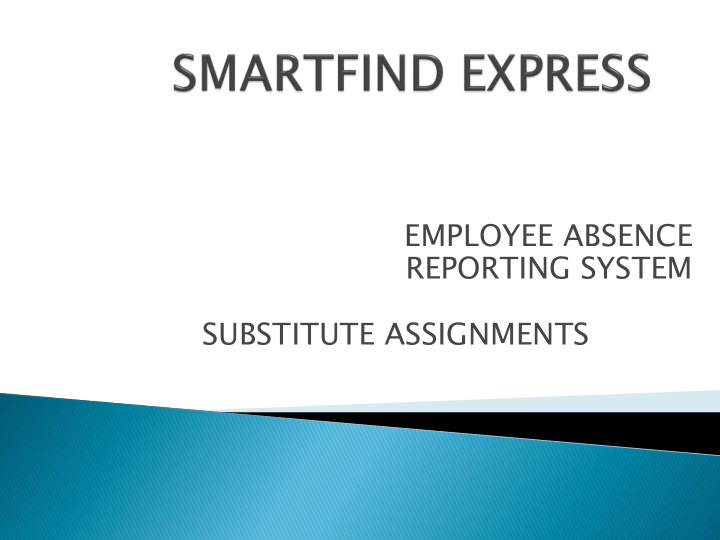

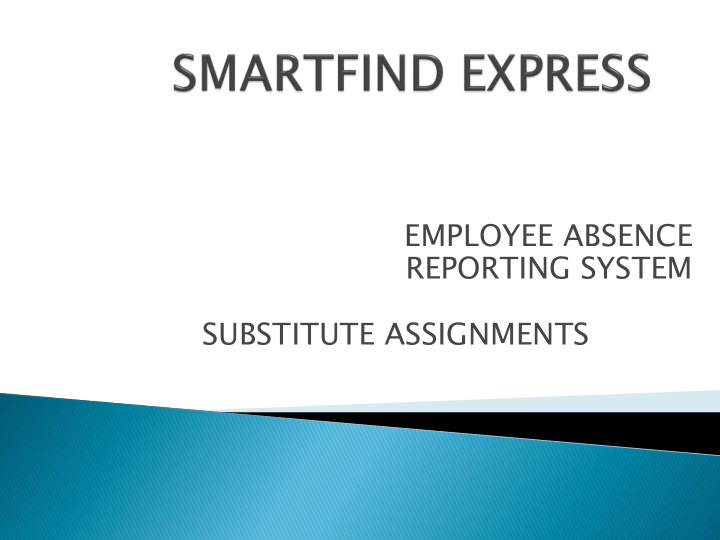

EMPLOYEE ABSENCE REPORTING SYSTEM SUBSTITUTE ASSIGNMENTS
Register by calling 210-804-7055. Your Access number is your Employee ID without the leading zero’s. For example, 001234 = 1234. Then press the star key (*). To create a PIN, enter your Access number (1234) again and press the star key (*). Enter a numerical PIN (at least 6 digits) of your choice when prompted. Press 9 to exit the system.
Create an employee absence by phone or through our website Phone Access: 210-804-7055 Web Access: www.neisd.net Available 24 hours/7 days per week Select link…….. SmartFind Express Besides typing in your Access ID and Pin, you will need to click the “I’m not a robot” box below. Once you click on this box, a challenge response will appear. This challenge response will prevent bot and automated scripts from accessing SmartFind Express.
After you click verify, you will be taken back to the SmartfFind Express Login screen. At this screen click on submit and you will be logged in to SmartFind. The challenge response will ask you to identify several pictures with a particular item in it. Once you click on those pictures, you will click verify.
An employee can create an absence in ½ day or whole day increments. For ½ day absences use: Morning end time: 11:59 am Afternoon start time: 12:05 pm Import ortant nt: Verify am and pm so you will not be charged a whole day if you were absent a ½ day. Ask your Administrator/ Supervisor if a sub is required. If an employee makes a prior arrangement with substitute, enter the substitute’s Emp. ID or name, and the substitute will be assigned a Job #, once they accept the job in SmartFind. Employees can add special instructions and attach lesson plans, if needed.
Impo port rtant ant: Employe loyees es need to co contac tact t their ir team leader r (administrator or supervisor) when they are absent. SmartFind will call substitutes in advance: Weekdays - 6:00 pm to 10:00 pm Weekends - 3:00 pm to 10:00 pm On the day of the assignment, the system will begin calling at 5:30 am. Note Note: It is important that employees reco cord d their r absence(s nce(s) in SmartFind as soon n as possi sible ble so if they require a substitute they can be assured that a substitute will be assigned.
ABSENCE REASONS Personal/Family Illness Personal Business (Must have Supervisor Approval)- see next slide for further information Death in Family (employees are allowed up to 10 days; refer to the online district policy) Vacation/Non-Work Days (Must have Supervisor Approval) Jury Duty/Subpoena (requires proof of absence on returning to work) Military Leave ( requires proof of absence on returning to work )
Staff Development (Subs are District Dept. Funded) This staff development is assigned by Central Office departments, where pre-registration is entered into Eduphoria. Staff Development (Subs are Campus Title I Funded) Assigned by the Principal using Title I funds. Staff Development (Subs are Campus Funded). In-house staff development or the Principal assigns the staff development. Note : Ask Principal’s Administrative Assistant or Bookkeeper for the correct code for the “type” of Staff Development leave as this affects school/department budgets. Campus Directed Activity (Subs are Campus Funded) (ex: field trips, STAAR monitor, bus driver, school/teacher observations, etc.) District Non-Athletic Activity (Subs are Campus/District Dept. Funded (ex: Fine Arts, ROTC, Band, Dance, etc.) Athletic Activity (Subs are District Dept. Funded for required events.)
Persona onal l Busin iness ess: • Discretionary Leave – must be approv roved ed in advance vance by your supervisor/administrator. • No more than 3 cons onsec ecutiv ive e days allowed at one time. • Persona onal l Leave ave is not ot allow lowed the day before or after a school holiday. • Request for an exception must be submi bmitted tted in writin iting g to the immediate supervisor and the Superintendent or designee (Executive Director of Human Resources). Vacat catio ion Non on-Wor Work k Days: • Some employees, depending on their work assignments, qualify for vacation/non-work days which can be used for absences. Chec eck k with th you our super erviso isor to see if you u quali alify. y.
Employees will use the con onfi firmat rmatio ion n email mail distributed by Smar martFin tFind to vali lidat date e their eir absenc ence e informa formatio ion and repor ort t any y errors rs to their eir campu ampus/depar s/departme tment Smart artFind Find Coo oordin dinator tor by the weekly deadline indicated in the email. Corrections requested after the deadline must be submitted, in writing, by the employee through their supervisor and/or Budget Manager to the Payroll Department. The request must include an explanation of the error that occurred and will ultimately require the approval of the appropriate Associate Superintendent and the Superintendent.
Call our Substitute Office Help Desk staff for questions regarding SmartFind: ◦ Peggy Schmoekel, Human Resources Specialist 407-0476 ◦ Shamesha Curtis, Human Resources Specialist 407-0475 Monica Peña, Human Resources Coordinator 407-0463 Office Hours: Monday through Friday 7:00 am to 4:45 pm
Recommend
More recommend