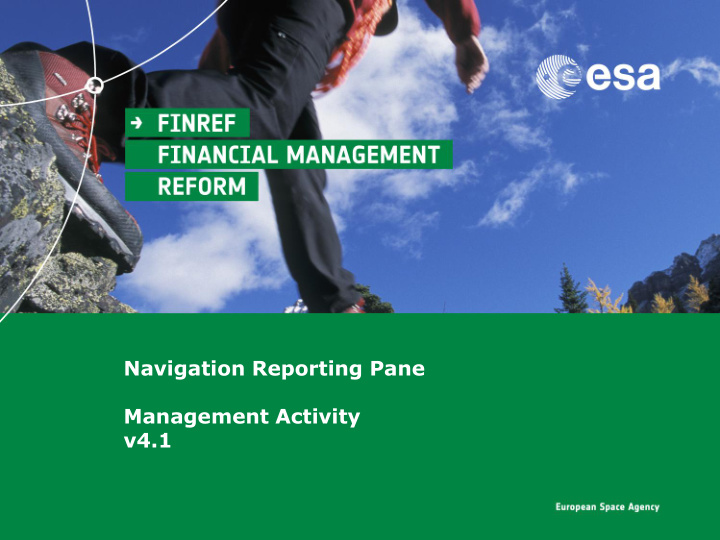

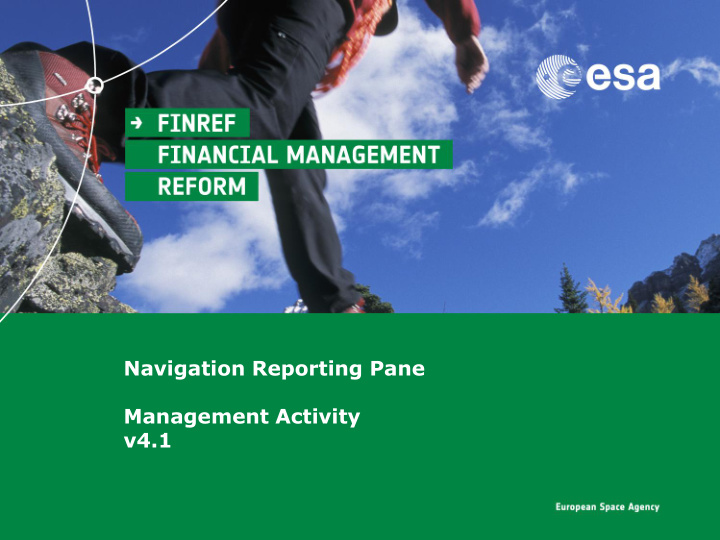

Navigation Reporting Pane Management Activity v4.1
MA – Navigation Reporting Pane What is the NRP? Navigation Reporting Pane (NRP) is a Front End available to ESA and Industry to access any Contract (normal or Large Contract) or Purchase Order. It provides: • An overview of the whole Contract / PO (including relevant amounts, e.g. contract amount, confirmed/invoiced/paid amount) to merge into one view an entire contract both in terms of contract structure and financial envelope • Navigation through the Contract / PO and related follow-on documents (e.g. Good Receipts, Invoices) • Extraction of data to Excel FINREF | Page 2
MA – Navigation Reporting Pane NRP Key Functionalities 1. Navigation The main purpose of the NRP is to synthesize even complex contracts into one unique view to immediately display basic data of the contract and financial information. Starting from consolidated data, drill down will then allow simplified navigation to all contractual and financial documents. 2. Reporting The NRP does not replace any existing reports. It is an additional reporting tool, which shows (consolidated) financial information on a contract/purchase order 3. Improved usability and performance Most transactions in esa-p are about querying contractual or financial information that may be complex in SRM, involving many steps. The NRP improves usability and performance of data queries and extractions. 4. Access by Industry NRP is also available for Suppliers, with the same visibility rules adopted when accessing the contract/purchase order in SRM Important Note: NRP has no impact on the current procurement solution for setting up contracts / purchase orders and creating/submitting invoices and GRNs for approval in SRM FINREF | Page 3
MA – Navigation Reporting Pane Management Activities NRP supports following highlighted procurement related management activities: FINREF | Page 4
MA – Navigation Reporting Pane NRP Usability Functionalities For a better use of the NRP following features are provided: • „Showing and hiding‟ and „Resizing‟ functionality to remove redundant information • „Filtering‟ functionality on pre -defined set of criteria to remove not needed information • Tooltips showing complete Business description of the fields • „Expand and Collapse‟ functionality to drill down to the relevant Contract and POs information FINREF | Page 5
MA – Navigation Reporting Pane NRP Layout - 1 NRP Functionality (1 of 2) “Refresh”: “Expand and Collapse”: “Filtering”: “Showing and Changes in the Contract/PO Icons are showing node status: Hiding documents in a selected Hiding or related follow-on • Closed range of statuses or types functionality”: documents, made • Opened Hiding closed simultaneously while using • Final node items in order to NRP, become visible through facilitate the use of the Refresh button. navigation of the active part of the contract Reporting: “Navigation via hyperlink”: “Resizing”: Document number and item Icon to hyperlink to SRM object Resizable columns number are divided by a dot FINREF | Page 6
MA – Navigation Reporting Pane NRP Layout - 2 NRP Functionality (2 of 2) “Expand and Excel: Advance “Filtering”: “Filtering”: Collapse”: Download NRP Payments” : Closed Items are easily Presence or absence of Collapse All / data to excel Information is filtered out. Closed items funnel symbol is Expand All loaded only by user are: informing on filter status Button -PO lines with final (active/not active) request confirmation and invoice -Historical milestones “Expand and Collapse”: “Tooltip”: “Filtering”: Moving the cursor above a field it will show the The file icon means that the end of the tree Show or hide complete business description which is useful branch is reached and can reflect both a all filter (especially for item type column) milestone or a follow on document functionality Page 7 FINREF | Page 7
MA – Navigation Reporting Pane Column Definition 1) „Hierarchy‟ This column represents the hierarchy of the PO, by clicking on a folder node it is possible to expand or collapse the node. On the right of the icon the corresponding document number and item number is shown. 2) „Details‟ By clicking on this icon the SRM document corresponding to the row is opened in a separate window 3) „Item Type‟ It shows the Item type of the object. A list of the item types and corresponding description is available at page 9 pages are not there, please insert them 4) „Title/Reference‟ For Confirmation and Cancellation it represents the „Confirmation Name‟ field, for Invoice and Credit Memo it represents the „External Invoice Number‟ field for remaining objects it represents the „Title‟ field 5) „Vendor Name‟ It is the Vendor Name of the corresponding object. 6) „Vendor Code‟ It is the Vendor Code of the corresponding object. 7) „Active PO amt‟ This column shows the amount of the contractual objects (Milestone, MPPs and Contract) including historical milestones 8) „Draft PO amt‟ This column shows the amount of the contractual objects (Milestone, MPPs and Contract) of the contract changed version (if existing). For Industry users this column is always equal to „0‟ for confidentiality reasons. 9) „Confirmed amt‟ It shows the sum of the Confirmations/Cancellations in status Posted in backend linked to the node (or the Confirmation amount in case of Confirmation/Cancellation objects regardless of the status) 10) „Invoiced Net amt‟ It shows the sum of the Invoices/Credit Memos in status Posted in backend, Paid or Cancelled linked to the node (or the Invoice amount in case of Invoice/Credit Memo objects regardless of the status) 11) „Paid amt‟ It shows the sum of the Paid SRM invoices (cleared) linked to the node. 12) „APR amt‟ This column shows Advance Payment Request documents amount in status Posted in backend or Paid linked to the node (or the Advance Payment Request amount objects regardless of the status) created for the milestone to which they belong. 13) „Advance Payment Paid ‟ The column shows the Advance Payments paid for the item to which they belong (useful in case of Advance Payments performed prior to the introduction of the Advance Payment Request documents in esa-p ). The amounts in this column are shown only once the „Load APR Data‟ link in the upper left section of the panel is launched. 14) “ Curr ‟ It shows the currency of the corresponding object. 15) „Status‟ It shows the status of the corresponding object in SRM 16) „ Substatus ‟ It shows the substatus of the object in SRM (applicable only to Confirmation/ Cancellation/ Invoice/ Credit Memo) FINREF | Page 8
MA – Navigation Reporting Pane Important rules 1.Milestone amounts are aggregated into the higher hierarchical level regardless of the status (ordered/saved/awaiting approval ,…) . 2. Amounts related to “Ordered” CTR/PO are shown in the “Active PO Amt” column while amounts related to CTR/PO in any other stat us (except “Deleted”) are shown in the “Draft PO Amt” column. 3.Milestones with changed amount are colored in order to draw attention on them 4.Amounts related to Confirmations and Cancellations with status other than "posted in backend" are not aggregated at higher level 5. Amounts related to Invoices and Credit Memos with status other than "posted in backend" , “cancelled” or "paid" are not aggre gated at higher level 6. Amounts related to Advance Payments Requests with status other than “posted in backend” or “paid” are not aggregated at highe r level. 7.In case of Confirmations and Cancellations split on more than one line item (e.g. issued against more milestones in POs), each position is shown as a specific line below the related milestone. 8.In case of Invoices and Credit Memo split on more than one line item (e.g. invoices issued against POs), each position is shown as a specific line below the related milestone. 9.Incidental cost are summed up to the invoice amount 10.Invoice tax is not included in the invoice amount 10.Each single PO is reported using only the PO defined currency. Should any child PO use a different currency, it is converted into Parent currency just for the calculation of the aggregated amount at contractual line level. Relevant date for detecting conversion exchange rate is the approval date of each PO. 11.Aggregated amounts are not affected by any filtering action 12.Extract to Excel is not affected by any filtering action 13. In order to avoid wrong field definition in Excel export some columns are transferred into Excel with a „ as starting charact er 14.In case of parent-child contracts if the parent contract is opened with the NRP the full structure is opened. If a child component is FINREF | Page 9 selected the specific PO is shown in the NRP.
Recommend
More recommend