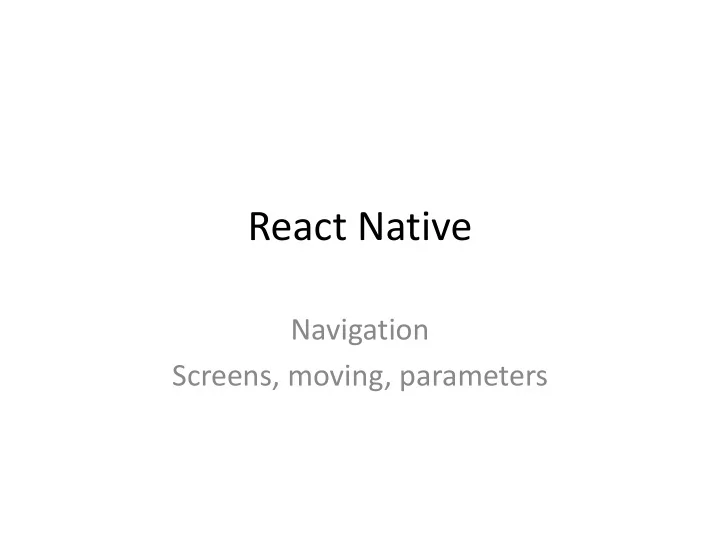
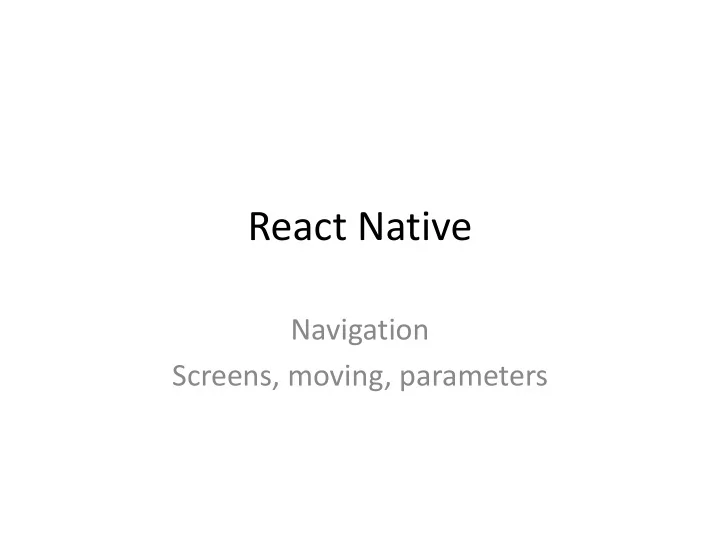
React Native Navigation Screens, moving, parameters
React Navigation • React Navigation is not from facebook; it’s created by the React Native community – Uses platform-specific native primitives. • Must install the React Navigation library in your project folder – Must install each time you create a new project – Move into your project folder and run: npm install --save react-navigation
Overview • React Navigation's stack navigator – provides a way for your app to transition between screens – manages navigation history. • If your app uses only one stack navigator – then it is conceptually similar to how a web browser handles navigation state – – your app pushes and pops items from the navigation stack as users interact with it, – the user sees different screens. • web browser vs React Navigation – React Navigation's stack navigator provides the gestures and animations that you would expect on Android and iOS when navigating between routes in the stack.
Creating a stack navigator • createStackNavigator – a function that returns a React component. – takes a route configuration object and, optionally, an options object – can export it directly from App.js to be used as our App's root component. • The navigation prop is available to all screen components – (components defined as screens in route configuration and rendered by React Navigation as a route)
App Containers New in version 3! • Containers are responsible for managing your app state and linking your • top-level navigator to the app environment. – On Android, the app container uses the Linking API to handle the back button. – The container can also be configured to persist your navigation state In v2 and earlier, the containers are automatically provided by • the create*Navigator functions. As of v3, you are required to use the container directly. • v3 also renamed createNavigationContainer to • createAppContainer See https://reactnavigation.org/docs/en/app-containers.html
App Containers import { createAppContainer } from 'react-navigation'; // you can also import from @react-navigation/native const AppNavigator = createStackNavigator(...); const AppContainer = createAppContainer(AppNavigator); // Now AppContainer is the main component for React to render export default AppContainer;
AppContainer props • onNavigationStateChange(prevState, newState, action) – Function that gets called every time navigation state managed by the navigator changes. – receives the previous state, the new state of the navigation and the action that issued state change. – By default it prints state changes to the console.
AppContainer props • uriPrefix – The prefix of the URIs that the app might handle. – This will be used when handling a deep link to extract the path passed to the router.
import React from 'react'; import { View, Text } from 'react-native'; import { createStackNavigator } from 'react-navigation'; class HomeScreen extends React.Component { render() { This will be the Home Screen return ( <View style={{ flex: 1, alignItems: 'center', justifyContent: 'center' }}> <Text>Home Screen</Text> </View> ); } The keys are the route names and the } values are the configuration for that route. This creates a navigator component export default createStackNavigator({ class that we use as the main class for Home: { the app screen: HomeScreen }, There is only one screen in this app }); The casing of the route name doesn't matter -- you can use lowercase home or capitalized Home Must change this example to create the AppContainer!
• If you run this code, you will see a screen with an empty navigation bar and a grey content area containing your HomeScreen component. • The styles you see for the navigation bar and the content area are the default configuration for a stack navigator
Abstracting const RootStack = createStackNavigator({ Home: { This the same technique as creating a Home screen: HomeScreen class and then creating an instance of it in }, the exported default class. The syntax is different because we’re calling a function in }); the navigator library to create the class. export default class App extends React.Component { render() { return <RootStack />; } This gives more control over the main screen; } Can style or configure it
Route configuration shorthand const RootStack = createStackNavigator({ Home: HomeScreen }); If the only property used is the screen, can use this shorthand
Adding a second route The code from the HomeScreen definition goes here // Other code for HomeScreen here... class DetailsScreen extends React.Component { render() { return ( <View style={{ flex: 1, alignItems: 'center', justifyContent: 'center' }}> <Text>Details Screen</Text> this stack has two routes (or screens), a Home route </View> and a Details route. The Home route corresponds to ); the HomeScreen component, and the Details route } } corresponds to the DetailsScreen component. The initial route for the stack is the Home route. const RootStack = createStackNavigator( { Home: HomeScreen, Details: DetailsScreen, }, { This specifies the screen to be used on startup initialRouteName: 'Home', } );
NAVIGATION navigate('Details'): we call the import React from 'react'; navigate function (on the navigation import { Button, View, Text } from 'react-native'; prop) with the name of the route that import { createStackNavigator } from 'react-navigation'; we'd like to move the user to. class HomeScreen extends React.Component { render() { return ( <View style={{ flex: 1, alignItems: 'center', justifyContent: 'center' }}> <Text>Home Screen</Text> <Button title="Go to Details" onPress={() => this.props.navigation.navigate('Details')} /> </View> ); this.props.navigation : the navigation prop is passed } in to every screen component (definition) in stack navigator } // ... other code from the previous section
Return button added automatically; we did not code this The HomeScreen class The DetailsScreen class is displayed here is displayed here We added this button which changes the screen
Navigation • What happens if we – navigated to the Details route – From the Details screen navigate to the Details route again • Nothing!
Navigation • What if want to go to Details screen again ? – common in cases where you pass in some unique data to each route • change navigate to push <Button title="Go to Details... again" onPress={() => this.props.navigation. push ('Details')} /> Now we have a stack of screens!
Going back • The header provided by stack navigator will automatically include a back button – if there is only one screen in the navigation stack, there is nothing that you can go back to, and so there is no back button • To go back programmatically: this.props.navigation.goBack(); On Android, React Navigation hooks in to the hardware back button and fires the goBack() function for you when the user presses it, so it behaves as the user would expect.
class DetailsScreen extends React.Component { render() { return ( <View style={{ flex: 1, alignItems: 'center', justifyContent: 'center' }}> <Text>Details Screen</Text> <Button title="Go to Details... again" onPress={() => this.props.navigation.push ('Details')} /> <Button title="Go to Home" onPress={() => this.props.navigation.navigate ('Home')} /> <Button title="Go back" onPress={() => this.props.navigation.goBack ()} /> </View> ); } }
More Navigation • Can go back multiple screens – E.g., if you are several screens deep in a stack and want to dismiss all of them to go back to the first screen. – use navigate('Home') • not push! That will not pop the stack. This pops the stack – or navigation.popToTop() , • goes back to the first screen in the stack.
class DetailsScreen extends React.Component { render () { return ( <View style={{ flex: 1, alignItems: 'center', justifyContent: 'center' }}> <Text>Details Screen</Text> <Button title="Go to Details... again" onPress={() => this.props.navigation. push ('Details')} /> <Button title="Go to Home" onPress={() => this.props.navigation. navigate ('Home')} /> <Button title="Go back" onPress={() => this.props.navigation. goBack ()} /> </View> ); } }
Passing Parameters • Pass params to a route by putting them in an object as a second parameter to the navigation.navigate function: this.props.navigation.navigate('RouteName', { /* params go here */ }) Note the curly brackets!
Passing Parameters • Read the params in your screen component: this.props.navigation.getParam(paramName, defaultValue)
class HomeScreen extends React.Component { render () { return ( <View style={{ flex: 1, alignItems: 'center', justifyContent: 'center' }}> <Text>Home Screen</Text> <Button No data is displayed title="Go to Details" onPress={() => { /* 1. Navigate to the Details route with params */ this.props.navigation. navigate ('Details', { itemId: 86, Passing 2 parameters to otherParam: 'anything you want here', the Details screen }); Surround parameters }} with curly brackets /> </View> ); } }
Recommend
More recommend