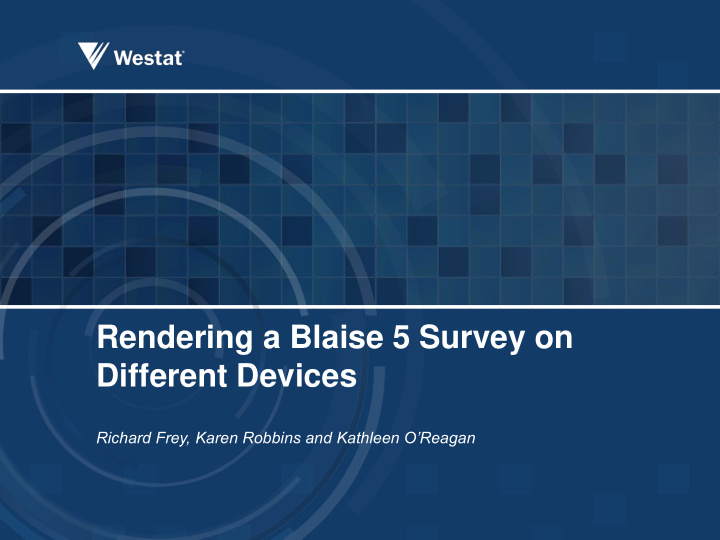

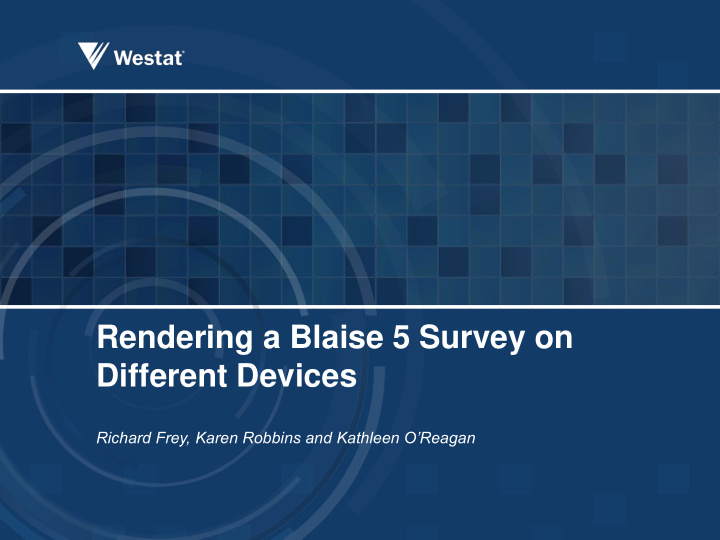

Rendering a Blaise 5 Survey on Different Devices Richard Frey, Karen Robbins and Kathleen O’Reagan
Challenges Utilizing Mobile Devices There are a number of challenges associated with utilizing mobile devices for survey data collection. – Can respondents effectively use them? – Will respondent candidness be affected by mobile devices? – How much information can be displayed? 2
Presentation Concepts In a multimode survey the desire is to use the same code but employ different visual presentations. An organization might need – a self-administered browser-based interface for web respondents – a much denser and more capable interface for its trained CAPI interviewers – another interface for mobile device users Blaise 5 accommodates each presentation utilizing a Layout Set 3
Layout Sets 4
Modifications Tasked to replicate one of our corporate methodological surveys using Blaise 5 To run on specific devices – Desktop – iPhone – iPad In order to accommodate the look and feel of each device we made modifications to the standard resource sets, templates and layout instructions for each device. 5
Page Modifications Number of questions per page Display format of the navigation buttons Placement of navigation buttons Created custom pages – Save and Continue – Exit 6
Master Page 7
Custom Page 8
Custom Page 9
Field Display Modifications Basic Modifications – Applicability condition for the QuestionTextOnly template using User Defined Types – Text Roles (i.e. Help, Watermark, ToolTip) More Technical Modifications – Using Parameters – Layout Sets on different devices 10
Applicability Condition The Applicability Condition expression shows that any question using the defined type TContinue will use the Field Pane template QuestionTextOnly. 11
Results of the Applicability Condition 12
Text Roles The Watermark text role is part of the initial Resource database. Linked to the datamodel through the ROLES section For the Gas question we added Watermark “Dollars and Cents”. 13
Result Using Watermark Role 14
Using Parameters Needed to change the Name field layout from horizontal to vertical based on the device Add the Arrangement parameter 15
Results of Arrangement Parameter 16
Displaying a Group Desktop or Tablet – Desktop/Tablet used standard template Smart Phone – Created new template from the standard Vertical field pane template – Added a row for the Group Question Text – Added Field Reference for the Group Question Text 17
Desktop/Tablet Result 18
Smart Phone Result 19
Blaise App Integration Issues Device configuration, setup and security – protecting the device from unauthorized use Integration with a management system – for case deployment, tracking and auditing Data synchronization and encryption – transferring data from the device to the home office 20
When in Disconnected Mode The rules engine that runs on the device has the same functionality as the one that is used for Windows DEP and Internet. You will need an iOS device that is running iOS version 5.1.1 or higher. Android needs to be 2.1 or higher. In Server Manager you have to set Run mode to the disconnected or thick client. You find this setting at the Server Park level. The apps will then make available a download button that lets you download and install the survey files on your device. 21
When in Connected and Disconnected Mode Both the iOS and Android apps don’t use a browser at all, they render the layout themselves directly on the device’s screen . Client-side rules are implemented in the Blaise apps, to avoid server roundtrips. The default presentation on a mobile device for enumerations with a dropdown layout is a spinner. 22
Questions? Richard Frey – Westat E-mail: Blaise@Westat.com 23
Recommend
More recommend