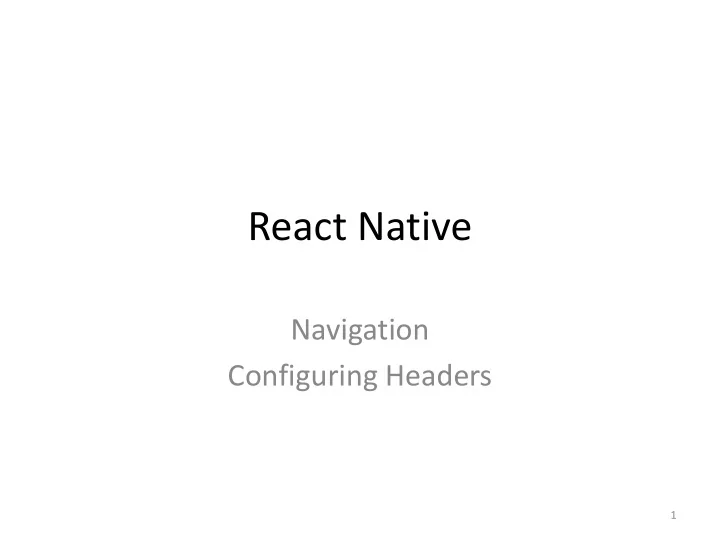
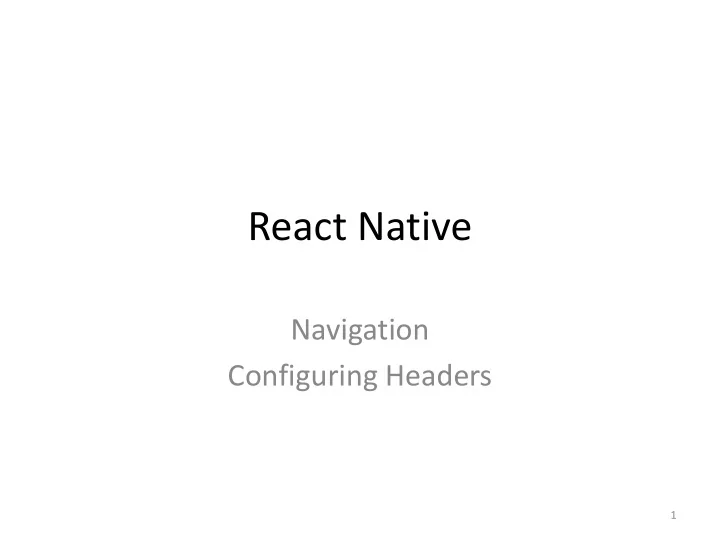
React Native Navigation Configuring Headers 1
Adjusting Header Style There are three key properties to use when customizing the style of • your header: – headerStyle, – headerTintColor, and – headerTitleStyle. headerStyle : a style object that will be applied to the View that • wraps the header. If you set backgroundColor on it, that will be the color of your header. headerTintColor : the back button and title both use this • property as their color. In the example below, we set the tint color to white (#fff) so the back button and the header title would be white. headerTitleStyle : if we want to customize • the fontFamily, fontWeight and other Text style properties for the title, we can use this to do it. 2
class HomeScreen extends React.Component { static navigationOptions = { title: 'Home', headerStyle: { backgroundColor: '#f4511e', }, headerTintColor: '#fff', headerTitleStyle: { fontWeight: 'bold', }, }; /* render function, etc */ } 3
Notes • On iOS, the status bar text and icons are black, and this doesn't look great over a dark-colored background – configure the status bar to fit with your screen colors as described in the status bar guide. • The configuration in the example only applies to the home screen ; – when we navigate to the details screen, the default styles are back. – Can share navigationOptions between screens. See https://reactnavigation.org/docs/en/headers.html 4
Sharing configurations • can move the configuration up to the stack navigator. • any screen that belongs to the RootStack will have our branded styles. • Can override shared styles 5
const RootStack = createStackNavigator ( class HomeScreen extends React.Component { { static navigationOptions = { Home: HomeScreen, title: 'Home', Details: DetailsScreen, /* No more header config here! */ }, }; { /* render function, etc */ initialRouteName: 'Home', } /* The header config from HomeScreen /* other code... */ is now here */ navigationOptions: { headerStyle: { backgroundColor: '#f4511e', }, headerTintColor: '#fff', headerTitleStyle: { fontWeight: 'bold', }, }, } ); You might be wondering, why headerTitle when we provide a component and not title, like before? The reason is that headerTitle is a property that is specific to a stack navigator, the headerTitle defaults to a Text component that displays the title. 6
Overriding default styles • more control than just changing the text and styles of your title – may want to render an image in place of the title, – or make the title into a button. – In these cases you can completely override the component used for the title and provide your own. 7
class DetailsScreen extends React.Component { static navigationOptions = ({ navigation, navigationOptions }) => { const { params } = navigation.state; Note where the function navigationOptions is placed Must return the config options return { title: params ? params.otherParam : 'A Nested Details Screen', /* These values are used instead of the shared configuration! */ headerStyle: { backgroundColor: navigationOptions.headerTintColor, }, headerTintColor: navigationOptions.headerStyle.backgroundColor, }; }; This is an example of overriding /* render function, etc */ the styles set in the rootstack. } 8
Complete config guide • https://reactnavigation.org/docs/en/stack- navigator.html#navigationoptions-used-by- stacknavigator 9
Recommend
More recommend