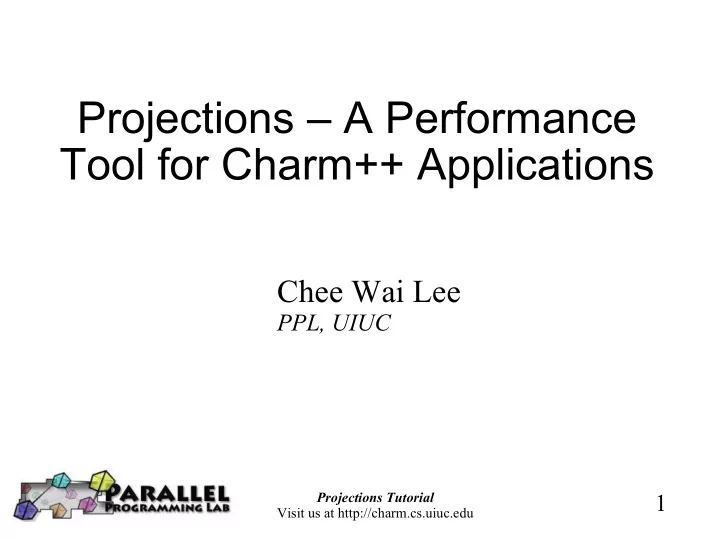
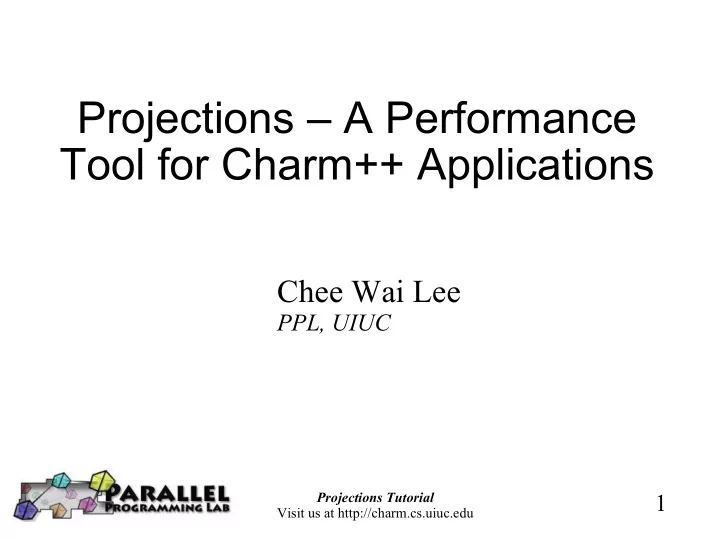
Projections – A Performance Tool for Charm++ Applications Chee Wai Lee PPL, UIUC Projections Tutorial 1 Visit us at http://charm.cs.uiuc.edu
Tutorial Outline ● General Introduction ● Instrumentation ● Trace Generation ● Performance Analysis using Projections ● Using Projections effectively Projections Tutorial 2 Visit us at http://charm.cs.uiuc.edu
General Introduction ● Introduction to Projections ● The Basic Charm++ Model ● NAMD as a case study application Projections Tutorial 3 Visit us at http://charm.cs.uiuc.edu
Projections ● Projections is a performance tool designed for use with Charm++. ● Trace-based, post-mortem human-centric analysis. ● Supports highly detailed traces, summary formats and a flexible user-level API. ● Java-based visualization tool for presenting performance information Projections Tutorial 4 Visit us at http://charm.cs.uiuc.edu
What you will need ● A version of Charm++ built without the CMK_OPTIMIZE flag. (Note: This tends to be the default build) ● Java Runtime 1.3.1 or higher ● Projections Visualization binary. – Distributed with the Charm++ source. (in tools/projections ) – Acquire a standalone Java archive ( projections.jar ) Projections Tutorial 5 Visit us at http://charm.cs.uiuc.edu
The Basic Charm++ Model ● Object-Oriented. Chares encapsulate data and entry methods . ● Message-driven. An entry method is scheduled for execution on a processor when a message arrives. Projections Tutorial 6 Visit us at http://charm.cs.uiuc.edu
NAMD as a case study ● Spatial decomposition into Patches (blue). ● Force decomposition into “Computes” (magenta diamonds) ● Different force types (bonded, non-bonded, ...) ● Long-range electrostatics computed using Particle Mesh Ewald (PME) method. Projections Tutorial 7 Visit us at http://charm.cs.uiuc.edu
Instrumentation ● Basics ● Application Programmer Interface (API) – User specific events – Turning tracing on/off Projections Tutorial 8 Visit us at http://charm.cs.uiuc.edu
Instrumentation: Basics ● Nothing to do! ● The Charm++ runtime automatically instruments entry method execution and communication events. (as described in the Basic Charm++ Model) ● In a majority of cases, this generates very useful data for analysis yet introduces minimal overhead/perturbation. Projections Tutorial 9 Visit us at http://charm.cs.uiuc.edu
Instrumentation: User Events ● If user-defined events are required, these can be inserted into application code: Register: int traceRegisterUserEvent(char* EventDesc, int EventNum=-1) Track a Point-Event: void traceUserEvent(int EventNum) Track a Bracketed-Event: void traceUserBracketEvent(int EventNum, double StartTime, double EndTime) Projections Tutorial 10 Visit us at http://charm.cs.uiuc.edu
Instrumentation: Selective Tracing (1) ● API also exists for selective tracing of application code. Why do we want this? NO YES Projections Tutorial 11 Visit us at http://charm.cs.uiuc.edu
Selective Tracing (2) ● Simple Interface, not so easy to use: void traceBegin() void traceEnd() ● Calls have per-processor effects, but is called from entry methods encapsulated in objects. ● Best place to make these calls are at/around synchronization points. Projections Tutorial 12 Visit us at http://charm.cs.uiuc.edu
Selective Tracing Example // in the case when trace is off at the beginning, // only turn trace of from after the first LB to the firstLdbStep after // the second LB. // 1 2 3 4 5 6 7 // off on Alg7 refine refine ... on #if CHARM_VERSION >= 050606 if (traceAvailable()) { static int specialTracing = 0; if (ldbCycleNum == 1 && traceIsOn() == 0) specialTracing = 1; if (specialTracing) { if (ldbCycleNum == 4) traceBegin(); if (ldbCycleNum == 6) traceEnd(); } } #endif Projections Tutorial 13 Visit us at http://charm.cs.uiuc.edu
Trace Generation ● Build time options (tracing modules) – summary (aggregated data) – trace logs (event traces) ● Runtime options – summary resolution control – buffer control – output control – tracing control Projections Tutorial 14 Visit us at http://charm.cs.uiuc.edu
Build Options ● Link into application one or more modules for tracing at various levels of detail: – “-tracemode summary” for aggregated data. – “-tracemode projections” for event traces. Projections Tutorial 15 Visit us at http://charm.cs.uiuc.edu
Runtime Options (1) ● General options: – +traceoff tells the tracing framework not to record events until it encounters a traceBegin() API call. – +traceroot <dir> tells the tracing framework which folder to write output to. – +gz-trace tells the tracing framework to output compressed data (default is text). This is useful on extremely large machine configurations where the attempt to write the logs for p processors would overwhelm the IO subsystem. Projections Tutorial 16 Visit us at http://charm.cs.uiuc.edu
Summary runtime options ● +sumdetail – tells the framework to aggregate data by entry method as well as time-intervals. (normal summary data is aggregated only by time-interval) ● +numbins <k> – tells the framework to reserve enough memory to hold information for <k> time- intervals. (default is 10,000 bins) ● +binsize <duration> - tells the framework to aggregate data such that each time-interval represents <duration> seconds of execution time. (default is 1ms) Projections Tutorial 17 Visit us at http://charm.cs.uiuc.edu
Event Trace Options ● +logsize <k> – tells the framework to reserve enough buffer memory to hold <k> events. (default is 1,000,000 events) Projections Tutorial 18 Visit us at http://charm.cs.uiuc.edu
Memory Usage ● What happens when we run out of reserved memory? – summary: doubles time-interval represented by each bin, aggregates data into the first half and continues. – event traces: asynchronously flushes event log to disk and continues. Projections Tutorial 19 Visit us at http://charm.cs.uiuc.edu
Memory Usage (2) ● Trade-offs to consider: – Summary ● Frequency of data compaction. ● Performance data resolution. ● Memory usage (usually not a problem). – Event Traces ● Frequency of data flushing (this usually perturbs the application badly). ● Memory usage. Projections Tutorial 20 Visit us at http://charm.cs.uiuc.edu
Trace Generation: How to? ● Run your application normally (batch or interactive). ● When run ends, you will find any number of “.log”, “.sum”, “.sts” files generated in the directory specified with +traceroot or where your binary is located. Projections Tutorial 21 Visit us at http://charm.cs.uiuc.edu
Visualization: Basic Steps ● Run the script: charm/tools/projections/bin/projections ● You may choose to supply the location for a “.sts” file as an argument to tell the tool to load performance data associated with it. Projections Tutorial 22 Visit us at http://charm.cs.uiuc.edu
Visualization/Analysis Reference Guide Projections Tutorial 23 Visit us at http://charm.cs.uiuc.edu
Analysis Techniques ● Zoom in/out to find potential problem spots. ● Loading sufficient but not overwhelming data. ● Using effective Colors. ● Make use of the history feature in dialog boxes to keep track of time-ranges explored. Projections Tutorial 24 Visit us at http://charm.cs.uiuc.edu
Visualization Limitations ● Timeline – workable time ranges depend heavily on the event-density of the selected range. (typical ranges are 10ms-10s worth of time for 10-20 processors) ● Interval-based views (eg. Time Profile) – keep to 2000 or fewer intervals. Projections Tutorial 25 Visit us at http://charm.cs.uiuc.edu
Look Closely! • Do not be fooled! Projections does not handle some visualization artifacts well: – Fine grain details can sometimes look like one big solid block on timeline. – It is hard to mouse-over items that represent fine-grained events. – Other times, tiny slivers of activity become too small to be drawn. Projections Tutorial 26 Visit us at http://charm.cs.uiuc.edu
Sample Screenshots Projections Tutorial 27 Visit us at http://charm.cs.uiuc.edu
Starting Screen/Summary Starting screen. Summary graph only shows up if “.sum” files are available. Shows average CPU utilization across all processors as a function of time. Projections Tutorial 28 Visit us at http://charm.cs.uiuc.edu
Overview Time progresses from left to right. Each row represents a selected processor. Color intensity shows processor utilization. Black = 0%, shades of Red 1-99%, White = 100%. Mouse-over support for details. Projections Tutorial 29 Visit us at http://charm.cs.uiuc.edu
Time Profile Time progresses from left to right. Each bar shows the amount of time spent by each colored EP summed across all processors during the associated time- interval. Mouse-over support for more details. Projections Tutorial 30 Visit us at http://charm.cs.uiuc.edu
Usage Profile Shows % CPU utilization by colored Eps over selected time-range. Each bar represents a selected processor. Leftmost bar shows the average processor profile. White represents scheduler idle time. Projections Tutorial 31 Visit us at http://charm.cs.uiuc.edu
Recommend
More recommend