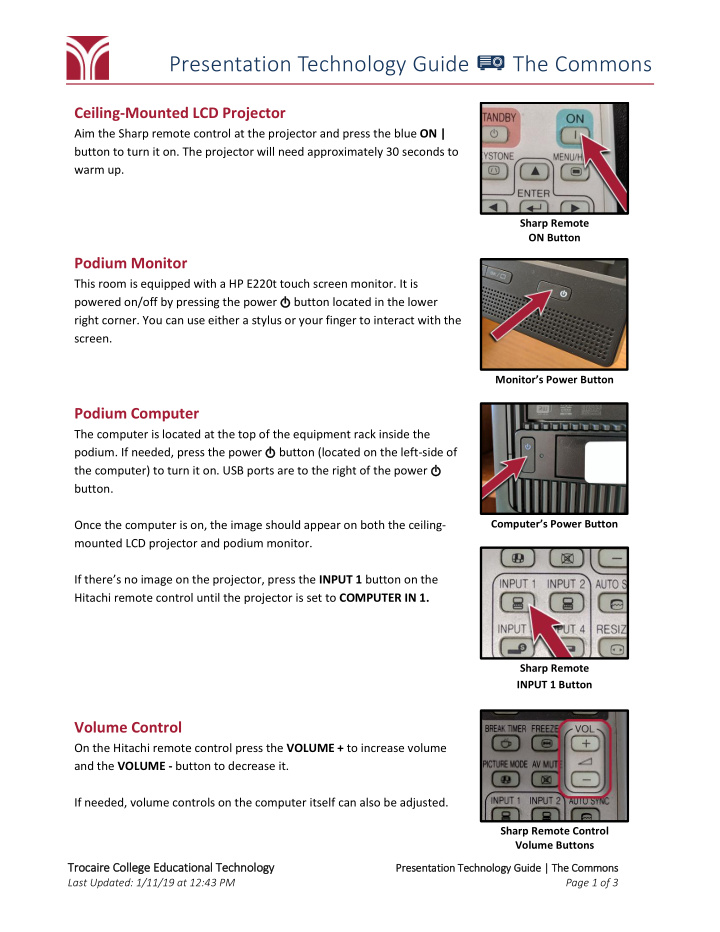

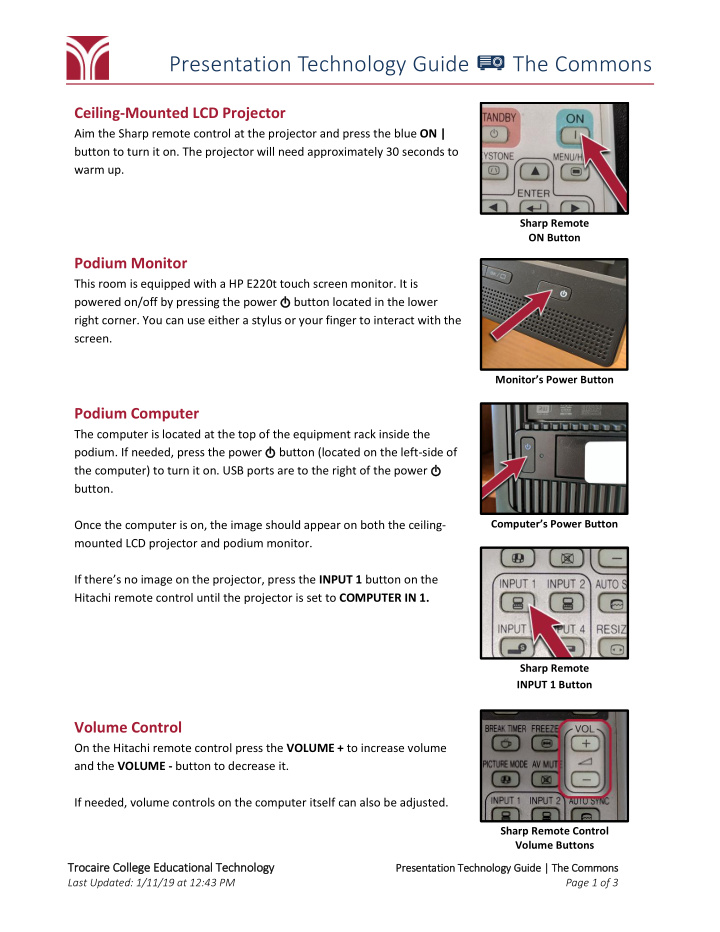

Presentation Technology Guide The Commons Ceiling-Mounted LCD Projector Aim the Sharp remote control at the projector and press the blue ON | button to turn it on. The projector will need approximately 30 seconds to warm up. Sharp Remote ON Button Podium Monitor This room is equipped with a HP E220t touch screen monitor. It is powered on/off by pressing the power L button located in the lower right corner. You can use either a stylus or your finger to interact with the screen. Monitor’s Power Button Podium Computer The computer is located at the top of the equipment rack inside the podium. If needed, press the power L button (located on the left-side of the computer) to turn it on. USB ports are to the right of the power L button. Computer’s Power Button Once the computer is on, the image should appear on both the ceiling- mounted LCD projector and podium monitor. If there’s no image on the projector, press the INPUT 1 button on the Hitachi remote control until the projector is set to COMPUTER IN 1. Sharp Remote INPUT 1 Button Volume Control On the Hitachi remote control press the VOLUME + to increase volume and the VOLUME - button to decrease it. If needed, volume controls on the computer itself can also be adjusted. Sharp Remote Control Volume Buttons Trocaire Co College ge Educati tional T Tech chnology Pr Pres esent entat ation n Te Techno nolog ogy G Gui uide | | Th The Com ommons ns Last Updated: 1/11/19 at 12:43 PM Page 1 of 3
Presentation Technology Guide The Commons Amplifier / Audio Mixer This unit is located near the bottom of the equipment rack in the podium and should always be powered; the POWER button is located on the right-side of the amplifier and the corresponding LED will be lit solid blue when it is powered on. Wireless Handheld Microphone This room is equipped with a wireless handheld microphone for voice amplification. Press and hold the mute button on the microphone for 2 seconds to turn it on or off; the LED indicator (located above the small LCD screen on the microphone) will be lit green when the mic is on and unlit when the mic is off. When the microphone is on you can mute/unmute the mic by pressing the mute button; the LED on the mic will be amber when the mic is muted. Shure SLX2 Microphone Mute Button Trocaire Co College ge Educati tional T Tech chnology Pres Pr esent entat ation n Te Techno nolog ogy G Gui uide | | Th The Com ommons ns Last Updated: 1/11/19 at 12:43 PM Page 2 of 3
Don’t Presentation Technology Guide The Commons Before Leaving the Room… Room PC If you used the room’s computer make sure that you either shut down or sign out of the machine. Shut down the Room PC Sign out of the PC 1. Open the Start Menu 1. Open the Start Menu 2. Click on the l Power button 2. Click on the User button 3. Click Shut down 3. Click Sign out Ceiling-Mounted LCD Projector Aim the Sharp remote control at the projector and press the red STANDBY L button twice to turn it off. The projector will need to cool down fully before it can be turned back on. Sharp Remote STANDBY Button Trocaire Co College ge Educati tional T Tech chnology Pr Pres esent entat ation n Te Techno nolog ogy G Gui uide | | Th The Com ommons ns Last Updated: 1/11/19 at 12:43 PM Page 3 of 3
Recommend
More recommend