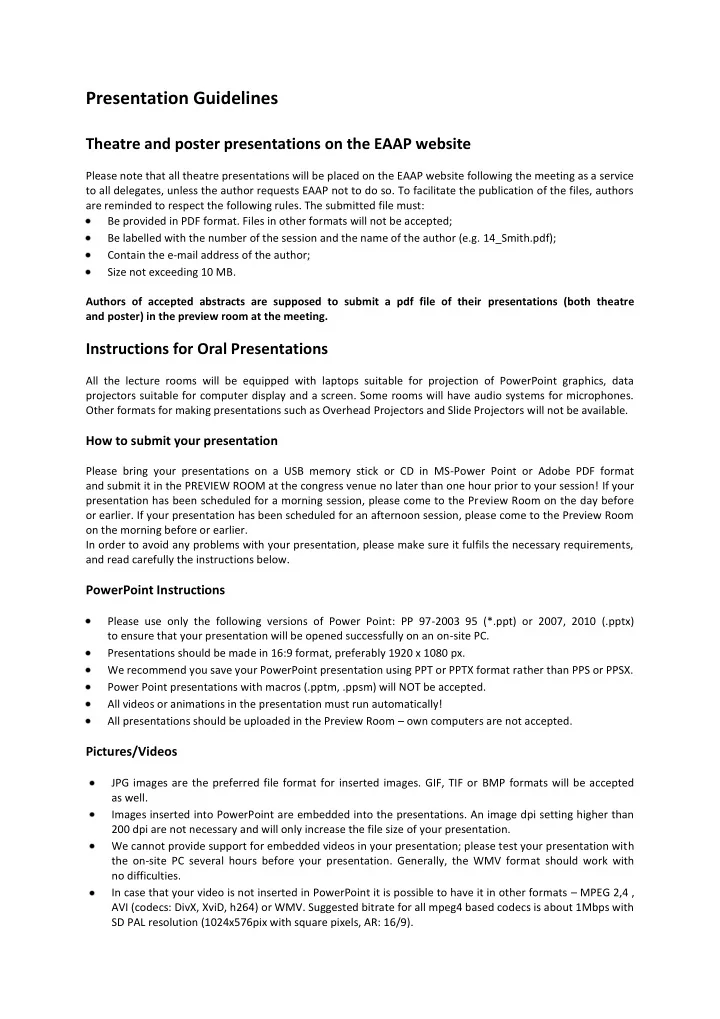
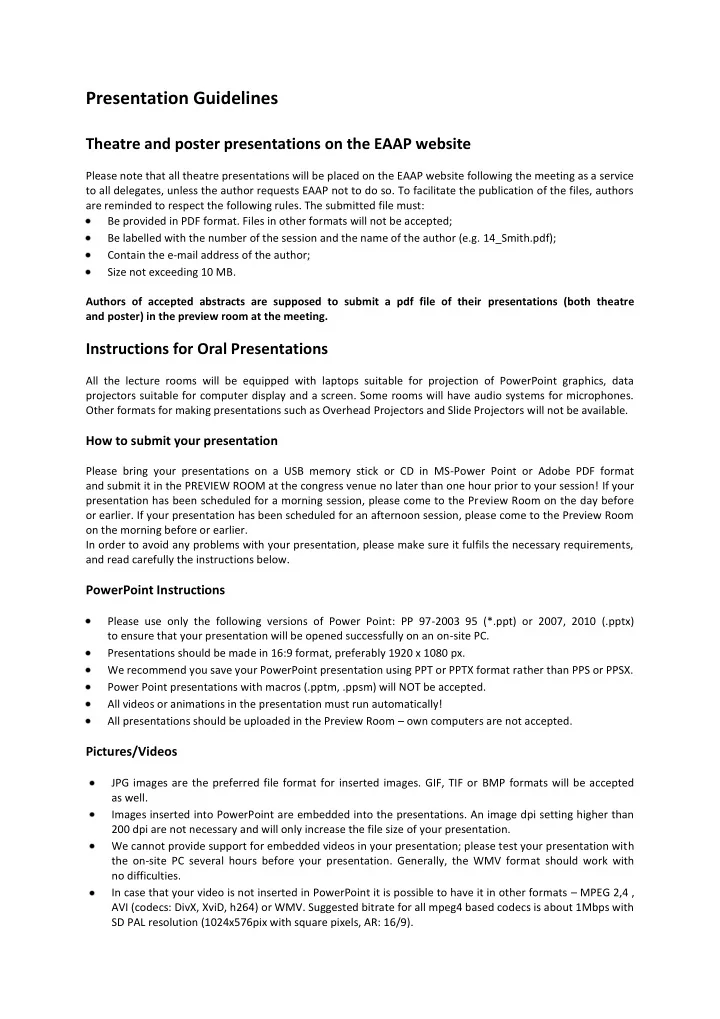
Presentation Guidelines Theatre and poster presentations on the EAAP website Please note that all theatre presentations will be placed on the EAAP website following the meeting as a service to all delegates, unless the author requests EAAP not to do so. To facilitate the publication of the files, authors are reminded to respect the following rules. The submitted file must: Be provided in PDF format. Files in other formats will not be accepted; Be labelled with the number of the session and the name of the author (e.g. 14_Smith.pdf); Contain the e-mail address of the author; Size not exceeding 10 MB. Authors of accepted abstracts are supposed to submit a pdf file of their presentations (both theatre and poster) in the preview room at the meeting. Instructions for Oral Presentations All the lecture rooms will be equipped with laptops suitable for projection of PowerPoint graphics, data projectors suitable for computer display and a screen. Some rooms will have audio systems for microphones. Other formats for making presentations such as Overhead Projectors and Slide Projectors will not be available. How to submit your presentation Please bring your presentations on a USB memory stick or CD in MS-Power Point or Adobe PDF format and submit it in the PREVIEW ROOM at the congress venue no later than one hour prior to your session! If your presentation has been scheduled for a morning session, please come to the Preview Room on the day before or earlier. If your presentation has been scheduled for an afternoon session, please come to the Preview Room on the morning before or earlier. In order to avoid any problems with your presentation, please make sure it fulfils the necessary requirements, and read carefully the instructions below. PowerPoint Instructions Please use only the following versions of Power Point: PP 97-2003 95 (*.ppt) or 2007, 2010 (.pptx) to ensure that your presentation will be opened successfully on an on-site PC. Presentations should be made in 16:9 format, preferably 1920 x 1080 px. We recommend you save your PowerPoint presentation using PPT or PPTX format rather than PPS or PPSX. Power Point presentations with macros (.pptm, .ppsm) will NOT be accepted. All videos or animations in the presentation must run automatically! All presentations should be uploaded in the Preview Room – own computers are not accepted. Pictures/Videos JPG images are the preferred file format for inserted images. GIF, TIF or BMP formats will be accepted as well. Images inserted into PowerPoint are embedded into the presentations. An image dpi setting higher than 200 dpi are not necessary and will only increase the file size of your presentation. We cannot provide support for embedded videos in your presentation; please test your presentation with the on-site PC several hours before your presentation. Generally, the WMV format should work with no difficulties. In case that your video is not inserted in PowerPoint it is possible to have it in other formats – MPEG 2,4 , AVI (codecs: DivX, XviD, h264) or WMV. Suggested bitrate for all mpeg4 based codecs is about 1Mbps with SD PAL resolution (1024x576pix with square pixels, AR: 16/9).
For Full HD videos, please let us know before the meeting and we will test it. Videos that require additional reading or projection equipment (e.g., VHS cassettes) will be not accepted. Fonts Only fonts that are included in the basic installation of MS-Windows will be available (English version of Windows). Use of other fonts not included in Windows can cause wrong layout / style of your presentation. Suggested fonts: Arial, Calibri, Tahoma If you insist on using different fonts, these must be embedded into your presentation by choosing the right option when saving your presentation, see details below: - Click on "Fil e“, then "Save As“ - Check the "Tools“ menu and select "Embed True Type Fonts“ Other information It is not possible to use own computer for the presentation. It is recommended to come to the Preview Room at least 3 hours before your session starts – if you have any doubts. All speakers are requested to respect the time of their presentation. Detailed recommendations for the preparation of power point presentations are available at the end of this page Instructions for Poster Presentations Poster mounting and Poster session Posters should be posted no later than Monday 31 st at 18.00, on time for the beginning of the poster session that will take place on Monday 31 st from 18.00. Presenting authors are expected to stand by their poster during the whole poster session (18.00-21.00). We recommend that you mount your poster immediately after registering to the meeting. Congress staff will be available to assist you during the time of poster mounting, beginning on Sunday 30 August at 14.00. Poster Boards o Size of the panel (i.e. the maximum size of the poster): 150 cm (height) x 95cm (width) fitting A0 paper 59 inches (height) x 37 inches (width) o Adhesive tape (single or double face) is the only allowed fixing material. It will be available in the Poster Area. Pins and any other material making holes in the boards are strictly prohibited. Self-adhesive posters are allowed provided that they can be easily removed. o The poster boards will be numbered by the organizers. o The number of your poster can be found in the final programme. Poster dismounting Posters should be posted during the whole meeting and removed from the poster board on Thursday afternoon, no later than 18.00. Detailed recommendations for the preparation of scientific posters are available at the end of this page Detailed guidelines for the preparation of Power Point presentations Visuals should support your talk. They should thus relate to the words spoken, be seen clearly, be well organised and emphasise the important points. A visual that is overloaded or difficult to read or understand will only be distracting.
The aim is to get your message across, not to show the range of functions available in Power Point! Keep things simple for maximum impact! Some rules Do follow the timetable given in the detailed programme (see the booklet). Make a title slide to introduce your talk and set the scene. Put it on when you are ready to start to get peoples’ attention. This is the only slide in your presentation that might have a logo. Headings should be short. Keep your other messages short as well. Do not write your text in sentences. Rather use key words and bullets to focus attention. Illustrations may help emphasising your messages. What to include? Consider what main points you wish to put across to the audience, and then devise slides to illustrate these as concisely and clearly as possible. Too many slides? You should have less than one slide for each minute allocated for the talk. Beware that slides that build information (e.g. by use of animation) may take you longer. Be prepared to leave slides out if time is against you. The most important slides are often at the end, i.e. the conclusions and implications. Plan your presentation so there is no risk you will need to leave out the most important slides! Not too much information! Keep it simple. It is difficult for audiences in long sessions to absorb complex information from a slide (most slides are up for less than 90 seconds). Tables – if you have more than four rows of four columns it will be difficult to read. Tables taken straight from a journal or your paper might be impossible to read and understand in a slide. Rounding numbers may add to clarity. If the major purpose is to show a trend or make a comparison rather than showing the precise data it is better to show a graph or chart. Graphs and charts. Do not use too many lines in a line graph, or bars in a chart. It might be easier for the audience to quickly see what a line represents if you put a label next to each line instead of having explanatory legends outside the graph. Pie charts can be labelled in the same way. Using different colours or shades will help distinguishing lines, bars etc. (see section “Colours”). R emember that the axes should be quantified and named. Pictures and photos will add impact and help illustrate but can be overdone. Ask yourself if they assist the talk, or are they just pretty? Avoid small font sizes! Font size 24 is usually a minimum size for the text, but the size can preferably be larger, both in text and headings. Use fonts that have been used widely for many years, such as Arial, Verdana, Comic Sans, Times New Roman, Symbol. That reduces problems that might occur when the presentation is done with another computer than the one where it was produced. Another option is to save the file by using “Pack and go”. Words written in lowercase letters (or with an initial capital) are easier to read than words all in uppercase. Colours Colour can make visuals more attractive, but too many colours in a slide can distract from your message. Text and diagrams are usually seen best on a plain background. Make a good contrast between text and background, e.g. dark text on a light background. If you use a dark background, make the text white or yellow (and preferably bold). Avoid basing a distinction solely on red vs. green; those that are colour blind might miss it.
Recommend
More recommend