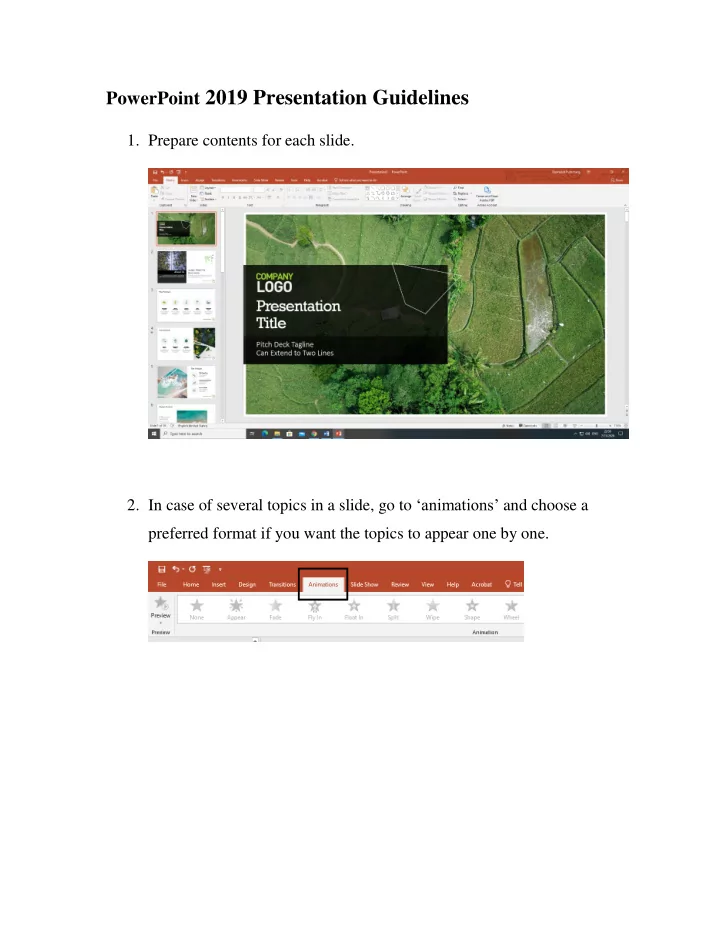
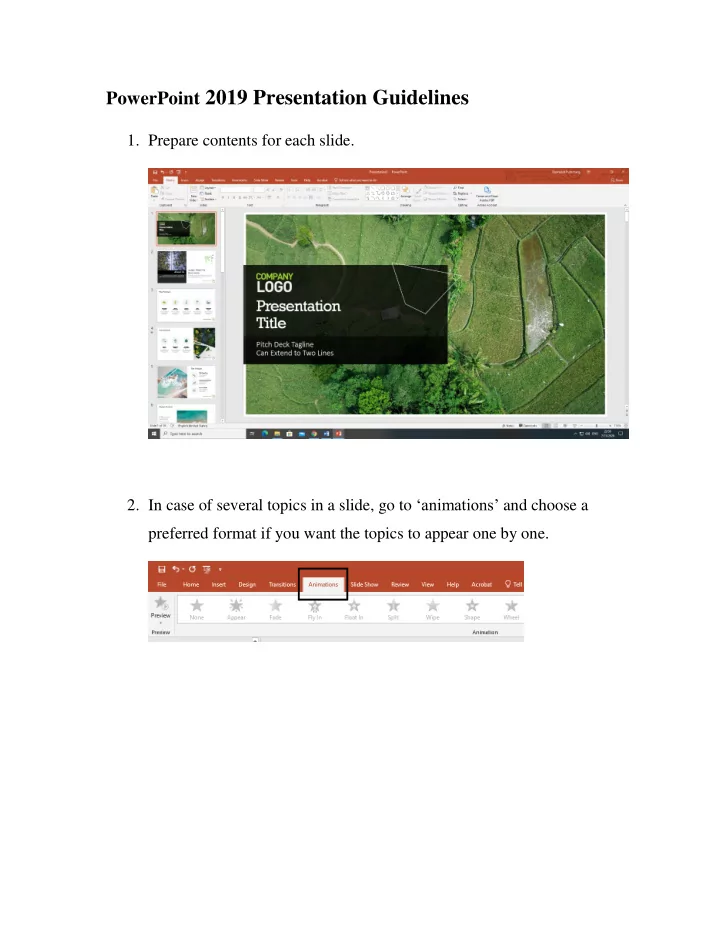
PowerPoint 2019 Presentation Guidelines 1. Prepare contents for each slide. 2. In case of several topics in a slide, go to ‘animations’ and choose a preferred format if you want the topics to appear one by one.
How to save Slide Show After setting up the file, the next step is to record voice in each slide. 1. Select ‘Slide Show’ on Toolbar tab. 2. Select ‘Record slide show’. 3. Select ‘Record from beginning’ to start recording from the first slide.
4. You can choose to close or open the camera that records the presenter by clicking the video icon at the bottom right of the screen. 5. Click the red recording button at the top left of the screen, and the program will count backwards from 3, 2, to 1 before starting to record. While recording, the presenter can use a pen or pointer to present each topic.
6. A number indicating recording time is at the bottom right of the screen. The first set of numbers refers to duration of each slide while the latter one refers to the total duration. 7. After completed, click ‘Stop’, and click ‘Replay’ to watch the recording. 8. Click ‘X’ at the right corner of the screen to close.
9. In case of editing the voice, select ‘Record slide show’ and choose the slide you would like to edit. Select ‘Record from current slide’ to start recording from the current 10. slide.
11. After completion, a loudspeaker icon will appear at the bottom right corner of the screen, after a short period, it will hide automatically from the screen.
How to convert the presentation slides into a video 1. Choose a file. 2. Select ‘Export+ create a video’ and choose the video size. 3. Select ‘Create video’. 2 3 4. Name the video and destination, then click ‘Save’.
5. Wait until a ‘Creating video’ icon disappears, then you will get a MP4 video.
Recommend
More recommend