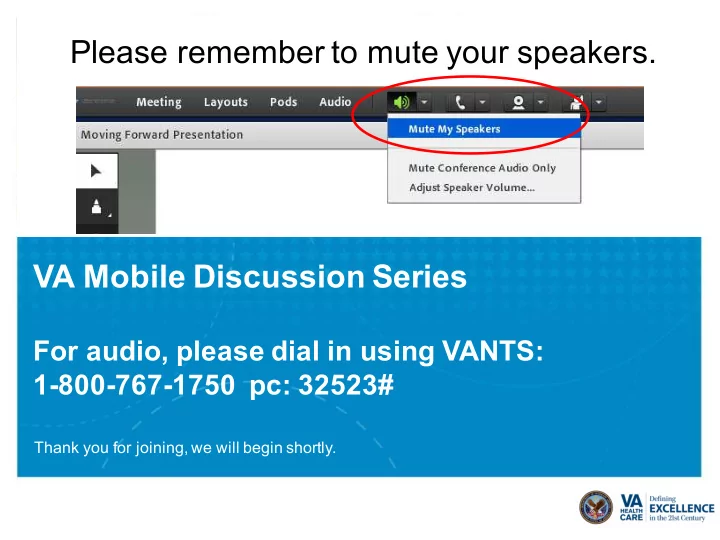
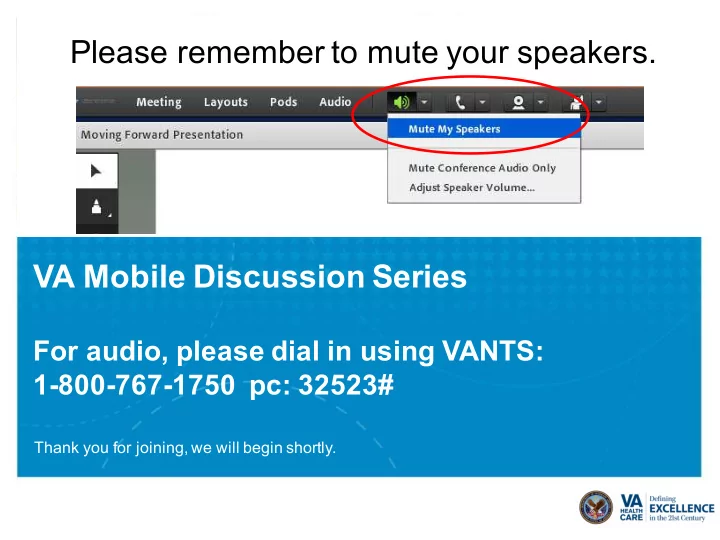
Please remember to mute your speakers. VA Mobile Discussion Series For audio, please dial in using VANTS: 1-800-767-1750 pc: 32523# Thank you for joining, we will begin shortly.
Clinical Key Clinical Key for Nursing Mobile ClinicalKey is the clinical search engine that thinks and works the way clinicians do. With its redesign and Smart Search enhancement, CK provides clear answers quickly, enabling greater productivity and faster point-of-care decisions.
ClincalKey Registration
ClincialKey Registration
| 5 Once a user has downloaded the ClinicalKey Mobile App, the user will be prompted to login. iOS view Android view
| 6 While on the home page users will see the CK Search bar along with his/her top three saved items. iOS view Android view A
| 7 A menu will appear on the top left side of the screen that users may access at any time. The following options are included in the menu: Home, Search, Browse, Saved Content, Search History, Settings, Change Role, Change Organization, Contact Us [iOS] or Help and Feedback [Android], About, & Log out. iOS view Android view
| 8 General Options Settings page pictured below. iOS view Android view
| 9 Choose Role page pictured below. iOS view Android view
| 10 Change Organization page pictured below. iOS view Android view
| 11 Help and Feedback page pictured below. iOS view Android view
| 12 A user may log out of the ClinicalKey app at any time from the main menu. Once the user has been logged out, the screen will lead back to the login page. iOS view Android view
Settings Q & A
| 14 Content Options A menu appears on the top left side of the screen that users may access at any time. The following content options are included in the menu: Home, Search, Browse, Saved Content, & Search History. iOS view Android view
| 15 Users may access their Saved Content from the Saved Content page. iOS view Android view
| 16 Users may initiate their search at any time or select the search option from the menu. iOS view Android view
| 17 When a user searches a term he/she will have the ability to flip through different page options that include: Suggestions, Related, Authors, and Books & Journals. Once the user selects a term the user will see a search results page for that specific term. A user will have the ability to search from any page. iOS view Android view
| 18 When a user views the search results, the user may use the following filter options to narrow down their search: Content Type, Time, Specialties, and Study Type. Users may also sort by Relevance or the Pub Date. iOS view Android view
| 19 iOS view Android view
| 20 Users have the ability to browse content by different content types. iOS view Android view
| 21 ClinicalKey Physician Browse iOS view Android view
| 22 ClinicalKey Nurse Browse iOS view Android view
| 23 Users have the ability to Browse content and apply filters to help narrow a search. The Browse filter options include A-Z alphabet filter and/or Specialties filter. iOS view Android view
| 24 While viewing Browse, users can use the search feature to narrow their options. iOS view Android view
| 25 Content views are the same as compared to the web responsive applications. [MEDLINE content on an iOS device Book content on an Android device
| 26 A user has the ability to view their search history via the main menu. iOS view Android view
| 27 iOS view Android view
| 28 Users are able to see recent searches prior to typing in a term in the search bar. iOS view Android view
| 29 Users who are viewing the Nursing content will have the ability to access the ClinicalKey Nursing Tools. iOS view Android view
| 30 The ClinicalKey Nursing Tools include the IV Dosage, PO Dosage & Body Surface Area calculators. iOS view Android view
Q & A
32 Thank you! What future topics would you like to discuss? Let us know by providing feedback at the link below: https://www.surveymonkey.com/r/GQRHL3G
Recommend
More recommend