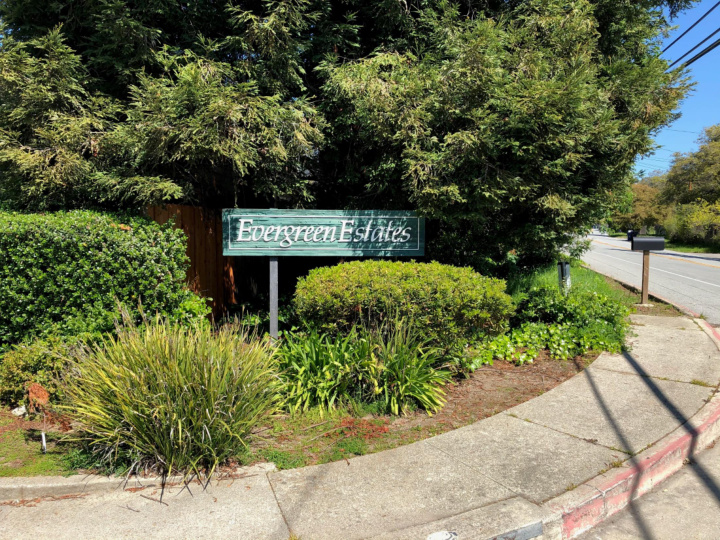

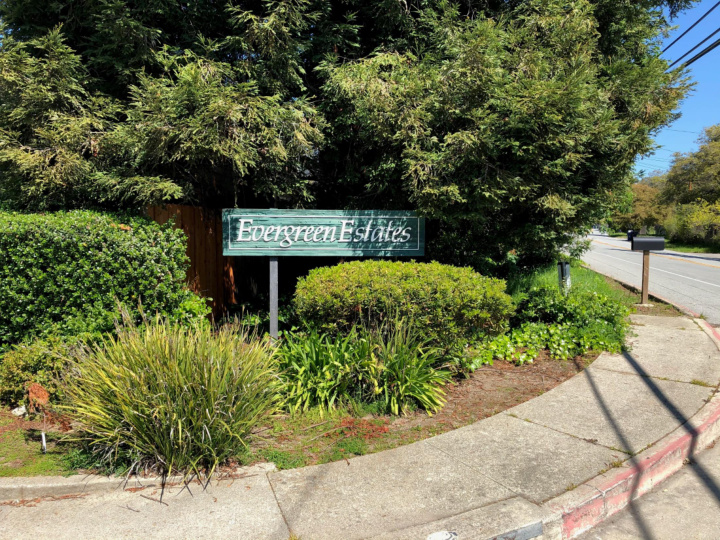

Zoom Mute/Unmute Microphone If you are not asking a question please mute your audio. • If you are eating potato chips please mute your audio! • If your dog is barking please mute your audio!!!!!! • Try clicking on "Mute"/"Unmute" to toggle the microphone setting. 3
Troubleshooting Audio Issues Before the first meeting starts be sure and test your audio settings if you plan to use your computer's speaker and microphone. 4
Zoom Participants 2) Hover over your name on the list to display the "Rename" button. 3) Please rename yourself on the Zoom Participants list to be: <First> <Last> - <Lot Address> For example: Rich Simms - 4487 Merlin 1) Click on "Participants" to show list of attendees. 6
Zoom Participants Please raise your hand when you have a question or would like to speak. 2) Try to "Raise" and "Lower" your hand a few times. Note the little hand icon next to your name when your hand is up. 7 1) Click on "Participants".
Zoom Participants Have you ever eaten Answer using the "yes" or "no" spargelzeit (white asparagus)? mini icons. 8
Zoom Participants Do you like a fresh cup of Answer using the "thumbs down" or "thumbs up" mini icons. coffee with real cream? 9
Zoom Chat Window 3) Your message is shown here to others. 2) Type and enter your message here. 1) Click the Chat icon to bring up the chat window. 10
Zoom Annotations 1) Under "View Options" bring up the annotation menu. 2) Find the stamp tool for a checkmark. View Options > Annotate > Stamp > " ✓ " 11
Zoom Annotations Place an ✓ to indicate the operating system your computer running. Other View Options > Annotate > Stamp > " ✓ " 12
Zoom Annotations 1) Under "View Options" bring up the annotation menu. 2) Find the stamp tool for an "X". View Options > Annotate > Stamp > "X" 13
Zoom Annotations RV Lot Park Mark your location with a ”heart” stamp (View Options > Annotate > Stamp > )
Zoom Annotations Mark your location with an X (View Options > Annotate > Stamp > "X") 15
Zoom Annotations 1) Under "View Options" bring up the annotation menu. 2) Click "Draw" and select a straight line. 3) Use "Format" to select a color. View Options > Annotate > Draw > "/" View Options > Annotate > Format 16
Zoom Annotations Connect the matching images with a straight line using your favorite color. View Options > Annotate > Draw > "/" View Options > Annotate > Format 17
Zoom Annotations 1) Under "View Options" bring up the annotation menu. 2) Click "Arrow" to use a named arrow. View Options > Annotate > Arrow 18
Zoom Annotations If you could instantly transport to one of these places this weekend where would you go? Use your "named" arrow to pick one. 19
Recommend
More recommend