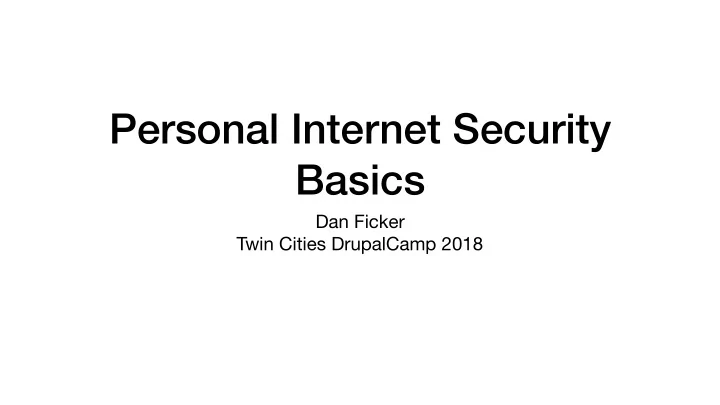
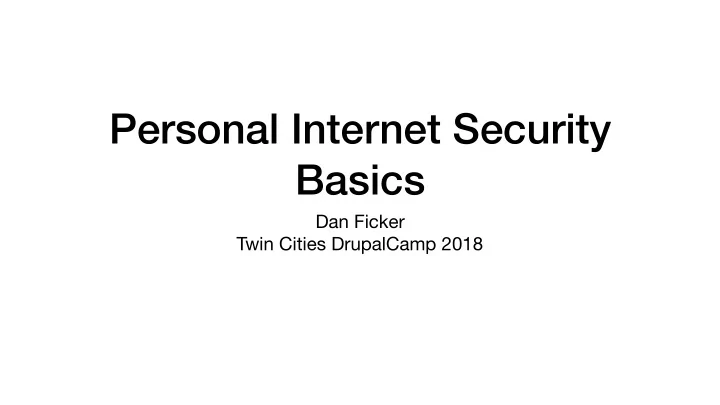
Personal Internet Security Basics Dan Ficker Twin Cities DrupalCamp 2018
Overview • Security is an aspiration, not a state. • Encryption is your friend. • Passwords are very important. • Make a back-up plan.
About Me • Computer geek since age 11 • PHP Developer for 13 years • Drupal Developer for 8+ years • Blog: http://da-Man.com/ • Twitter: @deliriousguy • Currently employed by
Image: maltaanon.com Let’s Talk Encryption Math That Keeps Your Data Private
Why Encryption? • The Internet is a series of data packets passed between computers. • Much like the mail, many computers (and their owners) are sent this data and pass it along. • Without encryption, they could open the data and read your correspondence. • Encryption acts like a secret code between the sender and receiver.
One-Way Encryption Unencrypted Text: • Also known as “hashing”, a process of password password1 turning some text into some other text that is indecipherable from random data. • The process is irreversible—there’s no way Encryption to get back to the original data if you only Algorithm know the end result. • This is commonly used for passwords or other data you want to use to verify but not Encrypted Text: actually keep. 5e884898da28047151d0e56f8dc62927 0b14d501a594442a01c6859541bcb3e8 73603d0d6aabbdd62a11ef721d1542d8 164d183d32937b851835442f69d5c94e
Public Key Encryption • The Private Key must be secret while the Public Key can be given freely. • Public Key can decrypt messages encrypted with the Private Key. • Public Key can encrypt messages that can only be decoded with the Private Key. • Great for storing/transmitting data that can be sensitive.
Public Key Encryption Not Great for Public Transmission Unencrypted Data Unencrypted Data Encryption Random- Encryption Algorithm Algorithm Looking Data Public Key Private Key Great for Public Transmission
When Is Data Encrypted? Image: Universal Pictures
HTTPS = Encrypted • Most major websites and apps use HTTPS. The “S” means secure. • Encryption keeps data secret between your browser and the web server. Image: Animaweb • Browsers often show a padlock next to the URL when HTTPS enabled.
HTTPS (Continued) • Without HTTPS, anything entered on the website can be viewed/copied by any computer between you and the server. Yes, that includes passwords! • Without HTTPS, any router or computer between you and the server can see what page and file resources you are requesting. With HTTPS, they only can see what server you are requesting data from. • E-mail can be sent to & from e-mail servers in an encrypted manner using TLS, but there’s no real guarantees that this will happen. E-mail should be considered insecure. • At this point, just because HTTPS is not used does not mean someone will see your data. But it is a risk you take if not encrypting communications.
Wi-Fi • Wireless Internet means you’re publicly sending data over radio waves between you and the access point. • Anyone who can pick up that radio signal may be able to get some info about you. • Only Wi-Fi Networks that require a password and use WPA encryption create a secure tunnel between your computer and the access point.
Image: Information Age Let’s Talk Passwords Verifying your digital identity since 1961
Passwords (Traditional) • Come up with one or a few passwords that you can remember. • Use them for everything. • Add on a number or symbol at the end. Change it occasionally. • Forget the password and then have to go through a reset process.
Password Problems • It used to be you had passwords for a few work things and the bank account, but now we used hundreds of sites, each with a password. • Some of these sites get hacked and the passwords get out. • Now you should probably change that same password on every site. • You only have one/few passwords because they’re hard to remember.
Passwords Get Loose • In 2009, I bought a fun little game for my iPhone from a small app studio. • I wanted to see how my score stacked up against others so I made an account on their website. • I used my standard e-mail address and password. • They did not use one-way encryption; they just stored my password unencrypted. • In February, I got the e-mail to the right. My e-mail address and password was out.
Passwords Loose! • Two days later, I get an e-mail from Netflix that notified me that someone logged into my account and changed the e-mail address. • I didn’t do that and —oh crap!—I used that same password that was recently disclosed. • A phone call to Netflix confirmed that someone had changed the e-mail, the phone to some number in Peru. They just wanted to watch TV on my expense.
What We Learned • You give your password to the company that manages that account. They might not even encrypt that password correctly. • The company may give this password to others, intentionally or unintentionally. If used in many places, this can be a problem. • Hacking my Netflix account, they can’t get much useful info about me, just hope I pay for their binges for a bit. So not a huge security risk. • But what if it was my bank? My e-mail? My Apple/Amazon account?
Has Your Data Leaked? • Visit HaveIBeenPwned.com. • Enter your e-mail address. • This sites aggregates data from hundreds of website hacks and tells if your e-mail address and maybe more of your account information is in there. • Most likely, your address and your passwords are in here. • That means the hackers have them too.
Better Passwords • Should be random with alphabet, numbers, and even special characters. • Should be long: 20-30+ characters long. The more the better. • Should be unique for each site or service. • No need to change password regularly with above recommendations. • Government recommended: NIST Digital Identity Guidelines (June 2017)
Password Managers • These passwords are impossible to remember. That’s a good thing . • A “Password Manager” is an encrypted vault of all your passwords. • You need to remember just one password to get into your vault. • Optionally, use multiple factors as well to protect this vault of data.
Password Managers • The best available: • LastPass (Free service, Premium $24/year) • 1Password ($35/year) • iCloud Keychain (Included free with Apple Devices) • KeePass (Open Source)
Password Manager Features • Plug-in integration with common browsers to auto-fill logins. • O ff ers to save any login entered into the browser. • Apps for desktop & phone OSes to access the password vault. • Random password generator for new/updated accounts. • Notes area for storing other data related to the account.
Multi-Factor Authentication Security on top of Security
Factor Types • Authentication is the process of verifying you are the account holder. • Three factors of authentication: • Something you know. (e.g., password, PIN/access code) • Something you have. (e.g., card, fob, token) • Something you are. (e.g., fingerprint, face, DNA)
Multiple Factors • Sometimes, one of the factors is used as a quicker, temporary way to login. • For example, iPhones allow for fingerprint/face recognition instead of passwords for some operations. • Legally, something you have or are may be easier for enemies to get than something you know. • Even better, require two factors for better security. • Even if someone gets your password (“know”), they also need a key fob or token (“have”) so it’s somewhat useless without it.
Two-Step Verification • Some secondary verification is still something you know. • It’s not something you have or are, but some other message you should be able to know if you are who is expected. • This includes getting a code on another device then entering it when prompted. • Not multiple factors, but two-step verification can still be more secure.
Other Security Considerations
Phone Number Verification • Problem: Phone Numbers can be somewhat insecure. • Customer Service people may do the wrong thing when coerced. • The backend phone network is mostly insecure. Bad actors may be able to add themselves to your account. • Solution: Don’t do verification via SMS. Do it via an app on your phone. • Google, Twitter, Facebook, etc. all o ff er this option. • Note: Need to remember to deal with this when changing phones.
Password Recovery • Problem: If your passwords are good, the weak spot is the company’s policy for recovering your password. • Your mother’s maiden name, your birth date, your city of birth, maybe even your first pet are things that bad actors may be able to figure out. • Solution: Create some random words (that can be said to customer service over phone, if needed) that have nothing to do with the question. • Store the question and your answer in password manager “notes” area.
Trust vs. Security • Who do you trust to keep your data safe? • To some extent, you have to trust: • Your Internet Service Providers • Your Phone Company • Your Cloud Service Providers (if any) • Beyond that, make sure encryption of data is happening.
Recommend
More recommend