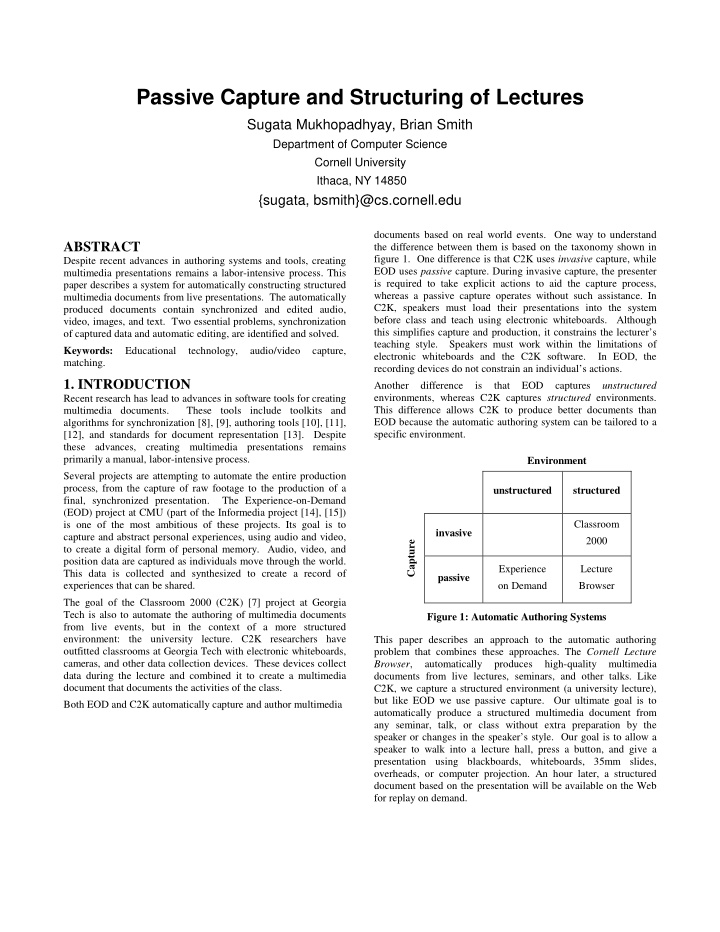

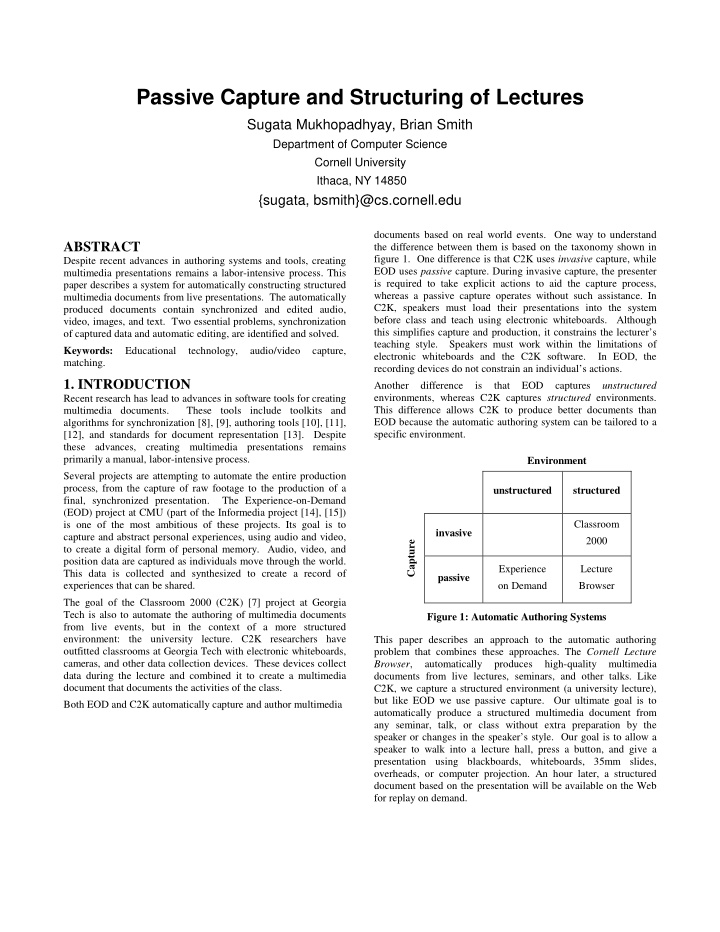

Passive Capture and Structuring of Lectures Sugata Mukhopadhyay, Brian Smith Department of Computer Science Cornell University Ithaca, NY 14850 {sugata, bsmith}@cs.cornell.edu documents based on real world events. One way to understand ABSTRACT the difference between them is based on the taxonomy shown in figure 1. One difference is that C2K uses invasive capture, while Despite recent advances in authoring systems and tools, creating EOD uses passive capture. During invasive capture, the presenter multimedia presentations remains a labor-intensive process. This is required to take explicit actions to aid the capture process, paper describes a system for automatically constructing structured whereas a passive capture operates without such assistance. In multimedia documents from live presentations. The automatically C2K, speakers must load their presentations into the system produced documents contain synchronized and edited audio, before class and teach using electronic whiteboards. Although video, images, and text. Two essential problems, synchronization this simplifies capture and production, it constrains the lecturer’s of captured data and automatic editing, are identified and solved. teaching style. Speakers must work within the limitations of Keywords: Educational technology, audio/video capture, electronic whiteboards and the C2K software. In EOD, the matching. recording devices do not constrain an individual’s actions. 1. INTRODUCTION Another difference is that EOD captures unstructured environments, whereas C2K captures structured environments. Recent research has lead to advances in software tools for creating multimedia documents. These tools include toolkits and This difference allows C2K to produce better documents than algorithms for synchronization [8], [9], authoring tools [10], [11], EOD because the automatic authoring system can be tailored to a specific environment. [12], and standards for document representation [13]. Despite these advances, creating multimedia presentations remains primarily a manual, labor-intensive process. Environment Several projects are attempting to automate the entire production process, from the capture of raw footage to the production of a unstructured structured final, synchronized presentation. The Experience-on-Demand (EOD) project at CMU (part of the Informedia project [14], [15]) is one of the most ambitious of these projects. Its goal is to Classroom invasive capture and abstract personal experiences, using audio and video, Capture 2000 to create a digital form of personal memory. Audio, video, and position data are captured as individuals move through the world. Experience Lecture This data is collected and synthesized to create a record of passive experiences that can be shared. on Demand Browser The goal of the Classroom 2000 (C2K) [7] project at Georgia Tech is also to automate the authoring of multimedia documents Figure 1: Automatic Authoring Systems from live events, but in the context of a more structured environment: the university lecture. C2K researchers have This paper describes an approach to the automatic authoring outfitted classrooms at Georgia Tech with electronic whiteboards, problem that combines these approaches. The Cornell Lecture cameras, and other data collection devices. These devices collect Browser , automatically produces high-quality multimedia data during the lecture and combined it to create a multimedia documents from live lectures, seminars, and other talks. Like document that documents the activities of the class. C2K, we capture a structured environment (a university lecture), but like EOD we use passive capture. Our ultimate goal is to Both EOD and C2K automatically capture and author multimedia automatically produce a structured multimedia document from any seminar, talk, or class without extra preparation by the speaker or changes in the speaker’s style. Our goal is to allow a speaker to walk into a lecture hall, press a button, and give a presentation using blackboards, whiteboards, 35mm slides, overheads, or computer projection. An hour later, a structured document based on the presentation will be available on the Web for replay on demand.
Index Prev /Next Video Timeline Slides Figure 2: The Lecture Browser user interface interface to play a video that alternates between footage captured 1.1. Overview of operation by the two cameras. We have found that cutting between camera Briefly, the system operates as follows 1 . Two cameras capture angles gives the viewer a sense of presence and creates the video footage, which is digitized and encoded in MPEG format. illusion that the video was edited by hand. The resulting The overview camera captures the entire lecture dais from which presentations are more engaging than those captured using a the presenter lectures. The tracking camera , which contains a single camera. built-in hardware tracker that “follows” the speaker, captures a The slide region displays high-resolution images uploaded by the head-and-shoulders shot of the presenter. Figures 2 and 6 show speaker, and the index displays the title and duration of the current typical shots captured by these cameras. At the end of the lecture, slide in a drop-down list. The slides are synchronized with the the footage is transmitted over a network to a processing server . The speaker also uploads the electronic slides 2 to this server. The video -- when the video shows the speaker flipping a slide, the slide display is updated. Similarly, jumping to a particular slide server combines the collected video, slides, and HTML to create a using the index or the prev/next buttons causes the video to jump presentation that can be viewed using Netscape Navigator or to the corresponding footage. Internet Explorer with the RealVideo plug-in. The timeline provides another way of navigating the presentation. The user interface for viewing the lectures is shown in figure 2. The thin timeline under the video window indicates the current The video region uses the RealVideo player’s embedded user playback point. The thicker, white timeline at the bottom of the browser window reflects the structure of the presentation. Each white box represents a slide, and each black vertical separator 1 We describe the system in the context of capturing a PowerPoint represents a slide change. Thus, small boxes represent slides presentation, and discuss extensions to using other presentation displayed briefly, larger boxes represent slides displayed longer. media (blackboards, overhead projectors, etc) later. Moving the mouse over one of these boxes displays the title of the 2 Using, for example, the "Save As HTML" feature in PowerPoint, corresponding slide, and clicking the mouse on a box advances which exports both text and GIF versions of the slides. the presentation to that slide. Thus, the two timelines provide
Recommend
More recommend