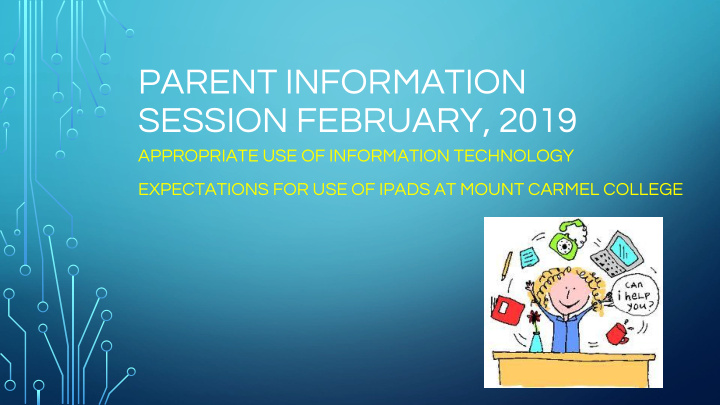

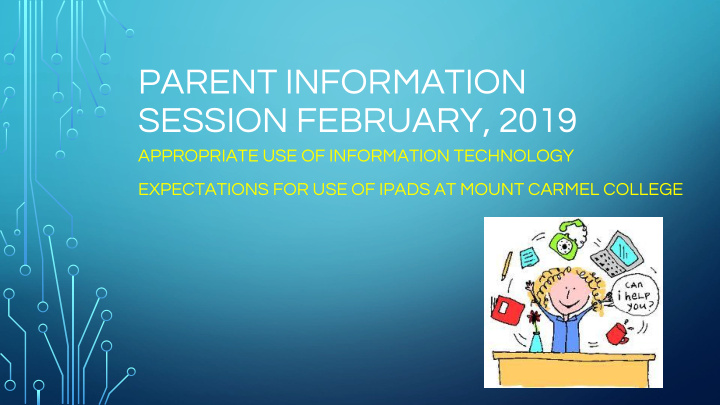

PARENT INFORMATION SESSION FEBRUARY, 2019 APPROPRIATE USE OF INFORMATION TECHNOLOGY EXPECTATIONS FOR USE OF IPADS AT MOUNT CARMEL COLLEGE
https://esafety.gov.au/education-resources/iparent
Prayer Lord I am so often overtaken by machines, trapped by technology. Help me to find my life again, enhanced and not eroded by these technical aids. Help me to take control, at least in my heart, and put them in their place. Help me, Lord, to rejoice in the machines, and to be hopeful about the future benefits they can bring. May technology serve us Lord, so that we may better serve one another, and you. Our Lady of Mount Carmel: Pray for us Amen
YOUNG PEOPLE AND TECHNOLOGY • Has many useful applications as a learning tool • Young people see the internet and mobile phone technology as integral to their daily life. They have grown up with it. They believe that they “multi-task”. • BUT…although they may be ‘tech-savvy’ they do not have the cognitive development and knowledge to always make the right choices. • SO…how do we keep them safe from: * Inappropriate content * cyberbullying * identity theft
RESPECT AND RESPONSIBILITY ONLINE • Encourage young people to ask: Is what I am about to do online respectful of myself and others? Is it responsible use of technology? • The keys are: • RESPECT YOURSELF AND OTHERS • PROTECT YOURSELF AND OTHERS
RESPONSIBILITIES OF TECHNOLOGY USE AT MOUNT CARMEL COLLEGE • MCC Student iPad Usage Agreement (page 153 of student planner for full copy): • Bring to school fully charged • Contain only College apps and school links • Our communication protocol is for parents to contact students via the office • PARENTS NEED TO SUPPORT STUDENTS IN USING THE IPAD SAFELY AND RESPONSIBLY. Check the device regularly!
From our website:
APPS NEEDED AT SCHOOL • A full list of Apps for Grade 3 and Year 7 is available for parents from our website. • Apps are used for brainstorming, creativity, productivity, and communication via SEQTA • “My home screen will contain only College apps and school links. Personal apps will be located on other screens.” • “The iPad is a tool to assist my learning at school and at home so it will always be appropriate for a teacher or parent to see my iPad content.”
SECURITY SETTINGS • Passwords must never be shared. • Learn about each site on which your child has a presence. Even if a well-known site, don’t assume the security settings are what they should be. • Set all accounts to the highest privacy settings. • Regularly check account settings to ensure ongoing security.
DIGITAL FOOTPRINTS / REPUTATION • Cyberspace is a public place- every online communication can be traced, found, reposted, etc. without your permission. • Nothing can be permanently deleted- your content is permanently online • You are never anonymous online • Everywhere you go you leave a digital footprint • There are laws in cyberspace too.
REAL WORLD PARENTING IS THE SAME AS CYBER WORLD PARENTING • Start the conversation- keep it going • Have clear rules, expectations and boundaries e.g. screen time, turn off time, where technology can be used • Explain the ‘why’ behind expectations in a clear, honest way. Expect some resistance but stay strong • Obey age restrictions eg. 13 years for facebook page, Instagram, etc. These age limits exist for a reason. • PARENTAL MONITORING IS VITAL.
THE POTENTIAL FOR CYBERBULLYING AND HOW TO RESPOND TO THIS • “Cyberbullying…uses information and communication technologies to support deliberate, repeated, and hostile behaviour by an individual or group, that is intended to harm others” (Bill Belsey, 2007). • Impact of potential anonymity • Permanence or perceived permanence impacts on self concept
HOW TO HELP / WHAT TO DO • Stay calm, praise them for coming to you. • Keep copies of everything. • Notify the College as soon as possible and we will follow up. • Block and delete the perpetrator of bullying. • Confident BYSTANDERS ARE IMPORTANT- the bullying is most likely to stop when peers express disapproval.
FACING THE CHALLENGE Strategies for the modern world: • keep technology in central location (out of bedrooms - parental monitoring) • internet filtering via iPad restrictions • don’t forget restrictions on phone so that adult content is blocked and “hotspotting” is limited • limit contacts to real life friends (a discussion to be had) • down time to avoid “tech-neck” ( balance screen time with green time. Get outdoors, move and interact face-to-face) • Combating the rise of echo chamber news in a post-fact world • password strength and safety
First, make sure you're running iOS 12 or higher. To check, open Settings > General > About. Scroll down the “About” screen to the entry for Version. If you see 12.0 or higher listed, you're set. If not, tap the Back arrow to return to the General screen and tap the entry for Software Update to download and install the latest version of iOS.
Set App Limits Back at the Screen Time menu, tap App Limits > Add Limit. At the Categories screen, you can either leave the default setting for All Apps & Categories, or select individual apps to limit. After your desired apps are selected, tap Add. At the Time screen, set the number of hours and/or minutes after which the apps in the categories you chose will be blocked from further use. You can also set different limits for different categories by setting them up separately.
● Set Content and Privacy Restrictions ● Restrict App Purchases ● Allow Specific Apps ● Privacy Settings ● Allow Changes ● Enable Screen Time for a Child ● Set Downtime for a Child ● Set App Limits for a Child ● Set Parent Passcode ● Modify Screen Time Settings ● Downtime Warning Message ● App Limit Warning ● Monitor App Usage https://au.pcmag.com/how-to/58689/how-to-use-screen-time-in-apples-ios-12
https://esafety.gov.au/education-resources/iparent
SUMMING UP… • Being a parent in the digital age is not easy. It is a journey and the best way to travel is in partnership with your child’s school, and to have shared and consistent messages. • Technology offers many wonderful opportunities for our young people. • Technology itself is not the issue that causes problems – it is the user of technology who creates the risks and dangers. We need to support our young people to use technology responsibly and respectfully.
WHAT ELSE? • Don't lose your lock screen passcode! Write it down somewhere at home • Turn on iCloud backup! So you can get back photos and documents. iCloud backup is a great way to get back your personal docs if your iPad dies or goes missing. • Recharge every night! Have your recharge station in a public space (not bedroom) and bring to school fully charged. • Keep ‘technology’ on the regular discussion agenda
QUESTIONS? COMMENTS?
Recommend
More recommend