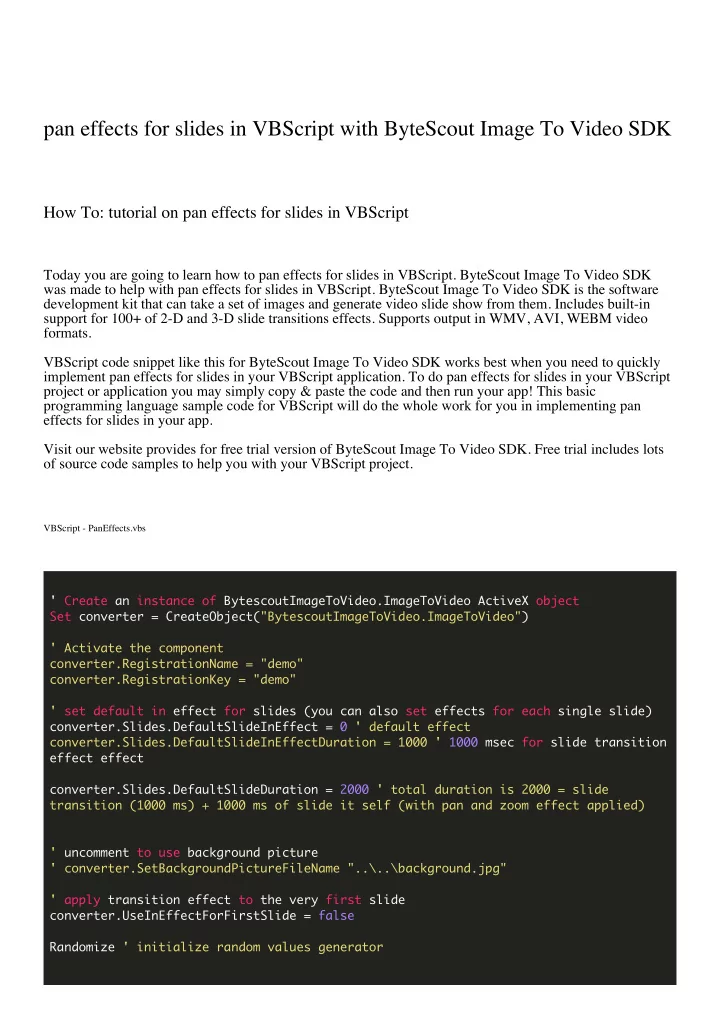
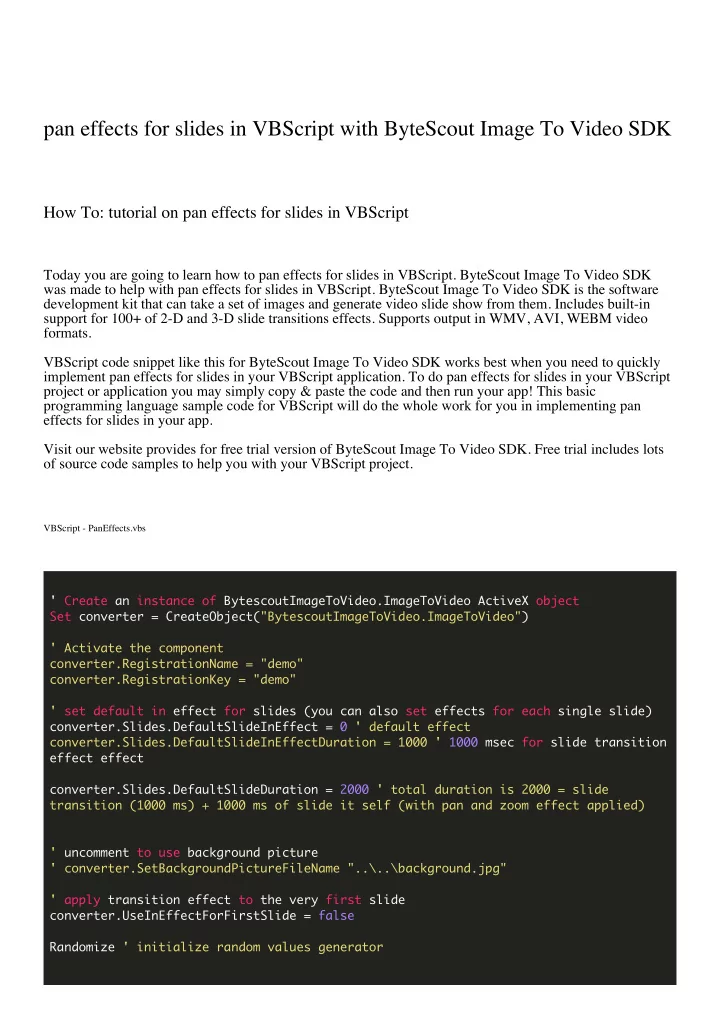
pan effects for slides in VBScript with ByteScout Image To Video SDK How To: tutorial on pan effects for slides in VBScript Today you are going to learn how to pan effects for slides in VBScript. ByteScout Image To Video SDK was made to help with pan effects for slides in VBScript. ByteScout Image To Video SDK is the software development kit that can take a set of images and generate video slide show from them. Includes built-in support for 100+ of 2-D and 3-D slide transitions effects. Supports output in WMV, AVI, WEBM video formats. VBScript code snippet like this for ByteScout Image To Video SDK works best when you need to quickly implement pan effects for slides in your VBScript application. To do pan effects for slides in your VBScript project or application you may simply copy & paste the code and then run your app! This basic programming language sample code for VBScript will do the whole work for you in implementing pan effects for slides in your app. Visit our website provides for free trial version of ByteScout Image To Video SDK. Free trial includes lots of source code samples to help you with your VBScript project. VBScript - PanEffects.vbs ' Create an instance of BytescoutImageToVideo.ImageToVideo ActiveX object Set converter = CreateObject("BytescoutImageToVideo.ImageToVideo") ' Activate the component converter.RegistrationName = "demo" converter.RegistrationKey = "demo" ' set default in effect for slides (you can also set effects for each single slide) converter.Slides.DefaultSlideInEffect = 0 ' default effect converter.Slides.DefaultSlideInEffectDuration = 1000 ' 1000 msec for slide transition effect effect converter.Slides.DefaultSlideDuration = 2000 ' total duration is 2000 = slide transition (1000 ms) + 1000 ms of slide it self (with pan and zoom effect applied) ' uncomment to use background picture ' converter.SetBackgroundPictureFileName "..\..\background.jpg" ' apply transition effect to the very first slide converter.UseInEffectForFirstSlide = false Randomize ' initialize random values generator
bChangeSlide = True ' temporary variable to change slides ' now try all 12 pan zoom effects for slides from 1 to 12 ' list of PanZoom effects (Slide.PanZoomEffect property) ' pzeNone = 0, // default ' pzeMoveCamFromLeftTopToRightTop = 1, ' pzeMoveCamFromRightTopToLeftTop = 2, ' ' pzeMoveCamFromLeftTopToRightBottom = 3, ' pzeMoveCamFromRightBottomToLeftTop = 4, ' ' pzeMoveCamFromLeftCenterToRightCenter = 5, ' pzeMoveCamFromRightCenterToLeftCenter = 6, ' ' pzeMoveCamFromLeftBottomToRightBottom = 7, ' pzeMoveCamFromRightBottomToLeftBottom = 8, ' ' pzeMoveCamFromCenterTopToCenterBottom = 9, ' pzeMoveCamFromCenterBottomToCenterTop = 10, ' ' pzeMoveCamFromLeftBottomToRightTop = 11, ' pzeMoveCamFromRightTopToLeftBottom = 12, for i=1 to 11 ' Add slide image, set the duration if not bChangeSlide then Set slide = converter.AddImageFromFileName("..\..\koala.jpg") Else Set slide = converter.AddImageFromFileName("..\..\penguins.jpg") End If bChangeSlide = not bChangeSlide ' switch to use another slide next tim slide.Duration = 2000 ' 2 seconds (2000 ms) slide.InEffect = Rnd * 100 + 1' set random slide transition effect Slide.InEffectDuration = 1000 ' 1000 ms for slide transition effect slide.PanZoomEffect = i ' set panzoom effect will be shown on whole slide duration (2000 ms) Next ' Set output video size converter.OutputWidth = 640 converter.OutputHeight = 480 ' Set output video file name converter.OutputVideoFileName = "PanEffects.wmv" ' Run the conversion converter.RunAndWait() MsgBox "Done! See PanEffects.wmv" Set converter = Nothing
' Open the output file in default app Set shell = CreateObject("WScript.Shell") shell.Run "PanEffects.wmv", 1, false Set shell = Nothing FOR MORE INFORMATION AND FREE TRIAL: Download Free Trial SDK (on-premise version) Read more about ByteScout Image To Video SDK Explore documentation Visit www.ByteScout.com or Get Your Free API Key for www.PDF.co Web API
Recommend
More recommend