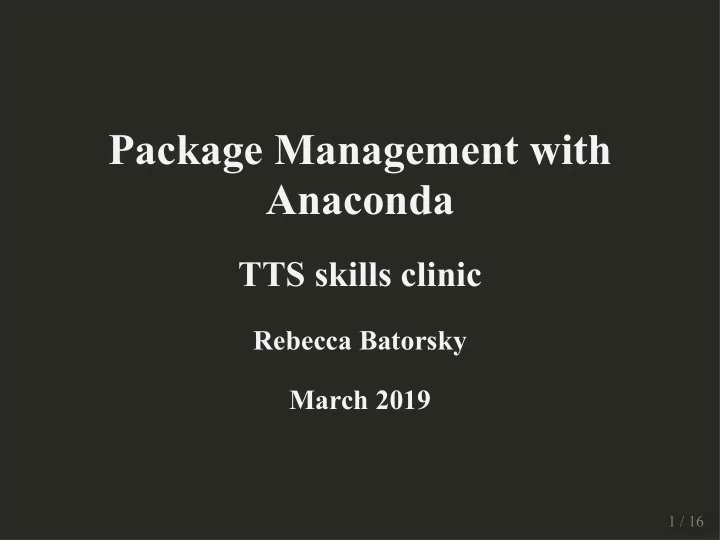
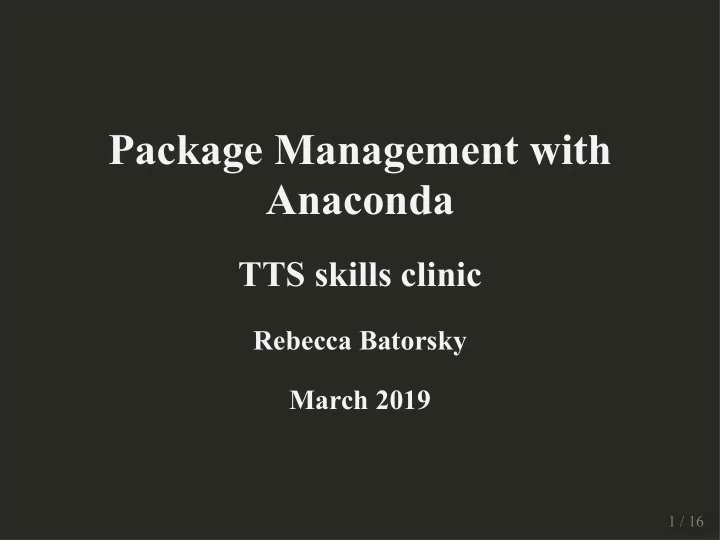
Package Management with Package Management with Package Management with Anaconda Anaconda Anaconda TTS skills clinic TTS skills clinic TTS skills clinic Rebecca Batorsky Rebecca Batorsky Rebecca Batorsky March 2019 March 2019 March 2019 1 / 16 1 / 16 1 / 16
Python versions and Packages You probably start using python with whatever version of python came installed on your laptop. python --version ## Python 2.7.10 Next, you install a bunch of packages and start making beautiful plots. Eventually, a new package version comes along that requires an updated version of python in order to install: pip install matplotlib==3.0.3 Collecting matplotlib==3.0.3 Could not find a version that satisfies the requirement matplotlib==3.0.3 (from version No matching distribution found for for matplotlib==3.0.3 2 / 16
Python versions and Packages You may try a number of options to upgrade your python installation... Image credit: biostars 3 / 16
Conda Environments Conda enviornments allow you to maintain package versions together Image credit: https://medium.freecodecamp.org 4 / 16
Pip, Conda and Miniconda Pip : package manager for python packages only Conda : package and environment manager for any language Image credit: https://medium.freecodecamp.org 5 / 16
Choosing a Miniconda Installation 6 / 16 Image credit: https://medium.freecodecamp.org
Installing Miniconda on your system https://docs.conda.io/en/latest/miniconda.html Follow installation instructions for your OS 7 / 16
Root environments Conda creates a root environment that contains a version Python and some basic packages conda info active environment : base active env location : /anaconda3 shell level : 1 user config file : /Users/rbator01/.condarc populated config files : conda version : 4.5.11 conda-build version : 3.17.1 python version : 3.6.6.final.0 base environment : /anaconda3 (writable) channel URLs : https://repo.anaconda.com/pkgs/main/osx-64 https://repo.anaconda.com/pkgs/main/noarch https://repo.anaconda.com/pkgs/free/osx-64 https://repo.anaconda.com/pkgs/free/noarch https://repo.anaconda.com/pkgs/r/osx-64 https://repo.anaconda.com/pkgs/r/noarch https://repo.anaconda.com/pkgs/pro/osx-64 https://repo.anaconda.com/pkgs/pro/noarch package cache : /anaconda3/pkgs /Users/rbator01/.conda/pkgs envs directories : /anaconda3/envs /Users/rbator01/.conda/envs 8 / 16 platform : osx-64
Create and Activate an enviornment conda create --name testenv python=3.4 Activate your new environment: source activate testenv Leave your environment: source deactivate testenv You can see your environment conda env list # conda environments: # base * /Users/rbator01/miniconda3 /anaconda3 /anaconda3/envs/testenv 9 / 16
Installing packages source activate testenv conda install pandas View installed packages conda list -n testenv python=3.4 # packages in environment at /anaconda3/envs/testenv: # # Name Version Build Channel blas 1.0 mkl ca-certificates 2019.1.23 0 intel-openmp 2019.1 144 mkl 2017.0.4 h1fae6ae_0 numpy 1.11.3 py34_0 openssl 1.0.2r h1de35cc_0 pandas 0.19.2 np111py34_1 pip 9.0.1 py34_1 python 3.4.5 0 python-dateutil 2.6.1 py34_0 pytz 2017.2 py34_0 readline 6.2 2 setuptools 27.2.0 py34_0 six 1.10.0 py34_0 sqlite 3.13.0 0 10 / 16
Channels Image credit: https://medium.freecodecamp.org 11 / 16
Finding packages If you're not sure if your package is available from conda, just google it! E.g. "conda IGV" 12 / 16
Adding channel You could either install it by specifying the channel conda install -c bioconda igv Or by adding the channel to the default list of channels to search: conda config --add channels bioconda cat ~/.condarc channels: - bioconda - defaults You can now install packages from bioconda without specifying: conda install igv 13 / 16
Using conda on the Tufts HPC ... is easy! Anaconda is isntalled system wide, and loadable as a module module load anaconda/3 conda create -n testenv python=3.4 Note that this will both store package downloads and environments in your home directory This is Not Good on an HPC, where home directories are small. You can change this by specifying the path of the environment in a space where you have more storage conda create -p /cluster/tufts/bio/tools/conda_envs/testenv python=3.4 And by explicitly setting the package cache location in your ~/.condarc channels: - conda-forge - bioconda - defaults envs_dirs: - /cluster/tufts/bio/tools/conda_envs/ pkgs_dirs: - /cluster/tufts/bio/tools/conda_envs/pkgs/ 14 / 16
Sharing environments with others source activate testenv conda env export > testenv.yml In order to create it on a new system: conda env create -f environment.yml The YAML file will look like this: name: testenv channels: - bioconda - defaults dependencies: - igv=2.4.17=0 - blas=1.0=mkl - ca-certificates=2019.1.23=0 - intel-openmp=2019.1=144 - mkl=2017.0.4=h1fae6ae_0 - numpy=1.11.3=py34_0 - openjdk=8.0.152=h393ad39_1 - openssl=1.0.2r=h1de35cc_0 - pandas=0.19.2=np111py34_1 - pip=9.0.1=py34_1 15 / 16 - python=3.4.5=0
Removing an enviornment conda remove -n testenv --all For more information see this blog post: https://medium.freecodecamp.org/whyyouneedpythonenvironmentsandhowtomanage themwithconda85f155f4353c Documentation on Anaconda: https://conda.readthedocs.io/en/latest/ Thanks! 16 / 16
Recommend
More recommend