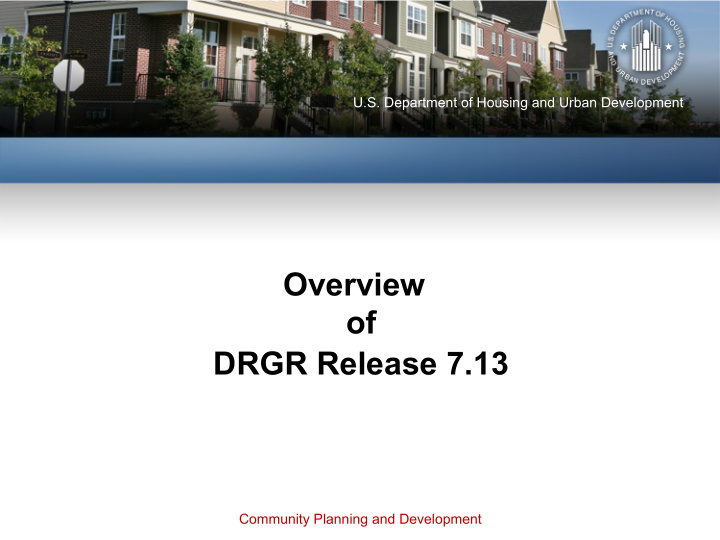

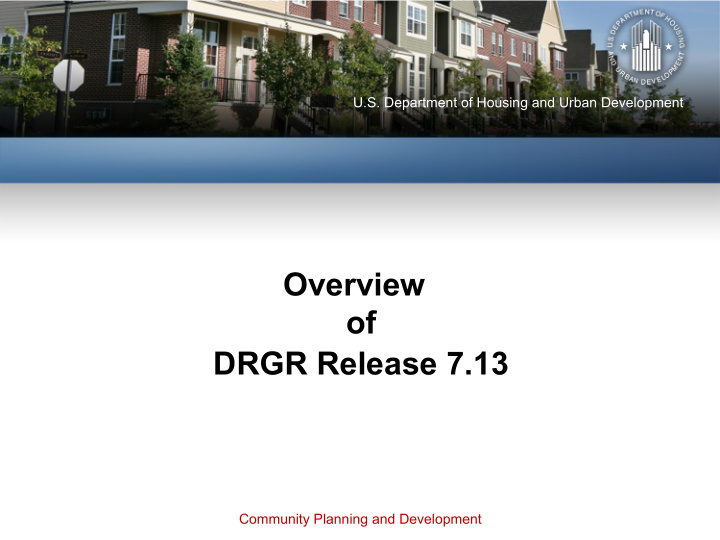

U.S. Department of Housing and Urban Development Overview of DRGR Release 7.13 Community Planning and Development
Today’s Hosts HUD: Ryan Flanery Tyler Bridges CACI: Sunil Rekhi TDA: Jennifer Alpha Garrett Lear U.S. Department of Housing and Urban Development • Community Planning and Development 2
Welcome to DRGR 7.13 • Significant enhancements and new features to make DRGR a more dynamic tool for managing grants. • Release active on Friday May 19. • DRGR Fact Sheets available. • DRGR User Manual Update coming! U.S. Department of Housing and Urban Development • Community Planning and Development 3
Today’s Topics Enhanced Home Screen Action Plan/QPR Review • News • Review Tools • To-Do • Enhanced Checklist • Flags • Review Flags • Track Changes U.S. Department of Housing and Urban Development • Community Planning and Development 4
HOME SCREEN U.S. Department of Housing and Urban Development • Community Planning and Development 5
Home Screen • DRGR 7.13 features a new Home Screen “module.” • The Home Screen includes: – A news section with the ability to include multiple news items that can be expanded for easier reading. – A to-do list to indicate tasks that need to be completed by the user in a “My Action Items” section. The tasks listed depend on the user’s role. – A new Flags feature that flags at risk items for grantees and HUD. U.S. Department of Housing and Urban Development • Community Planning and Development 6
Home Screen • DRGR 7.13 features a new Home Screen “module.” • The Home Screen includes: – A news section with the ability to include multiple news items that can be expanded for easier reading. – A to-do list to indicate tasks that need to be completed by the user in a “My Action Items” section. The tasks listed depend on the user’s role. – A new Flags feature that allows flags at risk items for grantees and HUD> U.S. Department of Housing and Urban Development • Community Planning and Development 7
HOME SCREEN News U.S. Department of Housing and Urban Development • Community Planning and Development 8
Home Screen: News • The News section allows HUD to include multiple news items with a cleaner look. • User can click on the blue arrow next to the news item to reveal more detailed information about the topic. U.S. Department of Housing and Urban Development • Community Planning and Development 9
Home Screen: News The News section is highlighted below. U.S. Department of Housing and Urban Development • Community Planning and Development 10
HOME SCREEN To-Do Lists U.S. Department of Housing and Urban Development • Community Planning and Development 11
Home Screen: To-Do Lists • DRGR’s Home Screen includes a section titled “My Action Items” that shows users pending tasks that need to be completed. • The kinds of action items listed here might include: – User Requests/Certifications – Draw Approvals/Revisions – Flags – Action Plan/QPR Reviews • A user’s action items will be customized to their user role. U.S. Department of Housing and Urban Development • Community Planning and Development 12
Home Screen: To-Do Lists The My Action Items section is highlighted below. U.S. Department of Housing and Urban Development • Community Planning and Development 13
Home Screen: To-Do Lists • As shown on the last slide, the total number of items for each category of tasks is shown in parentheses. • The action item can also be expanded to reveal additional information. U.S. Department of Housing and Urban Development • Community Planning and Development 14
Home Screen: To-Do Lists • Clicking on the blue arrow icon will cause the system to display additional detail, including Days Pending. • After completing the to-do list item shown in the My Action Items section, the Action Item is removed automatically from the Home screen. U.S. Department of Housing and Urban Development • Community Planning and Development 15
HOME SCREEN Flags U.S. Department of Housing and Urban Development • Community Planning and Development 16
Home Screen: Flags • DRGR now scans and flags items in a manner similar to the activity flagging functionality available in IDIS Online. • Items flagged in DRGR include activities, Action Plans, Quarterly Performance Reports (QPRs,) and Grants. • Items are flagged in DRGR because they may be considered “At-Risk” or because they fail to meet HUD- specified compliance criteria. • The flag criteria are configurable within the system, which means that HUD may add, remove, or fine-tune flag criteria at any time without requiring a new DRGR software release. U.S. Department of Housing and Urban Development • Community Planning and Development 17
Home Screen: Flags • Items in DRGR remain “actively” flagged until remedial action is taken by the grantee for that item and that item no longer meets the criteria that caused the flag. • In this section we will discuss how to: – Search for Flags – Flag Status – Grantee Remediation Comments on Flags – HUD User Comments on Flags U.S. Department of Housing and Urban Development • Community Planning and Development 18
Home Screen: Flags • The HOME page includes the new “FLAGS” option on the left- hand menu. To search for flagged Items, click on the “FLAGS.” U.S. Department of Housing and Urban Development • Community Planning and Development 19
Home Screen: Flags SEARCHING FOR FLAGS • DRGR includes several configurable attributes that are available as filters in the Basic Search or Advanced Search parameters on the Flags page. U.S. Department of Housing and Urban Development • Community Planning and Development 20
Home Screen: Flags • The Basic search allows a user to search for ALL flags by simply clicking “SEARCH.” • Users can narrow the flag search results by selecting . options from the drop-down menus shown on the search screen or by clicking on the “ADVANCED” search link. • The following tables show the available search criteria. U.S. Department of Housing and Urban Development • Community Planning and Development 21
Home Screen: Flags BASIC SEARCH CRITERIA FUNCTIONS Flag Status Filters by Active, Completed, or Acknowledged flags. By default only active flags are displayed. Flag Types Filters by ‘At-Risk’ or ‘Compliance’ flags. Flag Levels Filters for flags at the ‘Grant’ or ‘Activity’ levels. Flag Categories Filters for flags in either ‘Action Plan’ or ‘QPR’ modules. Flag Sub-Categories Filters by subcategories of flags. HUD will communicate the rollout of new/updated flags and guidance on how to resolve them. The subcategories . may be added/modified as new flags are rolled out. An example of a subcategory is “DRAWDOWN”. Filters by criteria of flags. As part of rollout of new/update of flags, new flag Flag Criteria criteria may be added or existing criteria may be updated. An example of a flag criteria is “NO DRAW FOR 1 YEAR” to identify activities where the grantee has not initiated a draw for 1 year but there are funds remaining to be drawn on these activities. Remediation Comments Filters by flags that have had remediation comments entered. Choose “YES” for flags with remediation comments and “NO” for flags with no remediation comments. Grant Users may enter a grant number to search for flags related to a specific grant. U.S. Department of Housing and Urban Development • Community Planning and Development 22
Home Screen: Flags ADVANCED SEARCH FUNCTIONS CRITERIA Program Filters for NSP, DR CDBG, TA, RIP, NA, CB, or PFS grants. Appropriation Code Users may enter an appropriation code for grants that are related to specific appropriations. Grant Status Filters for Active, Closed, Closed with PI Active, Dormant, or . Ready to Close. By default, only Active Grants are displayed. Project Users may enter the Project number to search by Project. Grantee Activity # Users may enter the Activity number to search by Activity. QPR Date Users may enter a date range for QPR periods using the format mm/dd/yyyy to search for flags applicable to a specific period. Flag Completion Date Users may enter a date range using the format mm/dd/yyyy to search for flags with completion dates in the specified range. Flag Initiation Date Users may enter a date range using the format mm/dd/yyyy to search for flags with initiation dates in the specified range. U.S. Department of Housing and Urban Development • Community Planning and Development 23
Home Screen: Flags FLAG STATUS Active Complete Acknowledged . Three Flags are The Flag Status Status configured with of Acknowledged conditions or When the is only applicable criteria that, condition that for QPR based Types when met, will caused the flag is flags. An active cause an item to resolved, then flag is be actively the Flag Status automatically flagged. These changed to will be changed flags will have a to Completed Acknowledged Flag Status of when the QPR is Active. approved. U.S. Department of Housing and Urban Development • Community Planning and Development 24
Recommend
More recommend