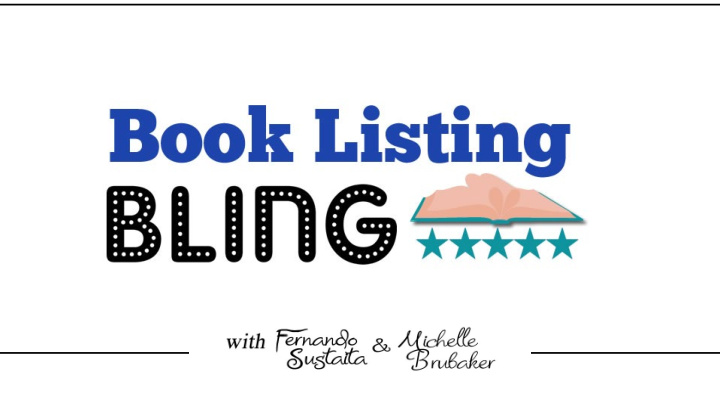

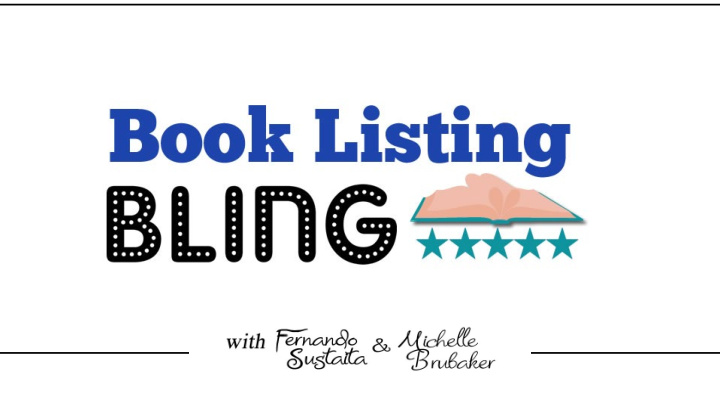

Outline: • Session #1 - Look Inside Feature - Description Text • Session #2 - Additional Product Images • Encore Session - Q&A, Support, Celebrate!
Today: What Sells the Book? • #1 The Cover • #2 What’s in the Book • “Look Inside” • Listing Description • Images
Look Inside Feature Turn it On! It’s supposed to be an automatic KDP function within 9-10 business days of a new publication. You must check your listing and verify the feature turned on. *Note: LITB is not visible on mobile so you must check it on your computer.
Look Inside Feature
Look Inside Feature Turn it On! If your “LITB” is not showing after 10 days since it’s been available for sale – • Send a support email to KDP • Include your ASIN/ISBN number and request it to be enabled.
Look Inside Feature Maximize Your LITB! How to layout what is shown for your “look inside” • LITB will display a percentage of your book – you decide Example: 10% of a 100 page book will show 10 pages Place what YOU want to be shown in those 10 pages! Put yo Put your ur bes best fo t foot t fo forward rward!
Look Inside Feature Maximize Your LITB! What to put in this valuable space… • Summary of contents • Branding • Coloring book – pictures • Bonus promotion • Coupon code • Mockup images • Author – contact • Other bonus content • eBook version access • Lead capture • Social media connect • ________________
Look Inside Feature Next Steps 1. Plan your space! What is the best and most descriptive content for your first several pages? 2. Edit your book interior file and re-upload it to your KDP bookshelf. 3. Confirm it’s showing. Send a support email to KDP if needed.
Look Inside Feature Color vs. Black & White *If your interior content is printed in black and white – your interior file must also be in black & white.
Look Inside Feature Questions…
Next:
Customize Your Description
Customize Your Description
Customize Your Description
Customize Your Description Plan! Take the time to write and prep your content 1. Write the words: synopsis, sell it! 2. Plan the layout on the page: case, size, bold, italic, lists. 3. Convert to HTML. 4. Insert into your KDP listing and save. 5. Verify it’s correct.
Customize Your Description
Customize Your Description Plan! Your description layout Large/Bold Heading • Title • Title + Sub title • Large descriptive heading
Customize Your Description Plan! Your description layout Paragraphs • Sections the content so it’s easier to read. • More space to sell it!
Customize Your Description Plan! Your description layout Lists • USP • Show your key content • Outline of your benefits • Include more detail • Easier to read
Customize Your Description Plan! Your description layout Call to action! • “buy now”
Customize Your Description Plan! Your description layout Bold text Italic text • Also can be bold and italic Mix upper/lower case • IMAGES range from minimal to high detail illustrations. • RELAX: provides hours of anti-stress therapy and calm. • GIVE: makes a great gift for all coloring book lovers!
Customize Your Description KDP Supported Styles • Bold, Italic, Underline • Bullet & Number Lists • Headings • Paragraphs • Line Breaks
Customize Your Description Plan! • Research for ideas • Prepare your content and how you want it formatted on the page • Convert to KDP supported format - HTML
Customize Your Description KDP Bookshelf
Customize Your Description HTML Formatting Bold text <b>These words in Bold</b> These words in Bold Open tag Close tag for bold for bold Always close tags with /
Customize Your Description HTML Formatting Bold, Italic & Underline These words in Bold <b>These words in Bold</b> <i> These words in Italic </i> These words in Italic <u>These words underlined</u> These words underlined
Customize Your Description HTML Formatting Bold, Italic & Underline - Combined <b><i>These words in Bold and Italic</i></b> These words in Bold and Italic *Always close tags in reverse order
Customize Your Description HTML Formatting Bold, Italic & Underline - Combined <b><i>My book is awesome!</i></b> My book is awesome!
Customize Your Description HTML Formatting Headings & Paragraphs • h4, h5, h6 Creates section headings (size largest to smallest) • p Defines a paragraph with line break at the end
Customize Your Description HTML Formatting Headings <h4>These words in heading 1 text</h4> <h5>These words in heading 1 text</h5> <h6>These words in heading 1 text</h6> What will your heading be? _______________________
Customize Your Description HTML Formatting Paragraphs <p>My first paragraph text</p> <p>My second paragraph text</p> <p>My <b>third</b> paragraph text</p> My third paragraph
Customize Your Description HTML Formatting Making lists <ul> • Benefit one <li>Benefit one</li> • Benefit two <li>Benefit two</li> • Benefit three <li>Benefit three</li> </ul>
Customize Your Description HTML Formatting Making lists <ul> Start list • Benefit one <li>Benefit one</li> List items • Benefit two <li>Benefit two</li> • Benefit three <li>Benefit three</li> </ul> End list
Customize Your Description Create Your Description! My heading Opening Paragraph • List item • List item • List item Closing paragraph Call to action
Customize Your Description Create Your Description! My heading Opening Paragraph • List item • List item • List item Closing paragraph Call to action
Customize Your Description Copy Paste
Customize Your Description
Customize Your Description Description Questions…
Next:
Assignment 2. Create a Custom Description 1. Create your “Look Inside” My heading Opening Paragraph • List item • List item • List item Closing paragraph Call to action
Thank You!
Recommend
More recommend