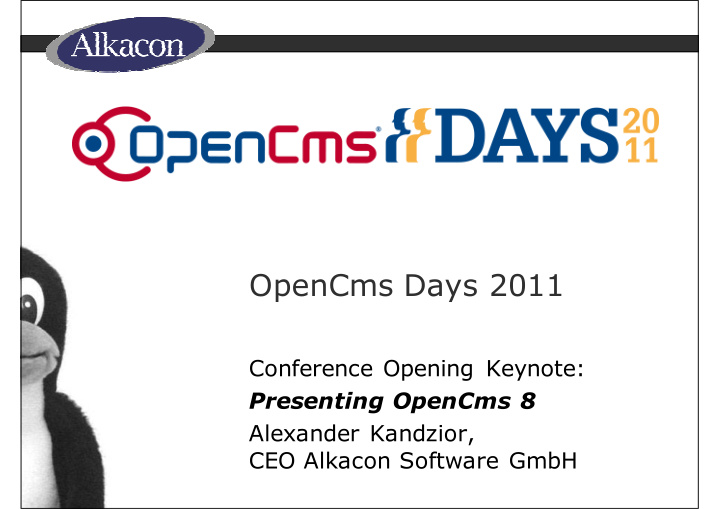

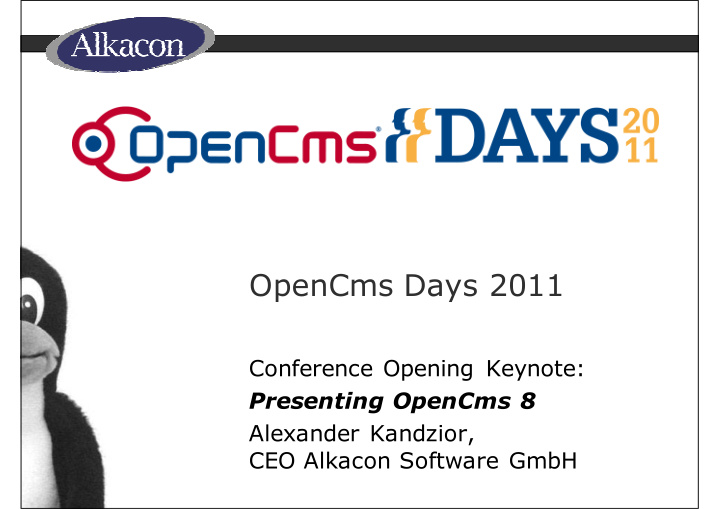

OpenCms Days 2011 Conference Opening Keynote: Presenting OpenCms 8 Alexander Kandzior, CEO Alkacon Software GmbH
OpenCms Days Sponsors Thank you very much!
Organizational Details • The Workshop Tracks, Keynotes and the Conference Roundup will be in this room (Room 2) • The Showcase Tracks will be in the other room (Room 5) • Speakers please be in your room 10 minutes before your session starts to test your connections etc.
Some Questions • Question: Who has already attended OpenCms Days 2009 and/or 2010? • Question: Who of you is mostly using… – OpenCms 6.x ? – OpenCms 7.0 ? – OpenCms 7.5 ? – No OpenCms at all ?
The Road to OpenCms 8 • We started development of OpenCms 8 June 2009 • Initially we used JQuery for the Scripting • After 12 months development we switched to GWT (Google Web Toolkit) – The JQuery files grew to large to handle for us, and we needed to leverage our Java Knowhow – That switch did cost us some time, but was worth it
OpenCms 8 Release • OpenCms Version 8 will be released today – Available this afternoon on opencms.org • OpenCms 8 design goals: – Make the life of the content manager easier – Be more appealing to new users – Be backward compatible to 7.5 for existing templates
Advanced Direct Edit • Most visible new functionality in OpenCms 8 is the “Advanced Direct Edit” (ADE) mode • With ADE, users can manage and create new content easily with drag & drop
OpenCms 8 Demo, Part I Demo Demo • OpenCms 8 Demo Demo Demo
OpenCms 8 Demo: Opening the Edit Toolbar The edit mode is opened using the icon in the upper left corner
OpenCms 8 Demo: The Edit Toolbar The edit toolbar appears on top of the page and shows the available options OpenCms marks the editable parts with the “bulls eye” icon
OpenCms 8 Demo: Dragging an Element (1) Selecting an element for drag & drop with the “Move” symbol
OpenCms 8 Demo: Dragging an Element (2) The red lines highlight areas where the element can be moved to
OpenCms 8 Demo: Dragging an Element (3) Hovering over a target container , the dragged element changes it’s form and shows how it would look in this target area
OpenCms 8 Demo: Dragging an Element (4) The area where the element has been removed is also highlighted
OpenCms 8 Demo: Finished Dragging The element was dropped to a new location
OpenCms 8 Demo: Opening the XML Editor Selecting “Edit” from the element options opens the XML content editor
OpenCms 8 Demo: The XML Editor The OpenCms XML Content editor is displayed as an overlay on the currently edited page
OpenCms 8 Demo: Changed Content on Page Changes made in the editor are immediately displayed on the page
OpenCms 8 Demo: Removing an Element Unwanted elements can be removed from the page with the “Remove” option
OpenCms 8 Demo: Element has been removed The removed element has disappeared from the page
OpenCms 8 Demo: Saving changes to the page If a change has been made to a page, the editor must save or discard these changes before another page can be opened
OpenCms 8 Demo: Creating new Content (1) New content is created using the “Add” option in the edit toolbar A list of possible options for content that can be added to the page is shown
OpenCms 8 Demo: Creating new Content (2) The user simply selects the content type needed and drags this on the page
OpenCms 8 Demo: Creating new Content (3) The process is the same as dragging an existing content, possible drop target areas are highlighted
OpenCms 8 Demo: Editing new Content After the new content has been placed, it can be opened in the editor
OpenCms 8 Demo: New Content in Editor The editor is the same as for existing content
OpenCms 8 Demo: Searching for Content (1) The content was changed on the page, now let’s see how we can search for existing content in OpenCms
OpenCms 8 Demo: Searching for Content (2) It’s possible to select one (or many) content types and see a result list of all existing contents of these types in the OpenCms repository
OpenCms 8 Demo: Searching for Content (3) The result list displayed can be sorted using various options in order to locate the content searched
OpenCms 8 Demo: Searching for Content (4) All elements in the result list can be previewed so a content manager is sure the right content was found
OpenCms 8 Demo: Content Preview The preview window for the content that was just created earlier
OpenCms 8 Demo: Searching for Content (5) The search can be refined with more options, including full text search for keywords
OpenCms 8 Demo: Searching for Content (6) Found elements can simply be dragged from the result list and dropped on the page
OpenCms 8 Demo: Clipboard, Recent List The clipboard available in the edit toolbar hold a list of all elements that have recently been edited or modified
OpenCms 8 Demo: Adding Content to Favorites Each element can also be added to a user individual favorites list using the “Add to Favorites” option
OpenCms 8 Demo: Clipboard, Favorites List The favorites list is also part of the clipboard
OpenCms 8 Demo: Opening Element Settings Each element can optionally have specific settings that can modify how the element appears on the page
OpenCms 8 Demo: Changing Element Settings The “Element Settings” dialog allows to change the predefined settings
OpenCms 8 Demo: Element Settings Changed The color setting of the selected element was changed to the red scheme
OpenCms 8 Demo: Publishing Changed Content A newly designed, full featured publish dialog is also available form the editor toolbar
The ADE Technology Container A Template (JSP) Container B Container C X Formatter 2 X Formatter 1 Contents X Content (JSP) (JSP) Content (XML) Content (XML) Contents Y Y Formatter 3 Content Content (XML) Content (JSP)
ADE Highlights • Support for Script based elements – Just copy & Paste the script for the Facebook “I Like” button into a prepared XML element… • Formatters can be generic – This means they can be used in many templates, not just one template • For all the details, check out Creating OpenCms 8 Container Templates today at 12:00h and 14:00h, as well as Creating OpenCms 8 Plug & Play Modules today at 15:15h
Sitemap Editor • So I can edit a page with drag & drop, but how do I create new pages? How do I arrange the navigation tree? • The new Sitemap Editor in OpenCms 8 allows you to do just that, and more…
OpenCms 8 Demo, Part II Demo Demo • OpenCms 8 Demo Demo Demo
OpenCms 8 Demo: Opening the Sitemap Editor The sitemap editor is opened from the edit toolbar
OpenCms 8 Demo: The sitemap editor The sitemap editor displays only pages – not folders – in the order they appear in the navigation
OpenCms 8 Demo: Moving a page in the Sitemap An existing page can simply be dragged to another location
OpenCms 8 Demo: Changed page position Observe how the navigation has changed accordingly
OpenCms 8 Demo: Creating a new page New pages can be created below existing pages from the page dropdown menu
OpenCms 8 Demo: Set new page name, title Name and title of a new – and an existing – page can be edited directly in the sitemap editor
OpenCms 8 Demo: Opening the new page Opening the new page from the sitemap editor
OpenCms 8 Demo: The new, empty page The new page contains a set of pre-defined elements left and right which has been provided by the template designer
OpenCms 8 Demo: Page properties The OpenCms VFS properties for a page can also be edited directly from the sitemap editor
OpenCms 8 Demo: Redesigned property dialog The newly designed property dialog allows changing of all properties of the resource in the OpenCms VFS
Behind the Sitemap Editor • Each site has a sitemap • A sitemap can be split into several sub- sitemaps – For permission settings, easier navigation, better overview • Each part of the sitemap can contain individual settings for resource types and formatters – Limit availability of contents to certain sites
Update from 7.x to 8 • OpenCms 8 is backward compatible with Version 7.5 – All your 7.5 Templates and Modules still work with OpenCms 8 • Existing installations are easy to upgrade using the provided OpenCms 8 update wizard • Of course, you can’t use the ADE features unless you transform your content
Other improvements over 7.5 • New HTML base upload dialog – Get rid of that nasty “Upload Applet” • Shared folder /shared/ – Like /system/, but accessible for the content managers
OpenCms 8 Demo, Part III Demo Demo • OpenCms 8 Demo Demo Demo
OpenCms 8 Demo: Opening the Workplace The traditional OpenCms Workplace can be opened from the dropdown menu available in the new edit toolbar
Recommend
More recommend