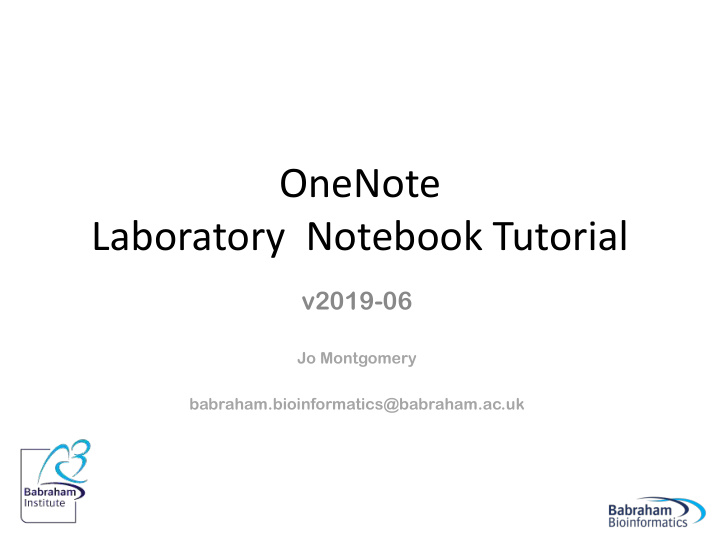

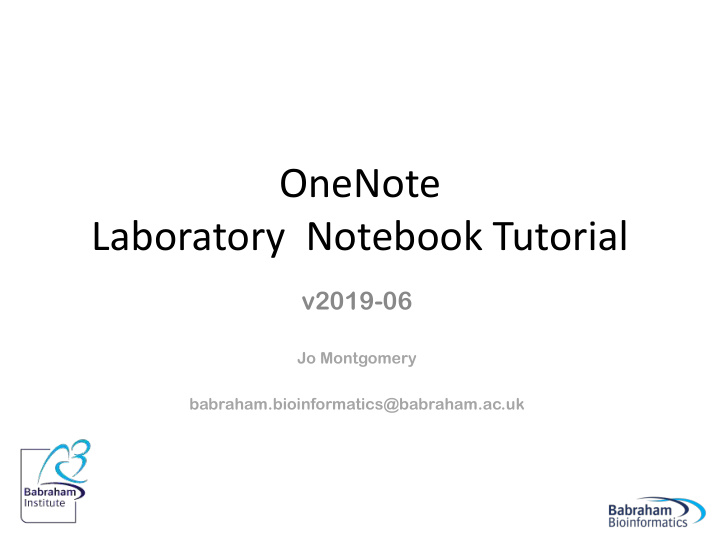

OneNote Laboratory Notebook Tutorial v2019-06 Jo Montgomery babraham.bioinformatics@babraham.ac.uk
Laboratory Notebooks
What should we be doing? • Expectations and responsibilities – Document what we are doing – Be able to find results – Timely/traceable/retrievable – Checked • Legal responsibilities
Why OneNote? • Digital Notebook • Gathers notes – handwritten or typed – drawings, screen clippings, images and audio content • Notes can be shared
OneNote OneNote Office 365 OneNote OneNote Online 2016 OneNote OneNote for for Mac Windows 10
OneNote
Storing notebooks • Where can we save OneNote notebooks? – Local drives (OneNote 2016) – Microsoft • OneDrive • SharePoint
Electronic Laboratory Notebook (ELN) https://babraham.sharepoint.com/sites/ELN/SitePages/Home.aspx or go to Office.com and search Sharepoint/ELN
Electronic Laboratory Notebook (ELN)
Electronic Laboratory Notebook (ELN)
Electronic Laboratory Notebook (ELN)
Electronic Laboratory Notebook (ELN)
Storage and organisation SharePoint ELN JM SA FK Notebook Notebook Notebook 1 1 1 Notebook Notebook Notebook 2 2 2 Notebook Notebook 3 3
Storage and organisation SharePoint ELN JM SA FK Notebook Notebook Notebook Notebook Notebook 1 1 1 2 3 Notebook Notebook Section A Section B Section C 2 2 Notebook Page 1 3 Page 2 Page 3
Storage and organisation SharePoint ELN JM SA FK Notebook Notebook Notebook Notebook Notebook 1 1 1 2 3 Notebook Notebook Section A Section B Section C 2 2 Notebook Page 1 Page 2 Page 3 3 Sub Page 1 Sub-page 2 Sub-sub- page
Exercise 1 Accessing the Electronic Laboratory Notebook (ELN) area on Sharepoint https://babraham.sharepoint.com/sites/ELN/SitePages/Home.aspx
Getting started
What is a Page? It’s not a word document… … It’s a stream of consciousness…
What is a Page?
Add Sections and Pages
Add Sections
Add Sections
Add Sections
Add Sections
Pages
Pages
Add sub pages
Exercise 2 Opening a new OneNote (Online) notebook and setting it up
Exercise 2 Create a Notebook to look like this – sections, colours, pages, titles and levels of organisation
What can you do in OneNote?
What can you do in OneNote? • Add text • Make tables • Insert images • Insert/attach files • Add links
Stuff you don’t need • Audio • Translation tool • Stickers • Emojis • …things you don’t need in a laboratory notebook
How to add things
Text
Tables
Images • File • Web search • Clipboard – copy & paste – screen grab/clip
Images
Images + Shift + S + Shift + 4
Exercise 3 Adding text, tables, formatting and images
Exercise 3
Add files and links • File – Attachment – File printout • Link – Point elsewhere
Insert a File
Insert a File
Add links
Add links • Link to files stored elsewhere – Large datasets – Obligations regarding finding data
Add links • Link to files stored elsewhere – Direct link doesn’t work – tries to make the file path a URL – 2 options
Add links 1. Give file location • Shift + Right Click on file in finder > copy as path • Paste text into OneNote as a record of where the file is stored • Make sure the file location doesn’t change
Add links
Add links
Add links 2. Turn the path into a URL • Remove ‘http’ and type ‘file//’ at the start, remove all backslashes (\) and replace with forward slashes (/) • Not a dynamic link • Copy this link into browser and it should go to file location
Exercise 4 Adding files and links
Other useful stuff • Draw • To Do list • Quick note
Draw
Write notes on slides
Annotate images
Annotate images
To Do list
Add a Time and Date stamp
Table of Contents • Create a Table of Contents with Links • 2016: Insert > Link > My Notebook and navigate through the Sections/pages to add • OneNote 2016, 10 and mac [[pagetitleofexistingpage]] • OneNote Online – copy URL for notebook/section/page and add this as a link
Table of Contents
Page backgrounds and lines • View > Paper Style • View > Paper color
Other hints and tips • Indent and outdent • Alt + Shift + • Rearrange order in a list using • Alt + Shift +
Other hints and tips • Maths functions OneNote 10
Search Text
Search Text in an Image
References • OneNote is not a reference management system • You can link to a reference management system such as Reference Manager or EndNote if you must
Exercise 5 Other useful tools
Sharing OneNote notebooks • Sharepoint ELN • OneDrive • Other locations
Sharing OneNote notebooks
Versions
Versions
Exercise 6 Share your notebook with someone in the room
Suggestions for use as a Laboratory Notebook Example Laboratory Notebook https://tinyurl.com/labbooklayout
Exercise 7 Set up an outline for a laboratory notebook to suit your experiments
The future: Windows 10 and Office 2019 • Microsoft is ‘ sunsetting ’ OneNote2016 • OneNote for Windows10 looks more like the mac or online version
OneNote for Windows 10
The future: Windows 10 and Office 2019 • There are some NEW features in OneNote 10 which aren’t available in OneNote2016 • Microsoft is recreating popular OneNote 2016 features in OneNote for Windows 10. • OneNote 2016 still has a number of features that OneNote for Windows 10 lacks… • Some are scheduled for OneNote for Windows 10 and some aren’t…
Further help https://support.office.com
Further help • Access or technical issues: Computing computing@babraham.ac.uk x6222 • Babraham Bioinformatics jo.montgomery@babraham.ac.uk http://www.bioinformatics.babraham.ac.uk/training.html
Recommend
More recommend