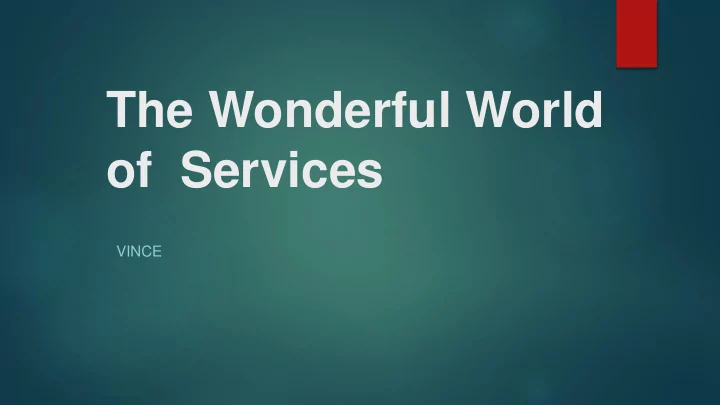
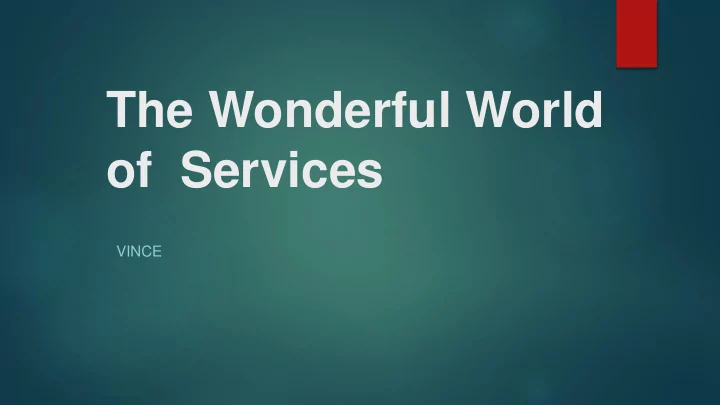
The Wonderful World of Services VINCE
Agenda definitions services for Windows and Linux breaks? auditing Linux logs for Linux useful tools
Goals develop a better understanding of Linux and Windows services (How this ties in with Auditing) base level auditing understand logs pick up some useful tools! better understanding of what to do initially in a competition
Services
What is a Service? an application (or set of applications) that runs in the background this application can enable your box to do a certain task, or carry out essential tasks such as running a web server
Some Common Services D omain N ame S ystem (DNS) S ecure S hell (SSH) Databases – MySQL, MongoDB (Graylog uses this!) APACHE – cross-platform web server FTP – File Transfer Protocol
NECCDC 2018 Services
Services Operate Over Ports
We can use nmap to check ports and services! We know a lot about nmap around these parts…
https://www.stationx.net/nmap-cheat- sheet/
Why do we need to know ports? i f you are setting up your firewall, it’s important to make sure you allow traffic over that port you can always change the port (config files) for example OverTheWire runs ssh over a different port
Services and Operating Systems server-oriented operating systems are good for services as you guys know there is Windows Server 20XX, you can use this… but no one likes Windows so, why?
What service(s) are on my box? Older Architectures(S) service [SERVICE_NAME] [start | stop | restart | reload | status] Newer Architectures(S) systemctl [start | stop | restart | reload | status] [SERVICE_NAME]
ls /etc/init.d
service --status-all
service --status-all | grep “[+]”
What about what is not running? service --status-all | grep -v “[+]”
systemctl -l --type service --all
You can also run the previous command as root!
You can also look into your process manager to see services.
htop htop is not always there sudo apt-get install htop
The kill command
Some Explanation the command is used to end a process without having to log out or reboot a process is also referred to as a task that is in a running state these processes are given process identification numbers (PID) – we need this as reference!
kill [PID] t his works… but no guarantee the process will end this by default sends signal 15, sometimes services will ignore this
kill -9 [PID] t his command is a little misleading, it doesn’t actually kill the process rather it send a signal to that process what that process does with that signal is up to the process itself processes have signal handlers, these define what it does with a signal o ur command from before “kill [PID]” has no signal supplied, therefore it defaults to 15 kill -9 [PID] is stronger, this signal is SIGKILL
kill -l we can use this to see the signal handlers http://www.linfo.org/kill.html
pstree -p t his command is interesting… we can actually use this to see the parent/ child relationship of processes, and by killing the parent process this will kill the child processes this makes it much easier to end processes, versus manually finding each PID
Ross Likes to Kill Bash Sessions
echo $$
What happens if I do kill -9 2155 ?
WINDOWS LAND!
Task Manager
Right click on a service to start or stop it?
You can search online too!
services.msc CMD -> services.msc Windows search for “Services”
These tools are sort of… bland… incomes “Process hacker”
Beware some services have dependencies! Windows firewall service depends on base filtering engine some services may not stop or start if a dependency is stopped
Active Directory this is a major Windows directory service! is AD broken? check DNS i t was DNS…
That’s all for services, any questions?
These next slides are mainly competition help!
Auditing Your Box this is very important to in competitions! we actually covered a lot of auditing by just looking at services!
1 st Step, Check the Users cat /etc/passwd What do you notice?
What to do with these users? lock them passwd – l [USERNAME] or unlock them passwd – u [USERNAME] disable them passwd – d [USERNAME] change their shell chsh – s /bin/false [USERNAME]
Let’s create the user webdude , what happens when we lock that account?
Ports your box is listening on? sudo netstat -tulpn
Another Command, sudo lsof -i
Don’t forget about nmap !
Logs
A Bit About Linux on Logs Linux logs provide a timeline of events for the Linux OS, applications, and system verify useful trouble shooting tool logs are stored in plaintext and found in /var/log the next few slides are important logs on debian based systems
/var/log/kern.log
There are tons of log’s for services too. Sometimes a service will generate it’s own log file, such as apache.
auth.log this log contains all successful authentication attempts and failed! What can or should you look for? multiple failed login attempts from a single outside IP login attempts for system users, (cron) or any unknown user any know login attempts to root that were not you!
tail -40 /var/log/auth.log
Bringing it all together, this is what it is like in the wild… https://www.youtube.com/watch?v=W8_Kfjo3VjU
Was there anything wrong with the web server? What command did “web dude” use to reboot the webserver? How did “web dude” access Chip’s computer? Anything else you noticed?
STUFF I DIDN’T COVER crontabs firewall appliances (UFW, IPTABLES) central logging (Graylog!) host based IDS (OSSEC) IDS in general (Snort) chmod and lsattr commands ssh keys and securing ssh /etc/shadow /etc/pam.d l ot’s of Windows stuff ):
Recommend
More recommend