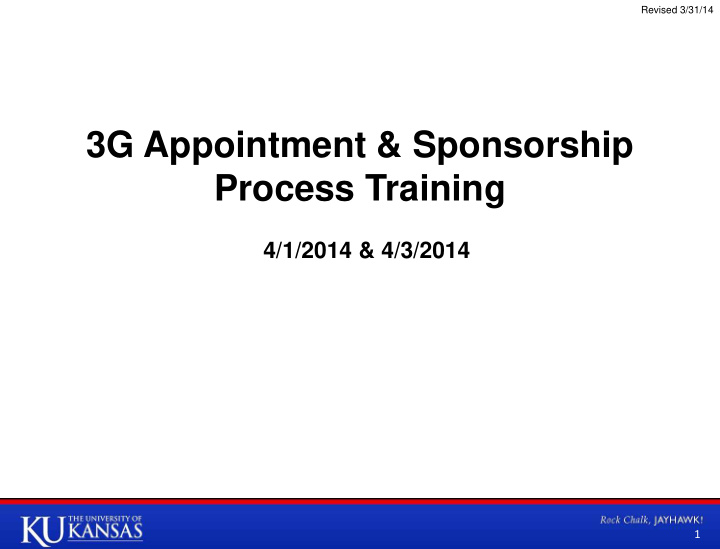

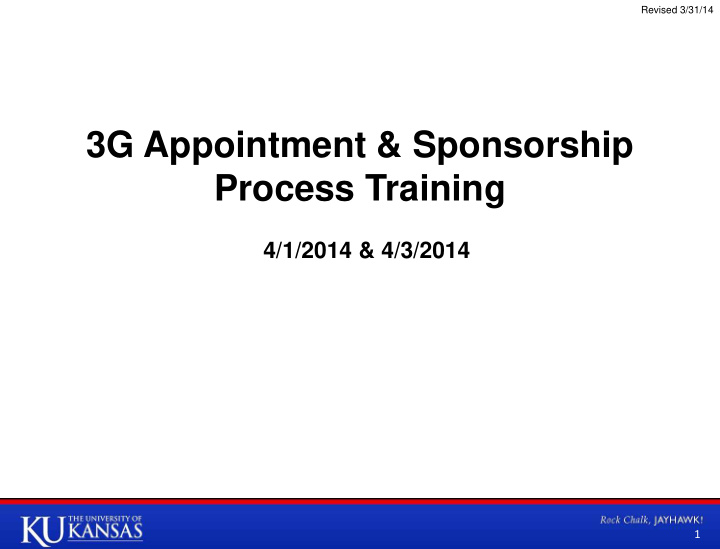

Revised 3/31/14 3G Appointment & Sponsorship Process Training 4/1/2014 & 4/3/2014 1
Draft & Confidential Contents & Key Dates • 3G Process Overview • Appointment Process – Unit/Department • ImageNow How-To Guide • Opening an eform in ImageNow • Creating/Copying a form for a new appointment • Attaching documents & emails • Where is my 3G Form? – Searching in ImageNow • Funding Review & Sponsorship Process – SSC • Appointment Review – SSC • Additional/Ongoing Processes Key Dates: Event Unit/Dept Targets HR Deadline Summer Appointment Deadline for Unit/ 4/21/14 4/25/14 Department Submission Fall/Academic Year Appointment Deadline for 6/6/14 7/18/14 Unit/Department Submission 2
Draft & Confidential 3G Appointment & Sponsorship Process The 3G appointment and sponsorship process has been redesigned with the Shared Service Center model in mind. Former 3G Process Challenges • Process can require nearly 10 forms with potential 7 destinations • Bottlenecks in processing forms lead to inaccurate billing which results in time consuming re-bill processes and angry • Centralized review and processing presents single point of failure risk • Uploads have been built for some parts of the process, while others require manual entry • Number and complexity of forms and process results in a high volume of errors corrected centrally • Understanding and meeting deadlines for multiple forms is a challenge The new process is designed to incorporate GTA/GRA/GA (3G) appointments and sponsorships including tuition waivers, Tuition Assistance Pool (TAP) requests and Staff Rates Form applications. No additional forms are required to Appoint and Sponsor the majority of 3Gs*. *Interview forms will need to be completed and attached to the form by appointing units/departments for non-native English speaking GTAs. 3
Draft & Confidential High-Level Process Flow Unit/ Department HR Upload Ongoing Processes, (Returners) Reporting & Audit SSC - HR GRA GTA/GA (Dean’s Office / RGS / Onboarding Registrar / ISS / HR / SSC - HR Budget Office) SSC - Research Key New Appts. Finance Admin SSC - HR Graduate No Studies Bursar’s Yes Office GRA Key Sponsorships KUCR 4
Draft & Confidential Appointment Process Overview The 3G appointment process begins with the hiring unit/department. • Hiring units/departments are responsible for recruiting GTA/GRA/GAs (3Gs) and sending initial communications and tentative offer and/or invitation letters to those they intend to hire • Once confirmation is received from the student regarding the position, the unit/department user can initiate a 3G Appointment and Sponsorship form • 3G forms will be prefilled with appointment information of current 3G student employees • Unit/Department 3G contacts update and generate new forms to reflect appointment information for future appointment periods prior to routing forward for processing • There are six actions that may be taken with a 3G form In Scope Actions Out of Scope Actions • Rehire, within 1 year of previous KU appointment • 3G Terminations • Rehire, outside of 1 year of previous KU appointment • Out-of-cycle 3G funding changes (position or • Hire, New to KU (not in HR/Pay) sponsorship) • Sponsorship Only • Sponsorship, of any kind, for students without 3G • Position Data Update (and Sponsorship, if applicable) appointment • Staff Rates Only • Once completed by the unit/department, forms are routed via workflow through SSC, KUCR, Graduate Studies, the Bursar’s Office and Human Resources (HR) as appropriate • SSC-HR is responsible for onboarding 3G appointees (rehires & new) and generating formal offer letters for 3Gs to sign • It is the hiring Unit/Department’s responsibility to assure all new GTAs attend training required by Graduate Studies • Dean’s Office, Graduate Studies, Budget Office, ISS, HR and the Registrar’s office receive reports and/or views in ImageNow for additional auditing and processing requirements 5 5
Draft & Confidential Unit/Department Student Information Section Most fields in the student information section will be pre-populated for returning students – highlighted in light blue below. • The blue fields above will be pre-filled for returning 3Gs and will be not be editable in the form. • New student appointments will require a new electronic form that requires the fields with a “ “ to be completed by the Unit/Department before submission to the SSC. 6 6
Draft & Confidential Unit/Department GTA Appointment Information Section Many fields in the appointment section will be prefilled for returning employees and only require an update if the information is changing. Prior term information will prepopulate to help identify when Units have made changes, requiring additional review Biweekly rate or Total Contract amount must be completed prior to submission to the SSC • The blue fields above will be prepopulated for returning appointees and only require updates by the unit/department if information will be changing for the next term. • The fields with a star are not prepopulated and will require an update by the unit/department before submission to the SSC for rehires and new appointments. 7 7 7
Draft & Confidential Unit/Department GRA Appointment Information Section Many fields in the appointment section will be prefilled for returning employees and only require an update if the information is changing. Prior term information will prepopulate to help identify when Units have made changes, requiring additional review If you enter a new Supervisor Name, leave the Reports to Position # blank. SSC will complete • The blue fields above will be prepopulated and only require action by the department if information will be changing for the next semester. • The fields with a star are not prepopulated and will require an update from the department. 8 8
Draft & Confidential Unit/Department Policy Checks & Comments There are a few policy indicators that need to be completed by the recruiting department to initiate further review by the SSC. (GTA Shown) If the student is a non-native English speaker, the unit/department is responsible for completing the Interview Form and attaching it to the 3G form or sending it to the appropriate SSC representative • The blue field above will be prepopulated and only require action by the department if information will be changing for the next semester. • The fields with a star are not prepopulated and will require an update from the department. • The red comments box can be used to relay any appointment information to future processors of the form. Insert most recent comment on TOP and include you name or initials 9 9
Draft & Confidential ImageNow How-To Guide Additional Resources: http://workflows.drupal.ku.edu/overview 10
Draft & Confidential ImageNow Open form in workflow, update necessary information & route forward • Log on to ImageNow using your KU online ID / password. • Select Workflow, 3G. The 3G workflow queues that you have access to will be listed. Select a workflow queue. • Double click on a document in the workflow grid to open the document. • Update the Email Address in the Student Information section of the form (required). • Update the Appointment Information and Policy Checks sections of the form. • Enter comments in the Department Comments section of the form and put your contact information in the “Submitted By” field. • Route the document forward by selecting Workflow, Route Forward at the top of the window or use the Route Forward icon at the bottom of the window. 11 11
Draft & Confidential ImageNow Copying a new form (New Appointment) In the 3G New Form queue, locate the form for your department. Double-click on the row to open the form. Then select File, Copy Document. • When the Copy Document window opens, select None for the Application Plan. • Enter the Name in the Name field. • Make sure the Send to workflow queue checkbox is selected and choose 3G New Form from the dropdown menu. • Click OK. • Close the form you copied from. • Refresh the workflow queue by clicking on the green Go arrow and you will see the form you just created. • Fill out the appropriate sections of the form and Route Forward. 12 12
Recommend
More recommend