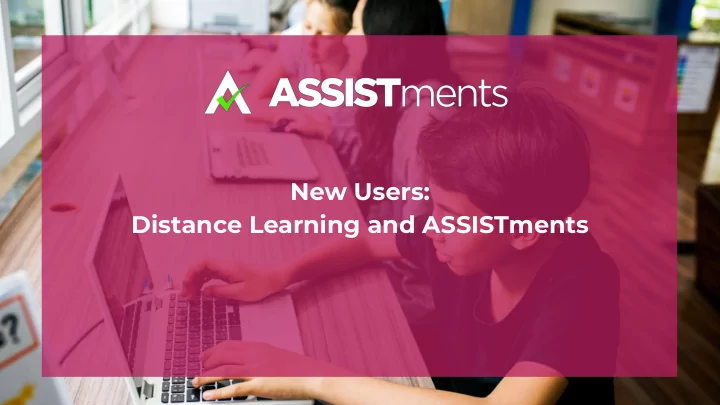
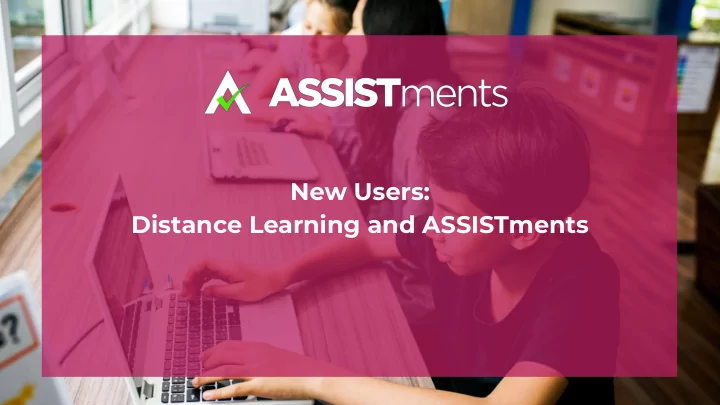
New Users: Distance Learning and ASSISTments
Goals & Agenda GOAL : Viewers will be able to follow the 4 steps of ASSISTments to support distance learning Agenda: 1) Overview of the 4 steps of ASSISTments 2) Demo of ASSISTments 3) Distance Learning Ideas 2
Overview of ASSISTments
What is ASSISTments? A free web-based tool that allows you ➔ to assign practice problems in math Typically used to assign homework ➔ Requires Google Classroom ➔ Offers a library of content including ➔ curricula like Illustrative Math and Open Up Resources, state test practice and skill-building problem sets Designed to be used as an ➔ enhancement to your core curriculum 4
Who Uses ASSISTments? 5
How ASSISTments Works 6
Content Variety in ASSISTments OER Text Books Skill Builders For Example: For Example: Additional content includes: Released state test questions ● Practice problems organized by common core standard ● And of course, you can always build your own! 7
Step 1: Create assignments Creating assignments is quick and easy
Create an assignment Start at 1) www.assistments.org and click “Explore Content”. 2) Find the curriculum you want to explore. 3) Click on “Assign to Google Classroom”
Step 2: Assist students through immediate feedback Students get feedback as they work through assignments
1 What the student sees in Google Classroom 1) The assignment appearing 2 in Classwork and Stream 2) Link taking students to ASSISTments 3) The Student view in 3 ASSISTments 4) As students work through 4 the problems they get feedback
What the student sees 1 in ASSISTments 2 1) Their status as they work 2) The question 3) Their current score on the problem 3
Students receive immediate feedback 13
Step 3: Assess class performance Students and teachers can view the outcome of assignments to gain useful information
Accessing the Assignment Report 1) The assignment report shows you how each student did on the assignment 2) Click on The ASSISTments link 1 on your Google Classroom page to view 3) Note it will not have any 2 student data until students enroll in the google classroom class and complete the assignment 3
The Assignment Question Question Question Question Question 3 1a 1b 2a 2b Report For each assigned problem, columns show: Student 1 - The class score - Common wrong answers - The correct answer - Student answer feedback Student 2 Rows show students details: Student 3 - Individual student score Student 4 - Individual problem information - Total time taken - Details Report
Symbols in the report give you details on how each student did: 1) Correct on first attempt , no hint used. Full credit. 2) Correct on 2nd or 3rd try OR hints used . Received partial credit. 3) Correct after 3rd try OR all hints used . No partial credit. 4) Answer shown . No partial credit.
Step 4: Analyze answers together
Make sense of answers together ❏ Share data with students. ❏ Celebrate successes! ❏ Find common wrong answers. ❏ Review low Group students to figure out how to get a scoring ❏ common wrong answer to a problem that problems. scored low in ASSISTments. 19
Distance Learning Ideas
Ideas for Distance Learning
Ideas for analyzing answers asynchronously Take a screenshot of the anonymized report, send it out and have students write a notice and wonder about it. 22
Ideas for analyzing answers asynchronously Choose a problem with a common wrong answer . Have students write about how to get that answer, why it is wrong, and how to remedy the error. 23
Ideas for analyzing answers asynchronously Send comments or email individual students in an assignment via the Student Work tab. 24
Ideas for analyzing answers asynchronously Make a screencastify video of you reviewing an anonymized report, post it on Google Classroom and have students respond in the comment section. You can use Screencastify to make free videos in Chrome. Just download the Add-On into your browser using this link to the Google app store. 25
Ideas for analyzing answers asynchronously Ask students what they notice ● and wonder about the report Meet with your class and Review and discuss the problems ● share the Assignment where students struggled the Report on a Zoom call! most. Discuss common wrong answers ● Show and discuss open response ● answers from students 26
Help your students get started Know it will take few ➔ Let students know you’re ➔ assignments before you there to help and monitor and your students are their progress! comfortable Be proactive in reaching out ➔ Set expectations and ➔ to students who are not communicate scoring doing the work (“gaming”, guidelines with your or taking too much or too classes (and their parents) little time). 27
We are regularly updating the Distance Learning Help Center 28
...and have additional resources available on our website 29
Connect with other users for support JOIN TODAY! 30
Still have questions? Visit our website: www.assistments.org Email us: contact@assistments.org 31
Recommend
More recommend