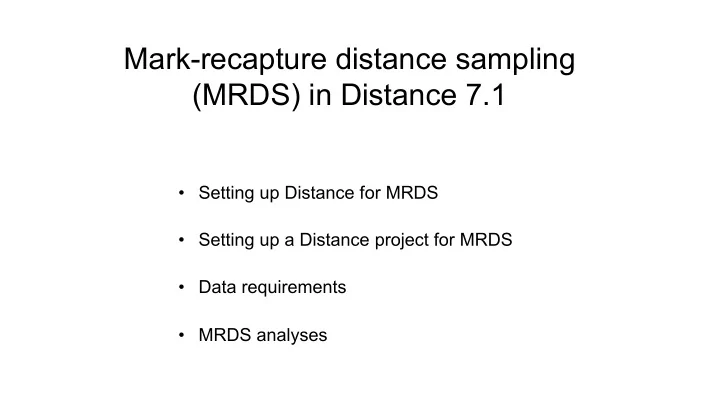
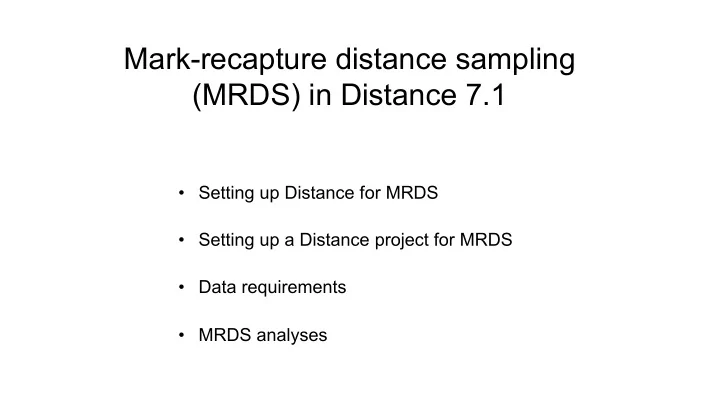
Mark-recapture distance sampling (MRDS) in Distance 7.1 • Setting up Distance for MRDS • Setting up a Distance project for MRDS • Data requirements • MRDS analyses
Setting up Distance • You need a copy of R installed on your computer http://www.r-project.org/ • Currently, the required version is R 3.4.1 – Check: • Distance automatically installs mrds R library when you run an MRDS analysis
Project setup • Choose “Double observer” in New project Setup Wizard
Project setup • This causes 3 extra fields to be added to the Observation layer • And their roles defined in the default Survey object
Data requirements • Observation data must have: – 2 rows per object – one for Observer 1 and one for Observer 2 – Fields for: • object ID • observer (1 or 2) • detected (1=yes, 0=no) • Additional covariate data can go in fields at the appropriate level • Example: (golf tee project) the 3 new required fields observation-level covariates – fields created during data import
MRDS analyses • Select MRDS engine in Model Definition • Estimate tab – Stratification options as for CDS/MCDS engines – but no post-stratification for now – Quantities to estimate • Can choose not to estimate density (saves time during model selection) • Can choose to estimate a detection function, or to use a fitted function from a previous analysis. – Useful to apply a detection function estimated with all data to a subset of the data – See manual for details.
Detection function tab • 5 methods at present – ds – CDS and MCDS (but no adjustment terms) – IO (independent observer) – both point and full independence – Trial – both point and full independence • Choice of method determines which model you need – DS model = distance sampling model. • half-normal or hazard rate, optionally with covariates in the scale parameter – MR model = mark recapture model • GLM with logit link
Model formulae • Type in variable names joined by “+” (main effect), “:” (interaction), “*” (main effect + interaction) • Note that some fields get renamed: – distance, size, object, observer, detected – fields from layers above the observation layer • Tip – look in Analysis Details log to see new names
Factors • Need to specify which variables in the formulae are factors – Tip: type in all possible factors in the first Model Definition and this will be used as the basis of all subsequent definitions
Results • Produces – diagnostics (qq plots, detection function plots, goodness-of-fit tests) – parameter estimates, and estimated density and abundance • Can customize plots (in Preferences) • Plots stored as graphics files in a folder “R” within project data folder • Results optionally stored in an .Rdata file in the “R” folder, so if you know R software you can access them (Preferences)
Recommend
More recommend