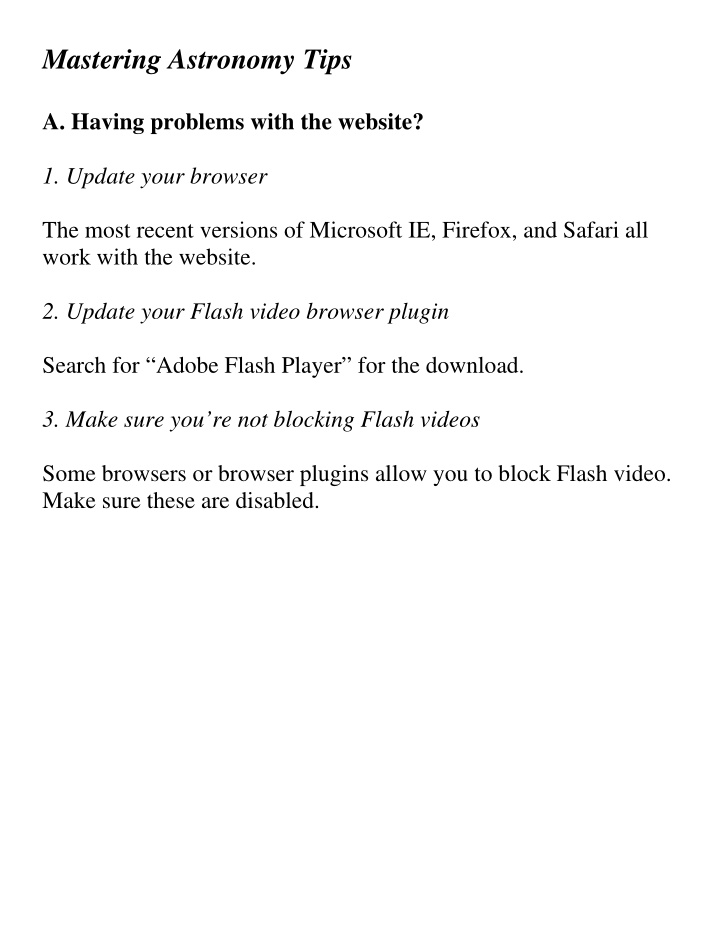

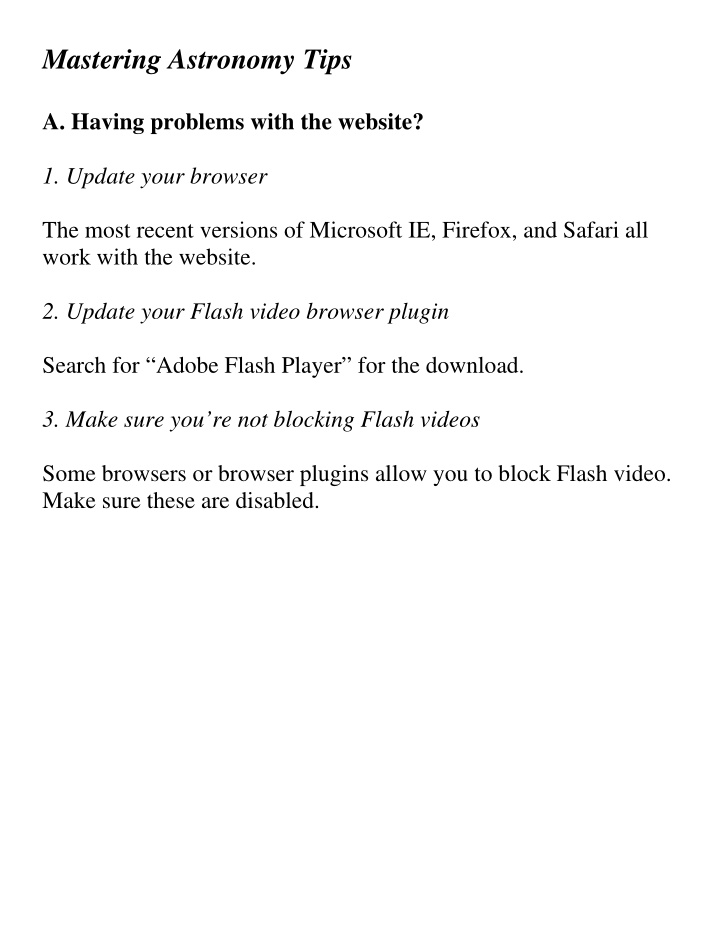

Mastering Astronomy Tips A. Having problems with the website? 1. Update your browser The most recent versions of Microsoft IE, Firefox, and Safari all work with the website. 2. Update your Flash video browser plugin Search for “Adobe Flash Player” for the download. 3. Make sure you’re not blocking Flash videos Some browsers or browser plugins allow you to block Flash video. Make sure these are disabled.
B. Submitting your answer (for regular exercises) This is relatively straight forward. Use “submit” to save each answer. Use “submit item” to save the entire section after you answered all the questions. Use this button for Use this button at the each question end of the section
C. Submitting tutorial answers At first these are not as straightforward as the regular exercises, but they do use a common set of commands. Once you figure out how one works, the rest will all work the same way. 1. Launch the tutorial This launches the tutorial
2. Navigating in the Tutorial Once you start the tutorial you must use buttons within the tutorial to navigate!!! Clicking any browser navigation buttons outside the tutorial will reset the tutorial !!! (Or will return you to your last save – keep reading) An Example Table of Contents These buttons navigate to each section. They stay visible throughout the tutorial. These buttons navigate to each section too.
Advancing through the tutorial Using “NEXT” and “BACK” The "BACK" button takes you back a page The "NEXT" button takes you to the next page.
Using “Continue” Clicking on this also takes you to the next page.
Some questions require you to “submit” your answer before you can continue… This submits your answer Then click on one of these to go to the next page
And some do not… No need for submit here, just continue on
3. Saving your work When working in a tutorial, you can save your work at any point and come back to it later (even if you quit the tutorial). The tutorial automatically quits when you save and your work will not be visible when you restart the tutorial (even though it was saved) . I recommend you either save between sections where you can easily remember what you’ve done or wait to save until you’re completely done with the tutorial . THE SAVE BUTTON VERY IMPORTANT
Tracking your tutorial progress You can know that your work is saved on the start tutorial page by the percent complete. After you save, this percentage will be updated to your current score.
4. Finishing the tutorial When you get to the end of a tutorial, you’ll get the Summary Page. DO NOT JUST QUIT THE TUTORIAL OR ALL YOUR WORK WILL BE LOST YOU NOW NEED TO SAVE THE TUTORIAL CLICK THIS WHEN YOU ARE DONE. DO NOT JUST QUIT THE TUTORIAL.
5. Submitting your work After you save the tutorial, you go back to the launch/submit page If everything looks ok then hit “submit” After you finish that submit, then hit “submit item” You’ve now finished the tutorial (hurray) Same as before. When Click this next you're done click this first.
D. Finishing the assignment When there are no more incompletes next to the sections, you’re done and your assignment has been fully submitted. You don’t need to hit any more submit buttons. This is an example of a completed assignment: No incompletes means that you are finished.
Recommend
More recommend