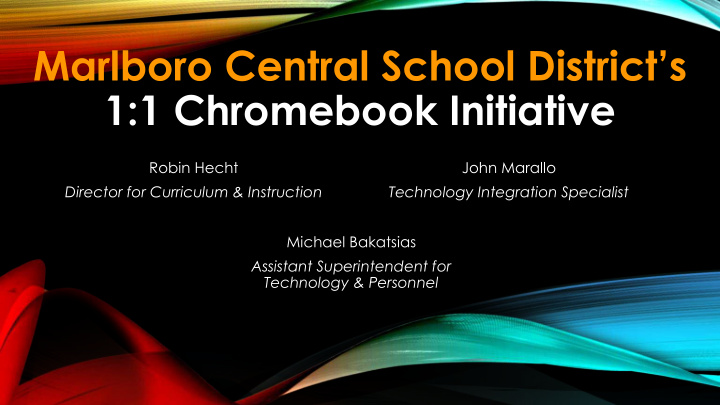

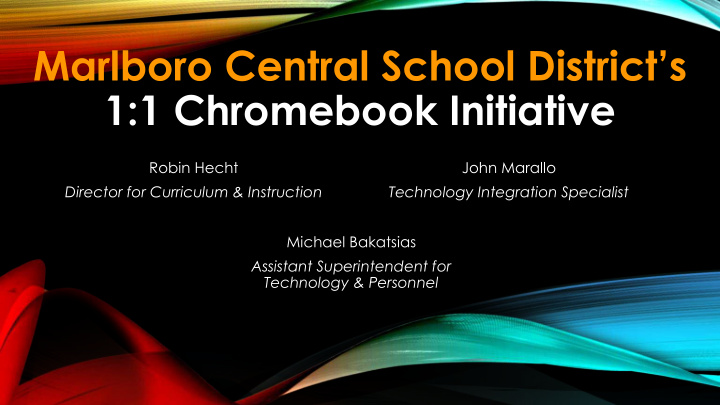

Marlboro Central School District’s 1:1 Chromebook Initiative Robin Hecht John Marallo Director for Curriculum & Instruction Technology Integration Specialist Michael Bakatsias Assistant Superintendent for Technology & Personnel
Marlboro CSD 1:1 Chromebooks Preparing students for a successful and productive life, and career readiness in the 21st Century.
Click image below to view video
Digital Citizenship & Responsible Use All school districts are required to teach Digital Citizenship and Internet Safety practices. Prior to receiving a Chromebook, the following must occur : 1. Attendance at a Chromebook Rollout Meeting with a parent or guardian 2. Sign and submit MCSD Acceptable Use Policy 3. Sign and submit MCSD Chromebook Policy 4. Sign and submit recommended insurance registration form
Benefits of Using Chromebooks for Marlboro Central School District’s Students ● The Chromebooks and Google Apps open new and exciting ways for students to learn ; preparing students for higher education and today’s workforce. With 72 of the top 100 universities (7 out of 8 Ivy League schools) having “Gone Google” as one of their learning tools , the Chromebook initiative moves our students closer to the college experience and will help ease their transition after high school . ● Chromebooks and our 1:1 policy will provide students with access to classroom files remotely 24/7 . ● 21st Century Learning and Digital Citizenship: 21st Century learning means acquiring the skills needed for students to thrive in today’s world -- skills like collaboration, digital literacy, critical thinking and problem solving. ● The use of Chromebooks will give our students experiences in managing, analyzing, and synthesizing multiple streams of global information .
Benefits of Using Chromebooks for Marlboro Central School District’s Students ● Chromebooks enhance classroom lessons and they add to students’ interest and intrigue in a variety of topics. ● Chromebooks shift classes from a direct instruction model to an interactive model ; students are required to think independently, create, and collaborate. This includes increased use of Internet research tools and online publishing . ● Chromebooks provide relative low-cost and up-to-date technology for schools. ● Chromebooks allow students to create, critique, analyze, and evaluate multi- media texts , and will also allow them to connect with the global community when solving problems.
Click image below to view video
Chromebook Hardware & Software ● Automatic software updates ● Google Drive provides automatic saving of files ● Students can access all work from their Google Drive anywhere in the world, regardless of the device they use ● Software & settings will be controlled by administrators
Chromebooks & G-Suite Lots of apps 1. Chromebook connects to wireless networks from home, school, or anywhere on the World Wide Web. 2. Google Domain settings route connection first through Marlboro’s filters and then through Orange- Ulster BOCES’ filters to ensure student security. 3. Students will have the same websites available/blocked as they do when in school.
Using Your Chromebook You will receive an MCSD Chromebook Handbook , which contains the following: 1. A guide to the login procedure 2. Contact information for troubleshooting 3. Care instructions - Refer to MCSD Chromebook Handbook for more info (pages 6 -12) DON’Ts for Using Your Chromebook DOs for Using Your Chromebook ● ● DO charge your Chromebook each night and DO NOT leave your Chromebook outside in bring each day. the elements. ● ● DO be very careful with it, keep it away from DO NOT put stickers on it or write on the food/drink, liquids, direct sunlight, Chromebook, or alter any existing stickers. ● DO NOT scratch or push against the screen or dust/smoke or anything that harms such devices. put anything heavy on it which can damage the ● DO purchase a cover to protect your device. ● DO NOT take apart or walk around with the Chromebook. ● DO act responsibly with your Chromebook. Chromebook open, etc. Keep on a flat surface while using; store when not using the device.
Click image below to view video
Click image below to view video
Student Accounts ● Students can share their password with parents/guardians but should NOT share with others. ● Password/account issues should be reported to the Technology Staff members in your child’s school. ● You can also contact our building Technology Staff via email at it.support@marlboroschools.org or via phone at (845) 236-5814. Common Sense Media’s Good Rules for Screen Names & Passwords
Student Google Login Accounts How to log in to Chromebooks and the Google web browser. Sample student: John Smith Login: john.smith@students.marlboroschools.org Password: S# + (Your district-issued ID number)
Insurance Information
Insurance Information We recommend that all parents and guardians participate in the insurance policy available through the Worth Ave. Group. ● If an insurance policy is purchased, and the device is lost, stolen, or accidentally damaged, the device must be brought to the Device Support Team. ● If an insurance policy is not purchased, and the device is lost, stolen, or accidentally damaged, the parent or guardian must remit a $250 payment to the MCSD Business Office to replace the device. ● Payment must be received before a loaner device will be issued.
Device Support Team Instructional Technology Teaching Assistants Marlboro High School Kim Castellani Peggy Choate Marlboro Middle School Susan Weiss Marlboro Elementary School Judi Beaulieu Karen D’Amato Michelle Weckeman
Device Support Team Technology Services Susan Kulaga, District Help Desk Joel Indelicato, Network Support Specialist Gerri Taddeo, Database Specialist it.support@marlboroschools.org
You Are Now Prepared to ... • Bring your Chromebook each day to school, fully charged and ready to learn. • Know the Chromebook remains the property of Marlboro CSD and is meant to be used solely for educational purposes. • Keep your Chromebook box in a safe place to return your Chromebook and charger in June. Enjoy learning with your Chromebook!!
Click image below to view video
1:1 Device Initiative vs. BYOD ● The district prefers "managed" devices vs. "unmanaged" devices. While the 1:1 device initiative is progressive, we must keep in mind that we are dealing with minors and as a district we have a duty to provide an a safe and productive environment. At this time this requires a managed environment for the devices. ● Coursework and educational apps endorsed or bought by the district can be "pushed" to each district-owned device. ● Reporting of activity not in keeping with the acceptable use policy of the district can be obtained through tools for district-owned devices only.
1:1 Device Initiative vs. BYOD ● Assures all students with access to equitable digital instructional tools at school. ● Risk of damage or theft of personal property. ● Lastly, there may be programs or apps installed on a home device that are not conducive to learning and may disrupt the class environment.
Next Steps ... 1. Parents and students must certify that they understand and acknowledge the following: * Sign and submit the Marlboro Acceptable Use Policy * Sign and submit the Marlboro Chromebook Policy * Remember to never share your passwords * Please keep your box for when you return your device in June * Your device must be charged everyday when you bring it to school 2. Register for your insurance policy online – CLICK HERE Please do not purchase insurance for your child’s Chromebook until they have received their device. 3. Go to the certification page – CLICK HERE
Recommend
More recommend