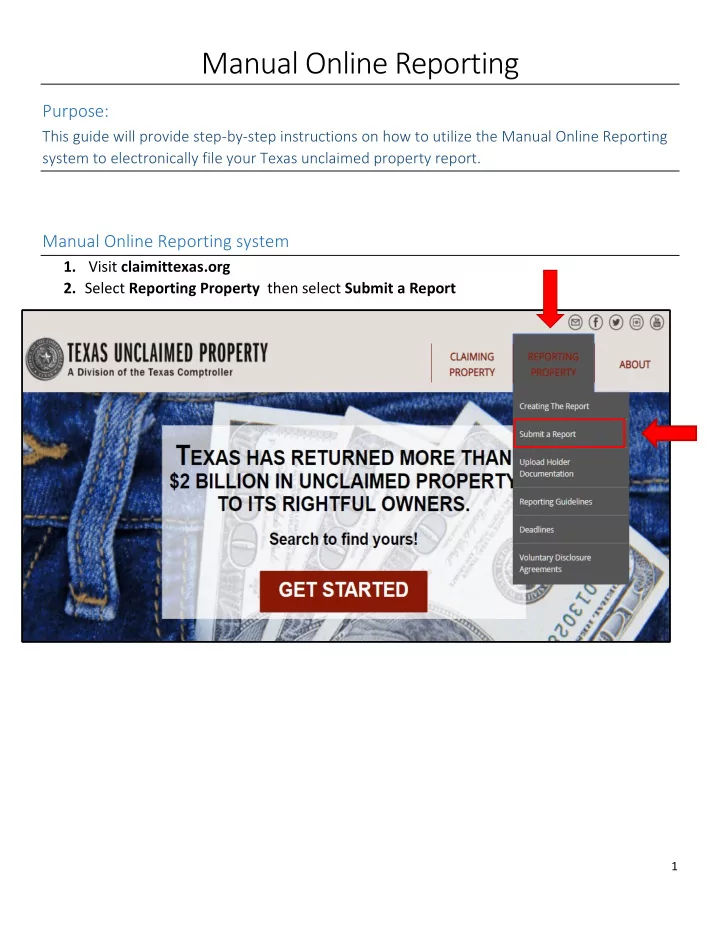
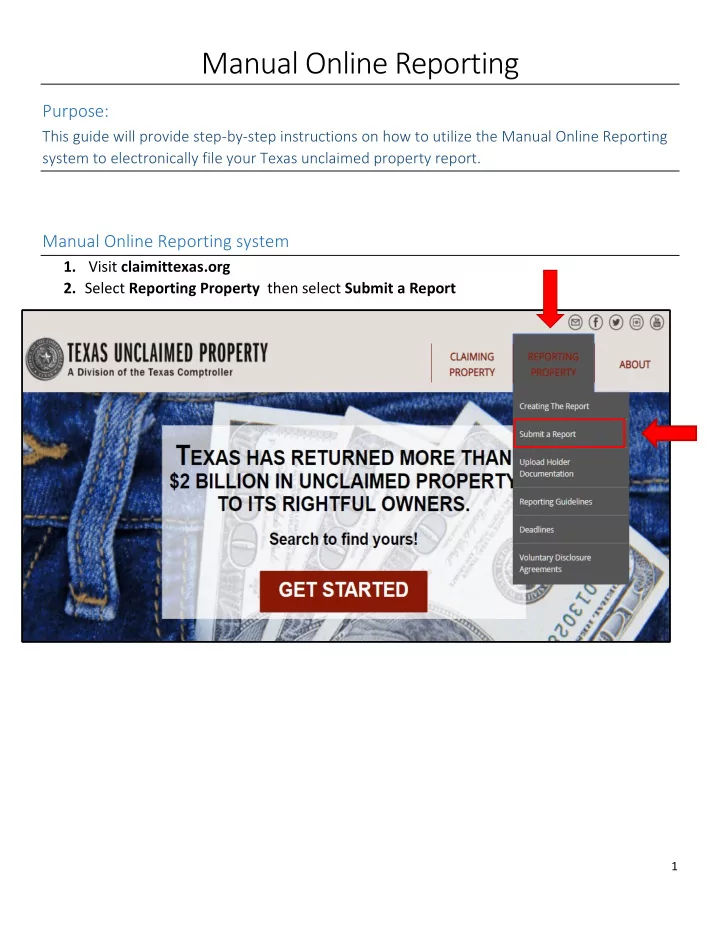
Manual Online Reporting Purpose: This guide will provide step-by-step instructions on how to utilize the Manual Online Reporting system to electronically file your Texas unclaimed property report. Manual Online Reporting system 1. Visit claimittexas.org 2. Select Reporting Property then select Submit a Report 1
3. Select Enter a Manual Report Registering for Manual Online Reporting system 1. Under REGISTER ; Enter an email address and click Register 2
2. You will be provided a SECRET KEY . First, select Print Key and save your secret key. Next, select Continue TIP: Copy and Paste your secret key somewhere on your computer 3. Enter the Email that you registered with and your Secret Key that was assigned 3
Entering Holder Information 1. Once you are logged in, enter your Holder Information (your business ’ information) a. All fields with an asterisk (*) are required b. Enter the name of the person who is creating the report as the Report Contact Name 4
c. Enter the email address for the person who will be processing the report payment as the Report Contact Email 5
d. Select the most current report year from the drop down menu for the Report Year e. Once your Holder information is entered completely, select Save 6
Creating a Record 1. Select Create a Record 2. Select Add New Owner to Record 7
a. Enter the Owner Information All fields with an asterisk (*) is required 8
Note: If the SSN/Tax ID is UNKNOWN select the checkbox that is available below the SSN/Tax ID field. 9
b. Once all the available information and required fields are entered, select Save 3. Select Go To Properties 10
a. Select Add New Property b. Select the Property Type from the drop down menu 11
c. Enter all the available information and required fields then select Save All fields with an asterisk (*) is required 12
d. Select Go To Main *Repeat steps 1-3 to create additional records. Throughout the report, there will be an option to edit owners, properties and holder information. 13
Submitting your Report 1. Select Final Review 14
2. Select Download NAUPA File and expand your records for review. 15
3. Review each record and select each of the boxes to confirm that the summary records are correct. 4. Once you have selected each box, select Submit 16
5. If you have already downloaded the NAUPA file, select Continue with Submission 6. Select Print Summary then select Done This is your final step. Within an hour, you will receive your confirmation email. 17
Recommend
More recommend