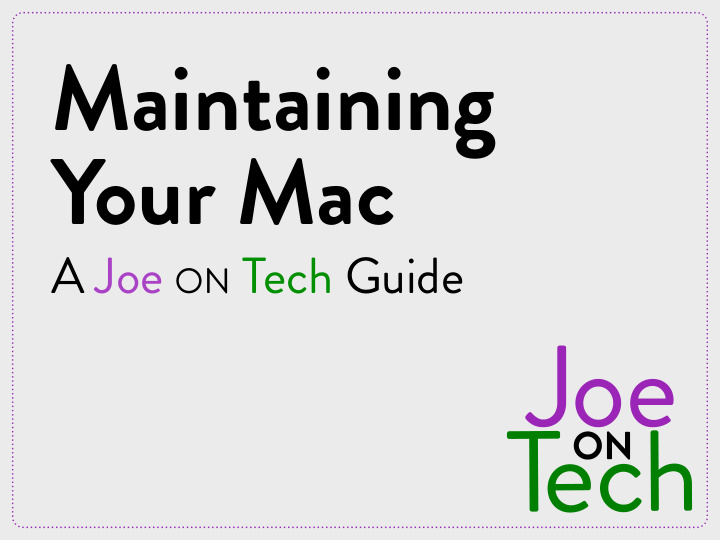

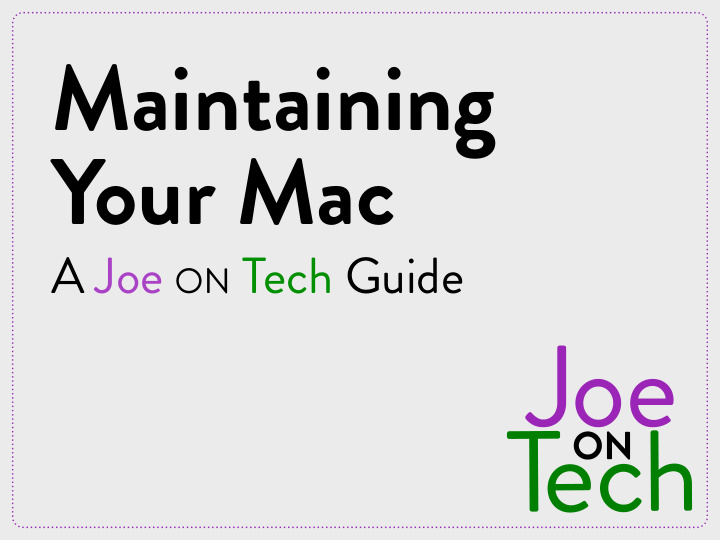

Maintaining Your Mac A Joe ON Tech Guide
Maintenance Basics You wouldn’t buy a new car and expect to drive it for five years without ever changing the oil or checking the tires and brakes. Similarly, you shouldn’t expect your Mac to run smoothly for years without routine maintenance. Fortunately, the recommended maintenance steps are quick, easy, and inexpensive (or free).
Start on the Right Foot • Update macOS: The latest version of macOS contains new features and bug fixes. • Update third party software: App updates also fix bugs and compatibility problems. • Clean out cruft: Remove unused apps and unneeded files, especially if low on disk space.
Start on the Right Foot • Prune login items: Remove anything you don’t need from System Preferences → Users & Groups → You → Login Items. • Set up backups: Configure versioned backups and a bootable clone. • Test your hardware: Run Apple Hardware Test or Apple Diagnostics.
Start on the Right Foot • Run Disk Utility: Use the Disk First Aid feature. • Use a surge protector or UPS. • Update weak passwords: Make sure every password is long, random, and unique. • Get a utility or two: OnyX and CleanMyMac are good choices.
Daily Tasks • Update your versioned backup. (In most cases, you can set this once and forget it.) • Check (but don’t necessarily install) software updates. macOS and many third-party apps can check automatically. • Empty your inbox.
Weekly Tasks • Clean up your desktop. • Install App Store software updates. • Empty your Downloads folder. • Check for other third- party software updates. • Update your bootable duplicate. • Restart Your Mac. • Rotate physical backups • Check your spam offsite. mailbox.
Monthly Tasks • Empty your Trash. • Clean your screen. • Use Disk Utility’s Disk • Clean your mouse or First Aid feature. trackball. • Test your backups. • Exercise your laptop’s battery. • Clear any problematic caches. • Check for ebook updates.
Yearly Tasks • Remove dust from the outside of your Mac, all openings, and (if feasible) the inside too. • Clean your keyboard. • Make archival backups. • Remove unneeded files. • Check your UPS battery.
Tasks You Can Skip These tasks do little or nothing to prevent problems: • Using Disk Utility’s Repair • Running macOS’s scheduled Permissions feature maintenance tasks (Yosemite and earlier) • Changing passwords on an • Defragmenting hard disks arbitrary schedule (and never SSDs!) • Deleting browser cookies • Using anti-malware software
New macOS Releases When Apple releases (or is about to release) a new version of macOS: • Buy Take Control of Upgrading to… for detailed upgrading information. • Make a fresh bootable duplicate. • Upgrade!
Monitor Your Mac’s Health • Use monitoring utilities (Activity Monitor or a third- party app) to keep track of CPU, RAM, disk, and network usage, plus temperatures and other interesting statistics. • Check S.M.A.R.T. status with Disk Utility, System Information, or a third-party utility to catch imminent disk/SSD failures.
Learn More • Maintaining Your Mac A Joe On Tech Guide by Joe Kissell • Available in PDF, EPUB, and Kindle (Mobipocket) formats plus paperback • alt.cc/mym
Recommend
More recommend