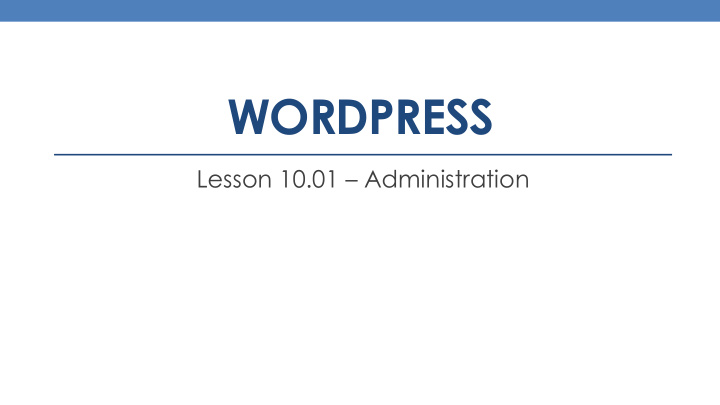

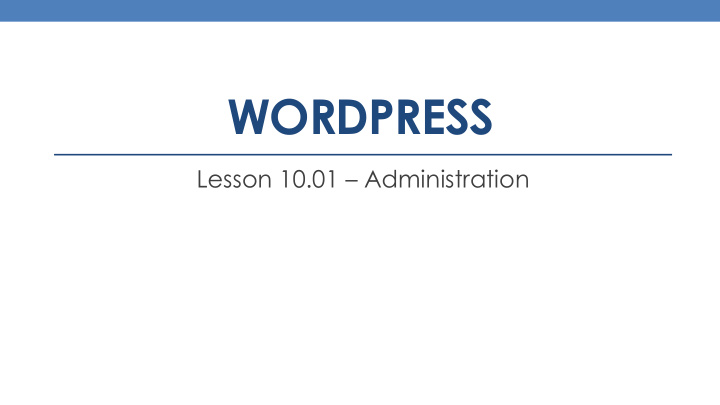

WORDPRESS Lesson 10.01 – Administration
Administration Maintaining your WordPress site is easy, and doesn’t require a lot of time. In the next several slides, we’ll discuss the various chores that are important in maintaining an error free WordPress environment.
Comments First, if your site is configured to allow comments, then it’s your job as the administrator to approve or decline those comments. If WordPress is configured correctly, it will notify you every time a comment is left, via email. The email will contain a link that you can use to approve or decline the comment.
Comments Use the commands at the bottom of the comment to perform any of the following actions: • Approve – Comment is released publicly, and appears on the web site. • Reply – Approve, and add your comment to the user’s comment. • Quick Edit – Make changes to the user’s comment inline, on the screen you’re on. • Edit – Open the WordPress editor to make changes to the comment. • Spam – The comment shouldn’t be allowed in, and if you’re using Akismet (an anti-spam plug-in), it will learn to avoid these types of comments in the future. • Trash – Delete it.
Akismet If you’re using the Akismet plugin, it will automatically remove known SPAM. Akismet is free for personal use, and has a low fee for business and enterprise use. Akismet is one of the two plugins that is installed along with WordPress.
Site Backups Backups of the code and database are an important step, to make sure you don't lose any of your work, or site content. Having a backup of one or the other is not enough, you need both. I recommend a monthly backup for sites that don't change frequently, or at least take a full backup before updating or adding any new plugins or widgets to your site, or updating existing plugins or WordPress itself. • Use phpMyAdmin to create a backup of your database. This is easy to do and will save you time in the long run if your site crashes. • Backup the code for your entire installation before updating plugins, widgets, or WordPress itself. This can be done in several different ways, depending on your access to your web server. You can always restore if there are issues, but can’t do a thing, if you have no backups.
Updates WordPress will notify you when any component, including WordPress software itself, need updating. If your site is configured properly, most of the updating can be done via the Dashboard.
Updates Go to the Updates section in the Dashboard, and update each software component accordingly. To perform the updates, select the component to update, and click on “ Update Now ” or “ Update Plugins ”, depending on which is being updated.
Users WordPress has a number of permission sets that users can be assigned to. • Administrator - Somebody who has access to all the administration features (everything in the Dashboard). • Editor - Somebody who can publish and manage posts and pages as well as manage other users' posts, etc. • Author - Somebody who can publish and manage their own posts. • Contributor - Somebody who can write and manage their posts but not publish them. An Editor or Administrator can approve their posts. • Subscriber - Somebody who can only manage their profile. This is the default role for a user who signs up in order to post comments to blog posts.
Users Users can be managed using the Users section in the Dashboard. When creating new users, be sure to provide them with strong passwords as a security precaution. Make sure that permissions that you are giving the user are the intended ones. Do not provide a user with more permission then they need to get their job done.
Recommend
More recommend