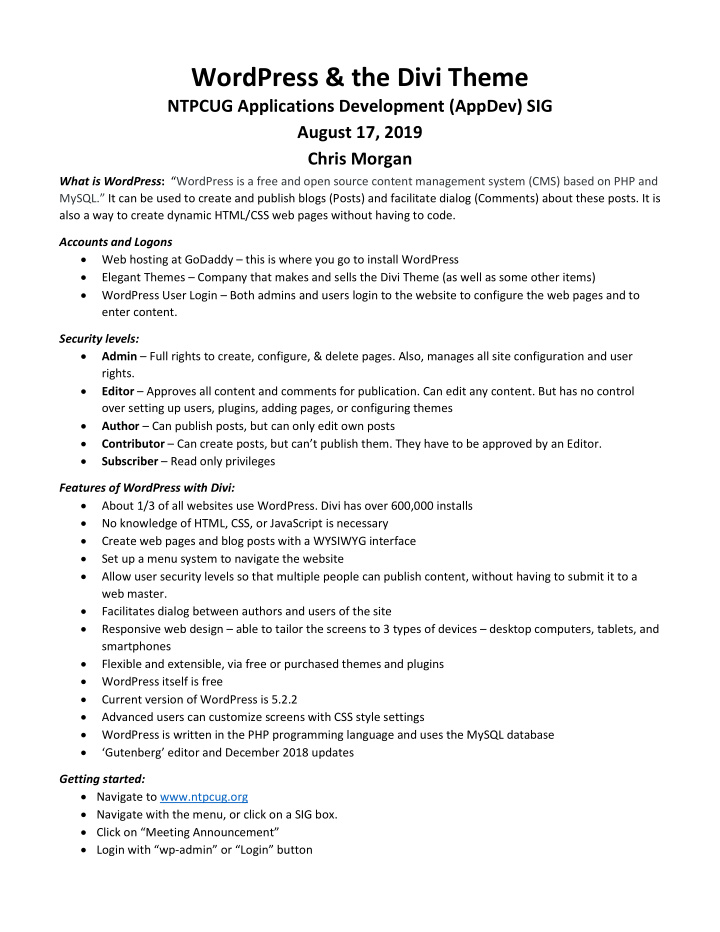

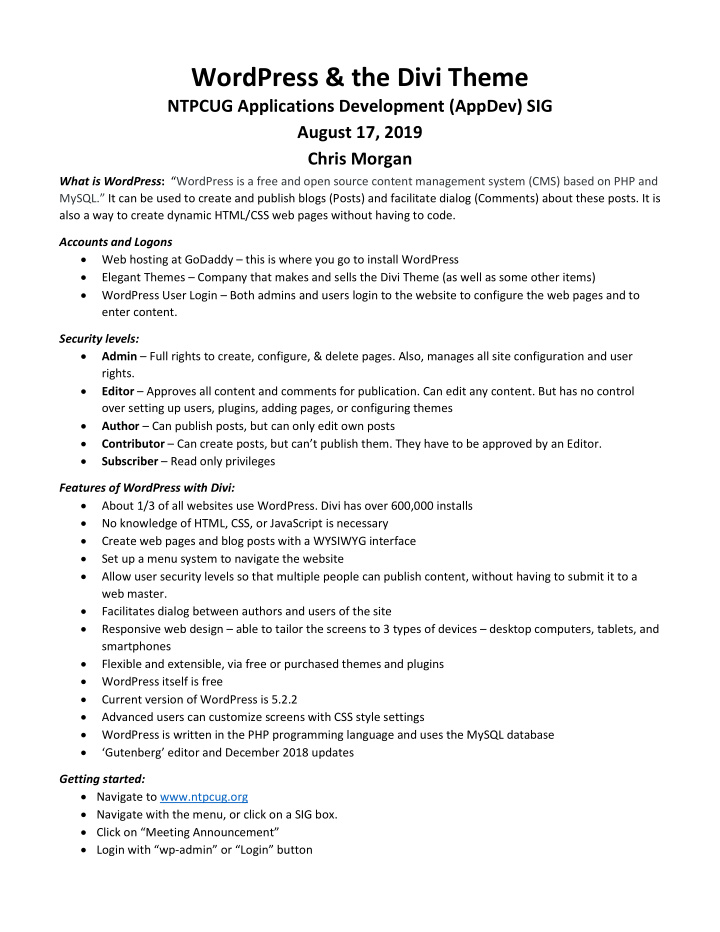

WordPress & the Divi Theme NTPCUG Applications Development (AppDev) SIG August 17, 2019 Chris Morgan What is WordPress : “WordPress is a free and open source content management system (CMS) based on PHP and MySQL.” It can be used to create and publish blogs (Posts) and facilitate dialog (Comments) about these posts. It is also a way to create dynamic HTML/CSS web pages without having to code. Accounts and Logons • Web hosting at GoDaddy – this is where you go to install WordPress • Elegant Themes – Company that makes and sells the Divi Theme (as well as some other items) • WordPress User Login – Both admins and users login to the website to configure the web pages and to enter content. Security levels: • Admin – Full rights to create, configure, & delete pages. Also, manages all site configuration and user rights. • Editor – Approves all content and comments for publication. Can edit any content. But has no control over setting up users, plugins, adding pages, or configuring themes • Author – Can publish posts, but can only edit own posts • Contributor – Can create posts, but can’t publish them. They have to be approved by an Editor. • Subscriber – Read only privileges Features of WordPress with Divi: • About 1/3 of all websites use WordPress. Divi has over 600,000 installs • No knowledge of HTML, CSS, or JavaScript is necessary • Create web pages and blog posts with a WYSIWYG interface • Set up a menu system to navigate the website • Allow user security levels so that multiple people can publish content, without having to submit it to a web master. • Facilitates dialog between authors and users of the site • Responsive web design – able to tailor the screens to 3 types of devices – desktop computers, tablets, and smartphones • Flexible and extensible, via free or purchased themes and plugins • WordPress itself is free • Current version of WordPress is 5.2.2 • Advanced users can customize screens with CSS style settings • WordPress is written in the PHP programming language and uses the MySQL database • ‘Gutenberg’ editor and December 2018 updates Getting started: • Navigate to www.ntpcug.org • Navigate with the menu, or click on a SIG box. • Click on “Meeting Announcement” • Login with “wp-admin” or “Login” button
Creating a post: 1. In a browser, such as Brave, go to NTPCUG.org 2. Click on the Login button and enter your credentials. The WordPress dashboard will appear. 3. Start a new post in one of two ways. a. First way: In the dashboard top bar, click on ‘+New’, then click on ‘Post’, then ‘Add new’. b. Second way: On the dashboard side menu select ‘Posts’, then ‘Add new’. Either way takes you to the same screen. 4. There are 3 key things you need to enter on the screen that appears (and 4 that are optional): • The post title • Your blog text in the large white box, which is down the page a bit from the title. CAUTION: There are multiple editors for building blog posts. Both Divi and standard WordPress have a ‘classic’ and a ‘new’ editor. • On the right side of the screen, select a category. • Optional : Add one or more ‘tags’ • Optional: Add a featured image • Optional: Add an ‘excerpt’ Divi Theme Options Use Excerpts when Defined: Enable • Optional: You can disable comments on individual blog posts 5. After entering these three things, click on the ‘Publish’ button. (Optionally, you could click on ‘Save Draft’ if you are not ready to publish the post.) Dashboard – black bar at top of page and left side of page Functions available on dashboard: • Visit site • Approve comments, posts • Add new page, post, media, project, or user • Manage installation and GoDaddy account • Install updates • SEO • Posts – Add/manage posts, categories, and tags • Media – Add/manage media (images, video, audio, pdf’s) • Pages – Add/manage web pages • Comments – Manage comments on posts • Projects • Contact – ‘contact us’ forms • Ninja Forms (a plugin) • Appearance – selecting a theme, customizing theme, widgets (in sidebars, footers), site menus • Plugins – installing and managing plugins • Users – adding and managing users • Tools • Settings – variety of site settings • Divi – theme options, theme customizer, role editor, library (json files) • Contact Forms
Other features and tasks in WordPress/Divi • Adding Custom CSS – main menu, header • Adding a Blog (Post) page for each SIG • Adding a link on a text module to go to a post page • Setting up post categories & tags • Locked-out users • Menu system • User roles – Admin, Editor, Author, Contributor, Subscriber • Divi Modules – Text, Blurb, Call to Action, Button, Post Title, Image, Video, Audio, Search, Person • Enable Visual Builder – when on a page… and you are logged in… and you have Admin privileges o This option takes you into the WYSIWYG page editor o < Ctrl + S > saves page edits o History of revisions and Undo o Wireframe vs Visual Builder mode o Desktop vs Tablet vs Phone view • Sidebar on blog pages – setting up widgets • Global CSS – to change main menu and logo Adding a new page: 1. Pages Add New 2. Enter a Page Title 3. Click on ‘Use the Divi Builder’ 4. Clone an existing page click on ‘Choose Page’ 5. Load from Library Your Existing Pages Choose a page (like ‘The Internet’) 6. In the ‘Blog Module’ Settings, pick the category you want for blogs on this page; uncheck ‘The Internet’ 7. Appearance Menus Checkbox for page(s) to add to menu click on “Add to Menu” Drag item(s) to the position you want them to appear on the main menu 8. Click on ‘Save Menu’ button Notes: 1. When building a page and adding sections, keep in mind that you start with a section, then a row (or rows) in the section, then a column layout, and, finally, modules in the columns. You can see this structure most easily when in ‘wireframe’ mode. 2. Always check out what a page looks like in Tablet and Phone viewing modes. You can then make changes that only affect that mode if you want. All the modules allow ‘responsive’ mode editing.
Future Topics • Adding users • HTML/CSS & Settings o Padding, margins, borders o Pixels, points, em, vw, % o Shadows o Sizing o Gradients o Gutters • Making global changes (or to pages, sections, rows, modules) • Selecting more than one module • Importing & exporting • ‘Visibility’ options • Sidebars & widgets • Using Chrome to investigate CSS • Other modules of interest • Right-click menu • Alternate editing modes to work in • Duplicating module settings • Setting up an alternative menu • Backgrounds, background images, gradients, colors, opacity • Selecting & specifying colors
Recommend
More recommend