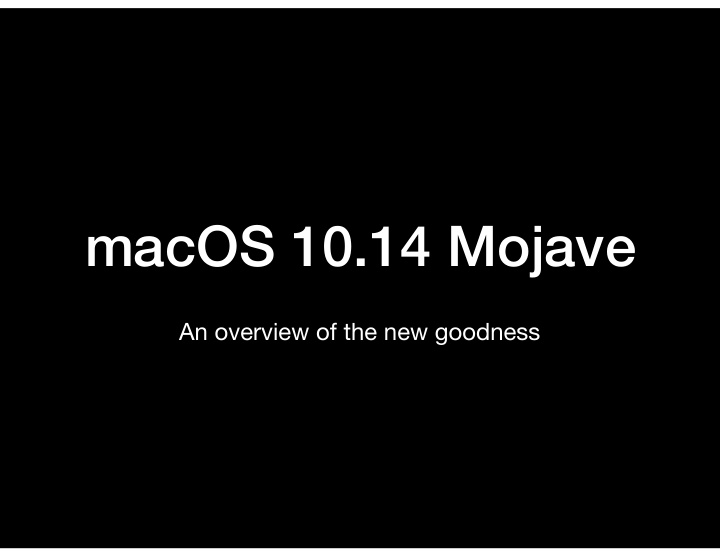

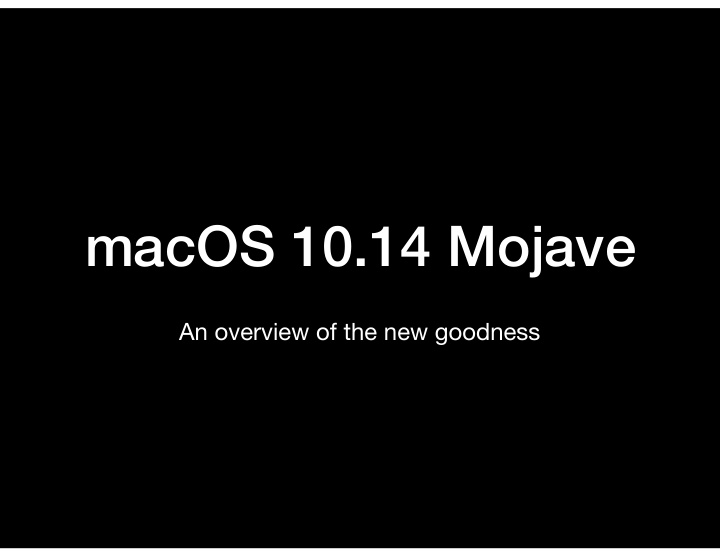

macOS 10.14 Mojave An overview of the new goodness
Mojave Fun(?) Facts • Announced at WWDC 2018 on Monday, June 4 • Released to the public (GA) on Monday, September 24 • You need free space on your boot drive to install it • 12.5 GB to 18.5 GB depending upon your current OS • Some things to consider before upgrading…
Compatible Hardware Summary: 2012 or newer + some older Mac Pros • MacBook (Early 2015 or newer) • MacBook Air (Mid 2012 or newer) • MacBook Pro (Mid 2012 or newer) • Mac mini (Late 2012 or newer) • iMac (Late 2012 or newer) • iMac Pro (2017) • Mac Pro (Late 2013, plus mid 2010 and mid 2012 models with Metal-capable GPUs)
Compatible Software • Mojave is the last version of macOS to support 32-bit apps • 32-bit apps will run slower on Mojave / may have other issues • Make sure your apps are up to date • Some older apps will not run or may crash at any time • Several older apps have reported graphics/UI display issues • Do you have known incompatible (major) software? • MS O ffi ce 2011 (these are 32-bit apps) • Adobe CS5 (several of the apps have issues)
Mojave Features …
Dark Mode - The Tent Pole • Dark themed apps are very popular with “creatives” • They prefer content not be swamped by a bright UI • Many (pro) apps had a dark theme before Mojave • Lightroom, Photoshop, Final Cut Pro, Logic, Luminar • All of Mojave’s bundled apps support Dark Mode • Configure: System Preferences → General
Dark Mode (Cont’d) • Apps without Dark Mode support can be visually jarring • 3rd party apps must be updated to support Dark Mode • MANY apps have received the necessary updates • But it will take time for all 3rd party apps to catch up • Many (abandoned/obsolete) apps will never be updated • Also, no current technical solution for web content
Accents & Highlights • 8 accent colours (was just 2) • 8 preselected highlight colours • or customize using a colour picker • Configure: System Preferences → General
Dynamic Desktop • Desktop image varies according to the time-of-day • Slowly transitions from one image to the other • Two image sets to choose from today • Two variations of each image (Day / Night) • Configure: System Preferences → Desktop & Screen Saver → Desktop → Apple → Dynamic Desktop •
Desktop Stacks • Automatic desktop organization; can organize files by • Kind • Date Modified • Date Last Opened • Date Created • Date Added • Tags • Does not create actual folders → “virtual” smart folders • Does not stack folders → they remain on the desktop • Configure: Right click (on desktop) → Show View Options → Stack By
Gallery View • Replaces Coverflow as a Finder view • Large(r) image at the “top” of the pane • Scrolling fixed-sized thumbnails along the bottom • Extensive information can be shown in Preview pane…
Preview Pane • Preview Pane contents user configurable • Available meta data depends upon the file type • New Quick Actions available in the Finder Preview pane • Stay in the Finder to do simple modifications (i.e., Rotate, Markup, Trim) • Functionality available by file type • Including user-defined Automation actions • 3rd party developers can add tools for their custom file types • Also available in the Touch Bar for so-equipped MacBook Pros • Configure: [Menubar] View → Show Preview Options
The Dock • Now shows the three most recently run applications • For those not permanently assigned to the Dock • Configure [enable/disable]: System Preferences → Dock
Continuity Camera • Take a photo and automatically embed it in a document • Today: supported by built-in Apple apps • Notes, Mail, Messages, Preview, Pages, Keynote, and TextEdit • Future: 3rd party apps can choose to add this feature • Requires iOS 12 on your iPhone or iPad • To activate in a supported app select the“right click” (or CTRL-click) menu • Take Photo • Scan Documents
Screenshots • (Existing) Shift-Command-3 → grab the whole screen • (Existing) Shift-Command-4 → grab a portion of the screen • (NEW!) Shift-Command-5 → open the screen-capture HUD panel • Entire Screen (same as Shift-Command-3) • Selected Window (same as Shift-Command-4) • Selected Portion of screen • Record screen video (full screen or a selection / no audio) • Time delay capture (to setup screen/window) • User controllable save location • Open in Preview to markup image
Safari 12 • Display a site’s favicon in browser tabs • (Optional) Auto-generate strong passwords for web logins • Does not replace a password manager like 1Password • Syncs across all your systems using iCloud Keychain • Auto-fill multi-factor authentication codes from text msgs • Extensions/plugins must now be distributed in App Store • Upgrading will permanently disable “non-o ffi cial” extensions • Also available for Sierra and High Sierra
Mac App Store • Totally redesigned in Mojave - mirrors iOS 11(+) App Store • Bolder (better?) UI/graphics • Rich editorial content • Policy changes designed to entice back developers • To date the Mac App Store has not been a success • Changes linked to security enhancements (later slide)
“Marzipan” • Support for running applications that started life as iOS-only apps • Four iOS apps available in Mojave • Home • Stocks • News • Voice Memo • A “sneak peak” at the future - today there is very limited functionality • Lots of “warts” in these first attempts • Next MacOS release will support 3rd party iOS apps running on MacOS • Will require developer to change apps to run on both iOS and MacOS
Security • New controls governing access to additional system features • Camera • Microphone • Full Disk Access (can be fiddly to configure) • Users must (one time) approve apps requiring such access • Configure: System Preferences → Security & Privacy → Privacy
Misc Changes • iBooks has been renamed Books (matching iOS 12) • Mail • Will now suggest folders to file messages into • Dedicated button to access all the Emojis • Photos - apple no longer sells printed Photo Books • Will need to go to a 3rd party printer
More Misc Changes • APFS on all Mac drives (not just SSD drives) • Fusion drives and “traditional” HDDs • Internal and external drives • Software Update now a part of System Preferences • Group FaceTime is coming sometime this fall • Up to 32 participants in a call
Thank you!
Recommend
More recommend