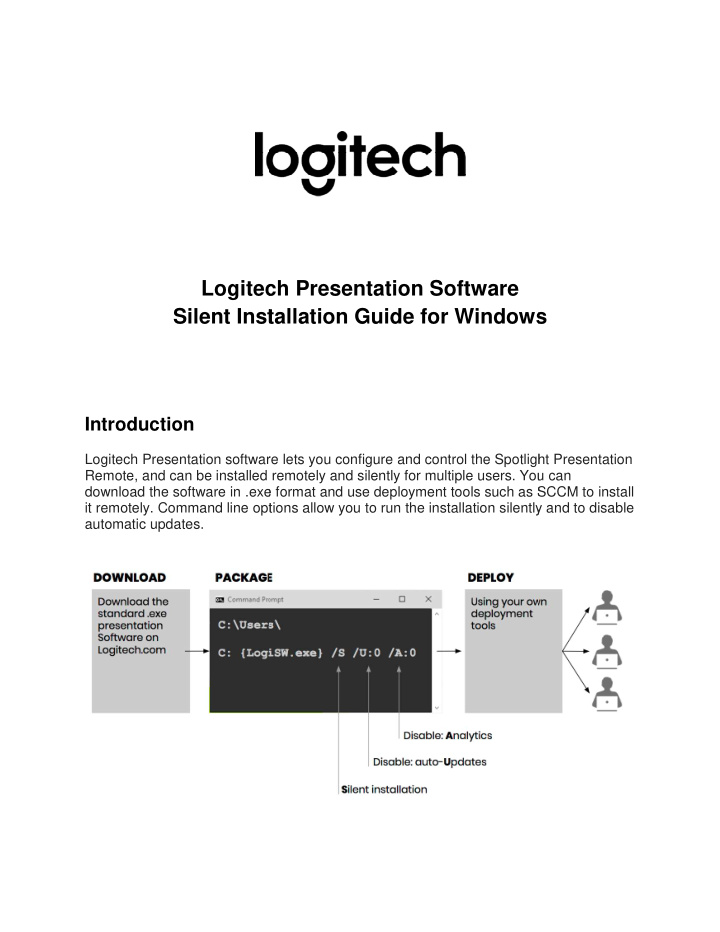

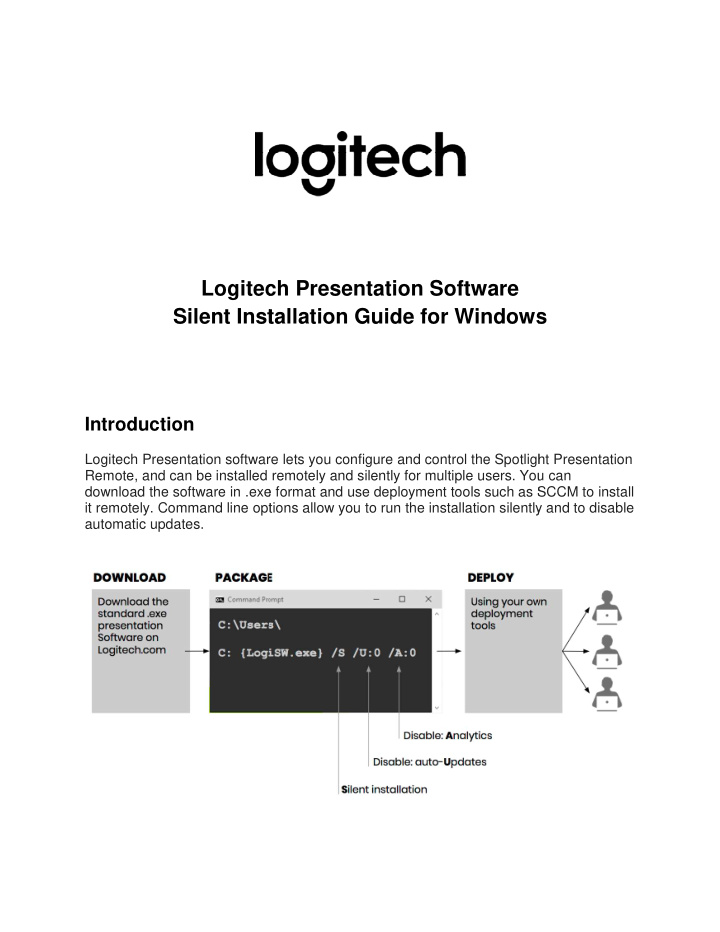

Logitec tech Presentation Software Silent Insta stallation Guide for Windows ws Introduction Logitech Presentation software are lets you configure and control the Spotligh ight Presentation Remote, and can be installed r d remotely and silently for multiple users. You ou can download the software in .exe xe format and use deployment tools such as S s SCCM to install it remotely. Command line opt ptions allow you to run the installation silently tly and to disable automatic updates.
Install Logitech Presentation software silently To perform a silent installation: 1. Download the Logitech Presentation software from http://support.logitech.com/software/logi-presentation 2. Launch the installer executable. The following configuration options are available: Feature Value Value Description = 1 = 0 If the installation is silent, the Logitech Presentation software will /S:{0|1} Silent Installation ON OFF only start when the user plugs in the device USB receiver for the first (default) time /U:{0|1} Automatic ON OFF software updates (default) /A:{0|1} Analytics ON OFF Help Logitech improve its products and services by automatically sending anonymous diagnostics and usage data. (default) Examples The following commands will install the software silently, automatically update the software and collect anonymous analytic data: {Logitech Presentation Installer.exe} /S /U /A and {Logitech Presentation Installer.exe} /S:1 /U:1 /A:1 The following command installs the software silently. Automatic updates and anonymous data collection are turned off: {Logitech Presentation Installer.exe} /S /U:0 /A:0
Uninstall Logitech Presentation software silently The Uninstaller.exe file is located in “ C:\Program Files\Logitech\LogiPresentation ”. IMPORTANT: Do not execute the uninstaller.exe from C:\Program Files\Logitech\LogiPresentation, but copy it to another folder and run it from there. This will ensure that all files and folders are removed. Otherwise the command prompt will lock the LogiPresentation folder and the uninstaller will not be able to clean it up as part of the uninstall. To uninstall the software silently: Launch the Uninstaller executable with the /S parameter. No value means silent. Example For example, the following command will uninstall the software silently: {Uninstaller.exe} /S Limitations If multiple users are logged in during the silent installation, other users will have to sign out and sign back in for the Logitech Presentation software to start. Errors and warnings can be found along with the installer logs under users %TMP%. If the Logitech Presentation software uninstaller or any other Nullsoft uninstaller window is open on client’s system, running silent uninstall will not work.
Recommend
More recommend