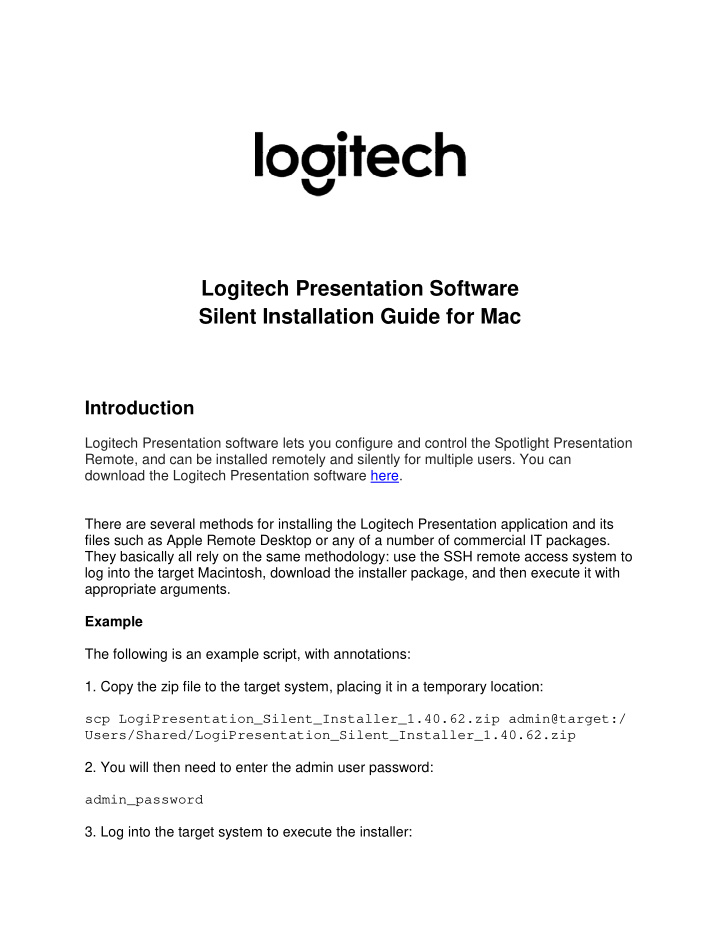

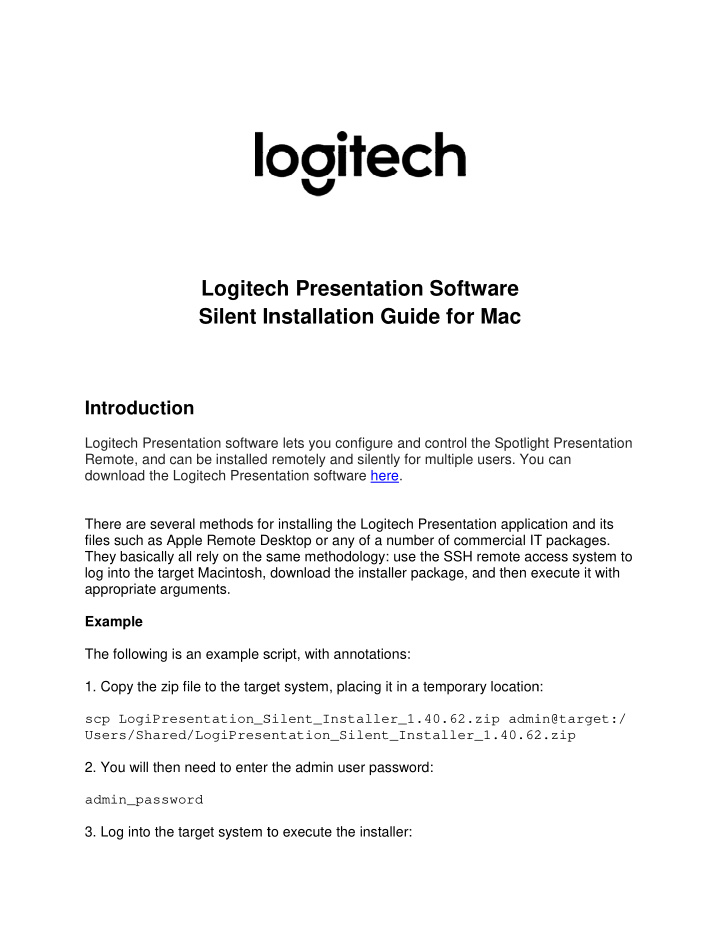

Logitec tech Presentation Software Silent In t Installation Guide for Mac Introduction Logitech Presentation software are lets you configure and control the Spotligh ight Presentation Remote, and can be installed r d remotely and silently for multiple users. You ou can download the Logitech Presen sentation software here. There are several methods for for installing the Logitech Presentation applica lication and its files such as Apple Remote De Desktop or any of a number of commercial IT IT packages. They basically all rely on the s same methodology: use the SSH remote acce access system to log into the target Macintosh, d sh, download the installer package, and then ex execute it with appropriate arguments. Example The following is an example scr script, with annotations: 1. Copy the zip file to the targe rget system, placing it in a temporary location: n: scp LogiPresentation_Silent_Installer_1.40.62 ntation_Silent_Installer_1.40.62.zip admin@target:/ admin@target:/ Users/Shared/LogiPrese Users/Shared/LogiPresentation_Silent_Installer_1.40.62 ntation_Silent_Installer_1.40.62.zip 2. You will then need to enter t er the admin user password: admin_password 3. Log into the target system to to execute the installer:
ssh admin@target 4. Again, enter the admin user’s password: admin_password 5. Change to the directory where the installer was placed in the preceding step: cd /Users/Shared 6. Uncompress the saved file to get the installer bundle: unzip LogiPresentation_Silent_Installer_1.40.62.zip 7. Run the installer. This must be done with root privileges: sudo "/Users/Shared/LogiPresentation Silent Installer.app/Contents/MacOS/LogiPresentation Silent Installer" --silent NO --autoupdate YES --analytics YES 8. Authenticate the upgraded privileges with the admin password: admin_password 9. When the installation is completed successfully, the installer files should be removed with the following commands: rm -rf "/Users/Shared/LogiPresentation Silent Installer.app" rm LogiPresentation_Silent_Installer_1.40.62.zip 10. Finally, close the SSH session with the target: exit Notes It is important to be very careful with handling the passwords in the script sequences above. They should be handled in such a way as to avoid exposing them to anyone. For example, if the lines are packaged into a script, any arguments (such as the admin name and password) passed on the command line to execute the script will be shown in the ps command (used to list current running processes). Apple Remote Access may be used to simplify the entire process. After adding the target system(s) to ARD (which will also save the admin credentials for the machine in a safe environment) you should use the “Copy” screen to copy the zip file onto the target
system in a temporary location. Then the “UNIX” screen should be used to uncompress and install the Logitech Presentation application using command lines as shown above. Be sure to select the “User” item and enter the admin’s user name. Finally, additional UNIX command lines can be executed to remove the installer files as shown above. Mac installer response information: If the system version is older than 10.10 (Yosemite) the installer returns: "Minimum required system version is macOS 10.10. Target has version: XX.YY" It then exits with a status of 1. If the installation version is older than the currently installed version, the installer returns: "A later version of LogiPresentation is already installed on this system." "Installation Version: 1.2.333, Existing Version: 1.2.334" It then exits with a status of 2. If the installation command is invalid or has an invalid parameter, or the command line contains the --help command, the installer returns: "Usage: pathstring" (Where pathstring contains the command path.) " --silent option - YES to disable UI until receiver plug-in, NO shows UI" " --analytics option - YES to enable analytics, NO to disable" " --autoupdate option - YES to enable checking for updates, NO disables checking" " --help - displays this usage information" Then exits with a status of 5. If the Apple installer is unable to install the package, the installer returns: "Installer could not install LogiPresentation." And returns a status of the value returned by the Apple installer. Finally, when the application is installed, it will return a status of 0 with no text.
Recommend
More recommend