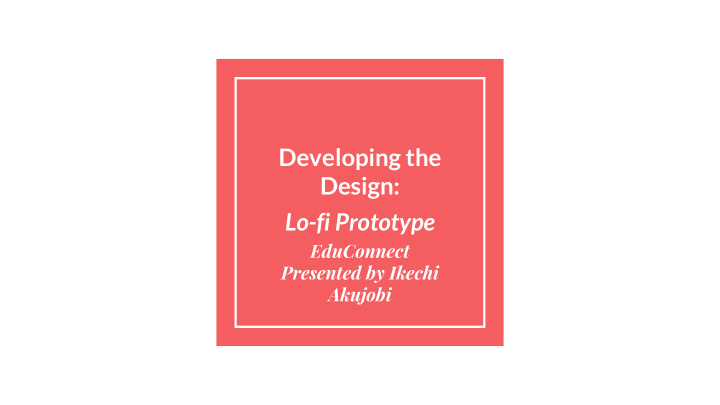

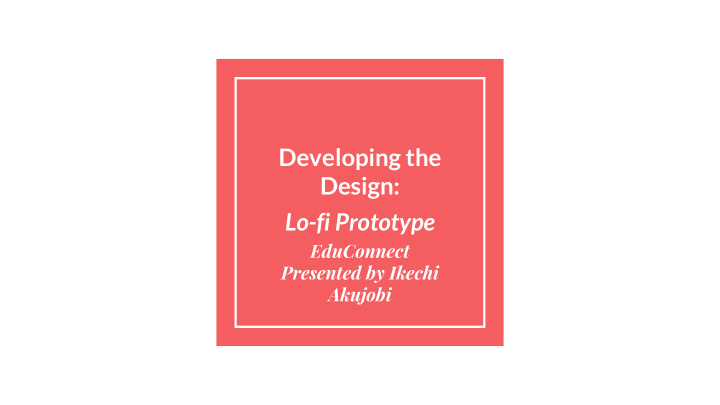

Developing the Design: Lo-fi Prototype EduConnect Presented by Ikechi Akujobi
Introduction
Overview ● Mission statement ● Chosen interface ● Lo-fi prototype and three tasks ● User testing ● Changes to Make
Our mission is to bring painless class projects to classrooms everywhere by creating a virtual platform where teachers can easily create and assign projects, and students can easily complete and submit them.
iPad Interface Pros: ● Mobility ● Simplicity ● Touch interface ● Screen space ● Communication w/ apps
Lo-fi Prototype
Lo-fi prototype structure Simple Task Medium Task Complex Task
Task 1: Teacher creates and Creating and assigns a class project with background info, a list of Assigning supplies, and instructions Project for students to follow.
Click create project
select class
press browse existing projects
Press create from scratch
Swipe right
Press +
Swipe right
Press “done adding steps”
Press “done”
Swipe Nav
Swipe Q&A
Students work on the Task 2: Doing project step-by-step and the Project ask questions when needed.
Scroll through list, press a project
Press drop down bar
Swipe right
Swipe right
Swipe right
Swipe right
Swipe right
Swipe Q&A at any point of project
Swipe to go to Navigation at any point in project
Task 3: Students submit the Submitting the completed class project for Project teacher review.
Press continue
Press “browse”
Press the camera button
Documents Press browse
Press “submit”
Testing
Experimental Method 1. Target Audience: Elementary school teachers and students 2. Quick questions to understand context and technical background 3. Introduction of the user’s context 4. Completion of relevant tasks 5. Feedback/Comments/Suggestions
Test 1: Teacher Figured out the interface ● quickly Flow fit thought process ● “Nav” and “Q/A” buttons ● not obvious Adding pictures/video to ● pages was not obvious Felt student could answer ● questions Wanted export option ●
Test 2: Student 1 Thought the landing page ● was intuitive Liked swiping between ● pages Didn’t find corner button ● obvious Felt like questions did not ● need to be private Wanted to answer Q/A ● questions
Test 3: Student 2 Wanted section for just- ● assigned projects Wanted comments for ● questions Confused by what “Nav” ● was Thought corners could be ● touch-based as well Really likes using the ● interface
Moving Forward
Changes to Current UI ● Improve clarity and relevance of titles and headers ● Change design and/or positioning of Q/A and Nav button to make them less confusing ● Possible redesign project creation pages
Added features ● Let students answer questions ● Include way to export created projects ● More student-to-student interaction
Summary Task flows were seen as intitive ● Opinions on the interface were generally positive ● Need to improve our UI to mitigate confusion ● New features of the app we need to add on ●
Thank you!
Recommend
More recommend