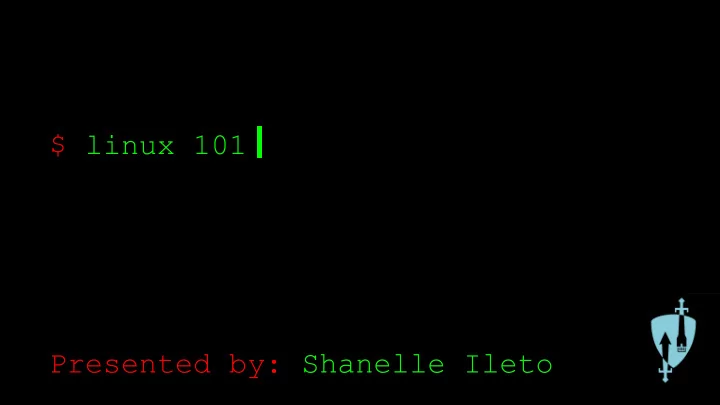
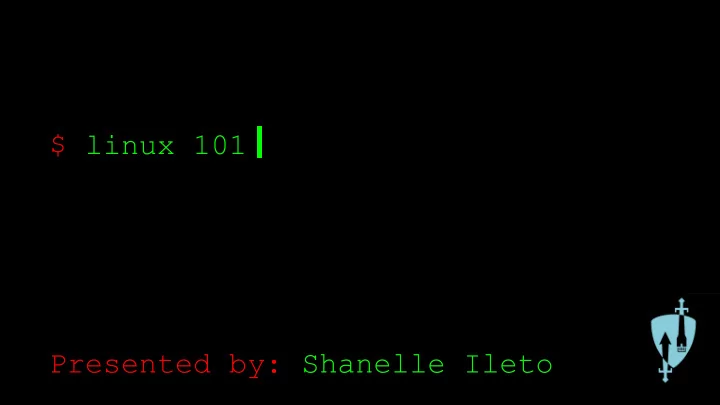
$ linux 101 Presented by: Shanelle Ileto
$ what are we learning today? ● An introduction to Linux ● Linux filesystem ● The terminal ● Basic Linux commands ● Some tips and tricks ● User and group management ● File and owner permissions ● Networking commands ● Services and processes commands ● Some Linux security tips along the way!
$ a brief introduction to answer all your burning questions
$ what is Linux? ● Open-source operating system ● Different distributions include… ○ Ubuntu ○ CentOS ○ Arch Linux ○ Debian ○ Fedora ○ Linux Mint ○ Red Hat Enterprise Linux ○ Slackware Linux ○ And many more!
$ where is Linux used? ● Software Development ● Embedded Systems ● Supercomputing ● LAMP stack and web development ● And much more! ● Used in both business settings and schools
$ when did Linux start? ● 1991 : Linus Torvalds develops Linux as a personal project in Finland ● 1992 : Linux gets released online for free ● 1996 : Linux Mascot is created His name is... T orvalds U ni X aka TUX !
$ when did Linux start? ● 2002 : Red Hat Enterprise Linux released ● 2005 : Linus Torvalds created Git to maintain Linux kernel ● 2009 : Google announced Chrome OS based on Linux kernel ● 2013 : Valve released SteamOS based on Debian (Linux distro)
$ why use Linux? PROS CONS ● FREE! ● Confusing for ● Open source beginners / not UI community friendly ● Highly secure ● Games :-(
$ how do I Linux?
$ understanding the filesystem
$ filesystem comparison
$ an overview of the filesystem ● / (root) - root directory of the entire system hierarchy ● /etc - host-specific system-wide configuration files
$ an overview of the filesystem ● /bin - essential user command binaries ● /usr - user utilities and applications
$ an overview of the filesystem ● /tmp - temporary files ● /dev - essential device files attached to the system
$ Security Tip : Follow partitions and use backups
$ navigating your way through the tt terminal
$ the what now? ● An interface where you can type and execute text-based commands ● Can be used to make your life easier! ○ Not always given the UI (ie remote connecting) ○ Powerful commands that can execute tasks faster and more efficiently
$ some basics about the terminal ● ubuntuuser = username ● ubuntu-machine = hostname ● ~ = current working directory ● $ (No) = superuser Wait...superuser?
$ some basics about the terminal ● ubuntuuser = username ● ubuntu-machine = hostname ● ~ = current working directory ● $ (No) = superuser Change to superuser with sudo su
$ some basics about the terminal ● root = username ● ubuntuclient = hostname ● /home/ubuntuclient = current working directory ● # (Yes) = superuser
$ Security Tip : Don’t always run as root
$ learning the basics
$ about commands ● Commands are your way of communicating with your computer ● Three components to a command… ○ Utility (required) ○ Flag ○ Argument
$ pwd ● pwd = “Print working directory” ● It tells you where you are $ pwd /home/ubuntuclient
$ ls ● ls = “List” ● It lists out what’s in your folder ● Use flags to list more things... ○ -a : hidden files (starting with “.”) ○ -l : long format (with permissions) ● Can combine flags (ie -la) ● Can also list parent directory (ls ..), root directory (ls /) and user’s home directory (ls ~)
$ cd ● cd = “change directory” ● It lets you move from one folder to another ● Can change to the parent directory, root directory, and user’s home directory ○ Anyone remember how?
$ cd ● cd = “change directory” ● It lets you move from one folder to another ● Can change to the parent directory, root directory, and user’s home directory ○ Anyone remember how? ○ Using cd .. cd / and cd ~
$ echo and cat ● echo lets you display text in the terminal $ echo hello world hello world ● cat = “concatenate” ● It lets you display text from files $ cat example.txt This is an example file.
$ vi, gedit, emacs, nano, etc ● Text editors to edit files ● All programmers have different preferences ○ vi is pretty powerful, but nano or gedit recommended for beginners ○ Some OS’s might not have your prefered text editor, so good to learn others
$ touch ● touch lets you create, change and modify timestamps of files ● Can create multiple files ● Can use flags for additional specifications
$ mkdir ● mkdir = “make directory” ● It lets you create folders
$ rm, cp, and mv ● rm = “remove” ● It removes a file (use rm -r or rmdir to remove directories) ● cp = “copy” ● It copies the contents from one file to another ● mv = “move” ● It moves the contents from one file to another
$ grep and find ● grep lets you search for patterns in a file $ grep helloworld complicatedfile.txt ● find lets you search for files and directories $ find *.conf
$ Security Tip : Use man, tldr, or google!
$ learning tips and tricks
$ some general tips ● Use the up and down keys to run previous commands ● Use TAB for autocompletion ● !! - run the previous command ● !$ - gives you access to previous command arguments ● Use CTRL X , CTRL C or q for exiting
$ clear and history ● clear lets you clear up the terminal ● You can also use CTRL L ● history lists out the commands you’ve previously used ● Clear history with -c ● You can use CTRL R for an interactive history search
$ redirection and pipes ● Redirect a command to a file or vice versa $ echo some text > file $ cat < file ● Pipes effectively chain commands together $ cat file | less
$ user and group management
$ what info does a user have? ● Username ● UID (user ID) ● Default group ● Comments ● Shell ● Home directory location And where exactly is all this stuff stored?
$ /etc/passwd ● User info is stored in passwd file wherein the format is… ● What’s up with that x though?
$ /etc/shadow ● Encrypted passwords formally stored in /etc/passwd ● Now stored in /etc/shadow which is only readable by root ● Increase security as to reduce brute-force attacks
$ useradd and adduser ● useradd takes the form… $ useradd -c “<comment>” -m (create homdir) -s <shell> -g <primary group> -G <other groups> <username> ○ Need to create password with passwd <username> ● adduser is interactive ○ Handles creating the home directory, shell, password, etc
$ userdel and deluser ● userdel and deluser delete the user… $ userdel <username> $ deluser <username> ● -r flag can be used to remove the user’s home directory
$ what info does a group have? ● Group name ● Password (usually unused) ● GID (Group ID) ● List of accounts which belong to the group ● All groups found in /etc/group
$ groupadd, groupdel and usermod ● groupadd and groupdel add/delete groups $ groupadd <group name> $ groupdel <group name> ● usermod lets you add users to a group $ usermod -g <primary> -G <alt1>, <altN> $ usermod -aG <newgrp1>, <newgrp2>, <newgrpN>
$ id, groups, and passwd ● id and groups check the id and group the user belongs to $ id <user> $ groups <user> ● passwd changes the user’s password $ passwd <user> ● Note: root always has UID and GUI of 0
$ Security Tip : Implement password policy!
$ sudo and su ● sudo <command> - run command as root ● su <username> - changes your user id to become superuser ● Access to sudo is defined in the /etc/sudoers file
$ sudo and su ● Fun fact!
$ file and owner permissions
$ file permissions
$ file permissions
$ chmod ● chmod lets you change file permissions ● 4 = R ead ● 2 = W rite ● 1 = E X ecute $ chmod <permission> <filename>
$ owner permissions
$ chown and chgrp ● chown lets you change the user who owns the file $ chown <user> <path_to_file> ● chgrp lets you change the group who owns the file ● $ chgrp <group> <path_to_file>
$ networking commands
$ ip addr and ifconfig ● ip addr and ifconfig let you display the network specifications $ ip addr $ ip a $ ip r $ ifconfig
$ ping ● ping lets you send an ICMP echo request packet to network hosts to check connectivity $ ping <IP address>
$ nslookup and dig ● nslookup and dig let you query DNS nameservers $ nslookup <domain name> $ dig <domain name>
$ netstat and netcat ● netstat lets you see which applications are listening to current traffic ● netcat lets you connect connectivity to a TCP or UDP port ○ -v : verbose ○ -z : Scan without sending data $ netstat $ nc -vz <domain> <port>
$ Security Tip : Only open ports that you need!
Recommend
More recommend