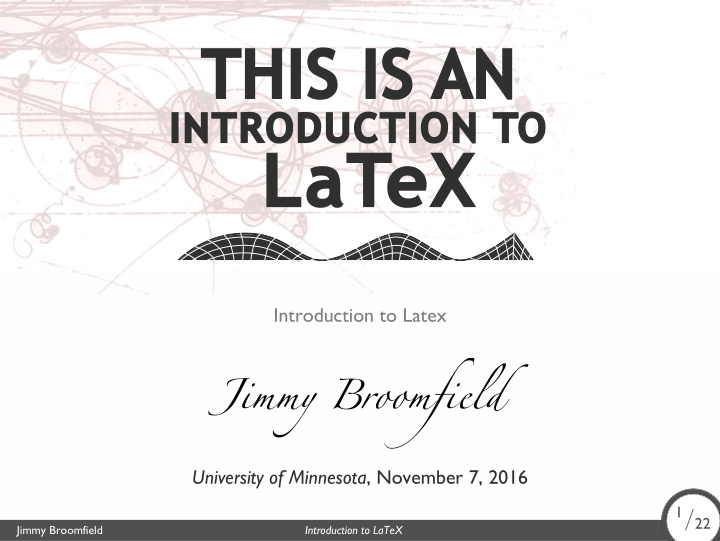

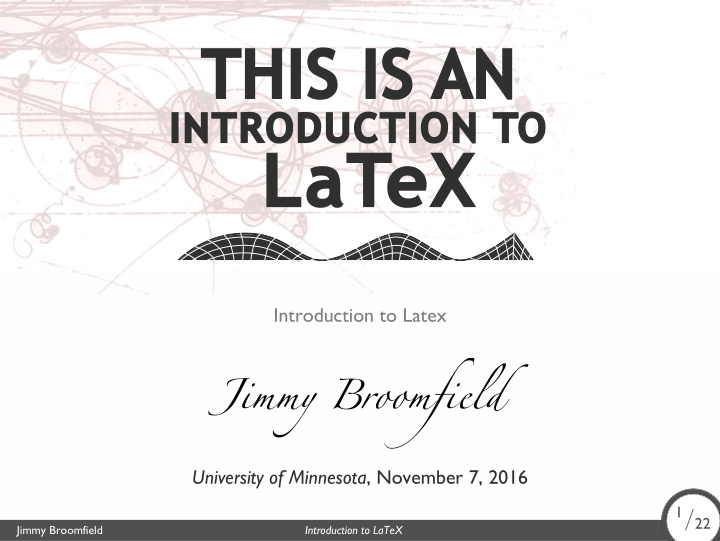

THIS IS AN INTRODUCTION TO LaTeX Introduction to Latex Jimmy Broomfield University of Minnesota , November 7, 2016 1 / 22 Jimmy Broomfield Introduction to LaTeX 1/22
Outline • Introduction • Installation • Getting Started • Basic Commands • Mathematics • Graphics • Tables • User Defined Commands • Bibliographies 2 / 22 Jimmy Broomfield Introduction to LaTeX 2/22
Introduction Why L A T EX? • Typography is the art of text arrangement and design, whereas typesetting is the “process” of applying typographic elements to text in an artful way. • Latex was created by scientist to give a way to typeset scientific writing. This gives a way to beautifully typeset mathematics. • Latex can be used to create articles, books, presentations, resumes/cvs, etc. 3 / 22 Jimmy Broomfield Introduction to LaTeX 3/22
Introduction Why L A T EX? • Typography is the art of text arrangement and design, whereas typesetting is the “process” of applying typographic elements to text in an artful way. • Latex was created by scientist to give a way to typeset scientific writing. This gives a way to beautifully typeset mathematics. • Latex can be used to create articles, books, presentations, resumes/cvs, etc. 3 / 22 Jimmy Broomfield Introduction to LaTeX 3/22
Introduction Why L A T EX? • Typography is the art of text arrangement and design, whereas typesetting is the “process” of applying typographic elements to text in an artful way. • Latex was created by scientist to give a way to typeset scientific writing. This gives a way to beautifully typeset mathematics. • Latex can be used to create articles, books, presentations, resumes/cvs, etc. 3 / 22 Jimmy Broomfield Introduction to LaTeX 3/22
Introduction Word vs L A T EX 4 / 22 Jimmy Broomfield Introduction to LaTeX 4/22
Installation Installing L A T EX Windows Miktex/TexWorks will have to be installed by the user. Mac OS MacTeX comes pre-installed. Linux Will come pre-installed with your distro. Online If you prefer to not install L T EX, you can use overleaf.com or A sharelatex.com. 5 / 22 Jimmy Broomfield Introduction to LaTeX 5/22
Installation Installing L A T EX Windows Miktex/TexWorks will have to be installed by the user. Mac OS MacTeX comes pre-installed. Linux Will come pre-installed with your distro. Online If you prefer to not install L T EX, you can use overleaf.com or A sharelatex.com. 5 / 22 Jimmy Broomfield Introduction to LaTeX 5/22
Installation Installing L A T EX Windows Miktex/TexWorks will have to be installed by the user. Mac OS MacTeX comes pre-installed. Linux Will come pre-installed with your distro. Online If you prefer to not install L T EX, you can use overleaf.com or A sharelatex.com. 5 / 22 Jimmy Broomfield Introduction to LaTeX 5/22
Installation Installing L A T EX Windows Miktex/TexWorks will have to be installed by the user. Mac OS MacTeX comes pre-installed. Linux Will come pre-installed with your distro. Online If you prefer to not install L T EX, you can use overleaf.com or A sharelatex.com. 5 / 22 Jimmy Broomfield Introduction to LaTeX 5/22
\documentclass{article} \begin{document} Hello world! \end{document} Your First Document The basics 6 / 22 Jimmy Broomfield Introduction to LaTeX 6/22
\subsection{Subsection} This is as far as it goes for sections \documentclass{article} \begin{document} \section{Introduction} This is and introduction to the article! \section{Section} This is a section! \end{document} This is a subsection! \subsubsection{Subsubsection} Your First Document A little more 7 / 22 Jimmy Broomfield Introduction to LaTeX 7/22
\noindent, \quad, \qquad, \hfill \\, \newline, \vpsace{1cm}, \ \\, \newpage, \vfill \indent, \phantom{1cm}, \hspace{}, \. \; \, Caution Characters and Spaces Special Characters \# , \$ , \% , \ˆ , \& , \_ , \{ , \} , \˜ , \textbackslash , \LaTeX Horizontal Space Vertical Space 8 / 22 Jimmy Broomfield Introduction to LaTeX 8/22
Exercise Using Special Characters and Spacing Use L T EXto produce the following text. A 9 / 22 Jimmy Broomfield Introduction to LaTeX 9/22
Basic Commands Changes to Font • Bold Font is produced by using \textbf{ } • Italic Font is produced by using \emph{ } • Italic Font can also be produced by using \textit{ } • Underlined text is produced by using \underline{ } • Code like def f(x): is produced by using \texttt{ } 10 / 22 Jimmy Broomfield Introduction to LaTeX 10/22
Basic Commands Changes to Font Size • \tiny{ } Text Text • \scriptsize{ } Text • \footnotesize{ } Text • \small{ } Text • \normalsize{ } Text • \large{ } Text • \Large{ } Text • \LARGE{ } Text • \huge{ } Text • \Huge{ } 11 / 22 Jimmy Broomfield Introduction to LaTeX 11/22
\begin{center} \end{center} \begin{flushright} \end{flushright} Basic Commands Alignment Left Flush alignment is default Center alignment is produced by Right alignment is produced by 12 / 22 Jimmy Broomfield Introduction to LaTeX 12/22
\end{enumerate} \begin{itemize} \item Text 1 \item Text 2 \end{itemize} \begin{enumerate} \item Text 1 \item Text 2 Basic Commands Bulleted Lists Bulleted lists are produced by: Numbered Lists Numbered lists are produced by: 13 / 22 Jimmy Broomfield Introduction to LaTeX 13/22
\maketitle changed. \documentclass[12pt, letterpaper]{article} \usepackage{package 1, package 2} \title{First document} \author{Your Name} \date{November 2016} \begin{document} \begin{titlepage} \end{document} \end{titlepage} In this document some extra packages were added. There are two packages and fontsize parameters have Basic Commands Preamble 14 / 22 Jimmy Broomfield Introduction to LaTeX 14/22
Exercise More Advanced Document Write a basic L T EXdocument with the following requirements A • Title your document “My First Proper L T EXDocument.” A • Add your name as the author. • Date the document with today’s date. • Add a title page with the title, your name, and the date. • Add the package amsmath . • Add and introduction with the text “This is an introduction.” • Add a section titled “section” with the text “This is a section.” 15 / 22 Jimmy Broomfield Introduction to LaTeX 15/22
\documentclass{article} \begin{document} Hello world! This is \meph{italics} & it is great! \end{document} Debug Exercise 1 Don’t Be Scared Debug the following 16 / 22 Jimmy Broomfield Introduction to LaTeX 16/22
Mathematics L A T EXunleashed Let’s dive in! • amsmath ◦ Environments ◦ Characters ◦ Equations, numbering, and alignment • amssymb ◦ Special symbols • amsthm ◦ Theorems ◦ Definitions ◦ Proofs ◦ And more! 17 / 22 Jimmy Broomfield Introduction to LaTeX 17/22
Mathematics L A T EXunleashed Let’s dive in! • amsmath ◦ Environments ◦ Characters ◦ Equations, numbering, and alignment • amssymb ◦ Special symbols • amsthm ◦ Theorems ◦ Definitions ◦ Proofs ◦ And more! 17 / 22 Jimmy Broomfield Introduction to LaTeX 17/22
Mathematics L A T EXunleashed Let’s dive in! • amsmath ◦ Environments ◦ Characters ◦ Equations, numbering, and alignment • amssymb ◦ Special symbols • amsthm ◦ Theorems ◦ Definitions ◦ Proofs ◦ And more! 17 / 22 Jimmy Broomfield Introduction to LaTeX 17/22
\end{figure} Graphics How To Add Graphics • \usepackage{graphicx} • \begin{figure} • \includegraphics[ options ]{picture.png} • Add a caption using the \caption{ caption here } command. • Alignment: left, right, center, outer and inner • You can also make your own images using the Tikz package, but this is more advanced. 18 / 22 Jimmy Broomfield Introduction to LaTeX 18/22
\end{figure} Graphics How To Add Graphics • \usepackage{graphicx} • \begin{figure} • \includegraphics[ options ]{picture.png} • Add a caption using the \caption{ caption here } command. • Alignment: left, right, center, outer and inner • You can also make your own images using the Tikz package, but this is more advanced. 18 / 22 Jimmy Broomfield Introduction to LaTeX 18/22
\end{figure} Graphics How To Add Graphics • \usepackage{graphicx} • \begin{figure} • \includegraphics[ options ]{picture.png} • Add a caption using the \caption{ caption here } command. • Alignment: left, right, center, outer and inner • You can also make your own images using the Tikz package, but this is more advanced. 18 / 22 Jimmy Broomfield Introduction to LaTeX 18/22
\end{figure} Graphics How To Add Graphics • \usepackage{graphicx} • \begin{figure} • \includegraphics[ options ]{picture.png} • Add a caption using the \caption{ caption here } command. • Alignment: left, right, center, outer and inner • You can also make your own images using the Tikz package, but this is more advanced. 18 / 22 Jimmy Broomfield Introduction to LaTeX 18/22
\end{figure} Graphics How To Add Graphics • \usepackage{graphicx} • \begin{figure} • \includegraphics[ options ]{picture.png} • Add a caption using the \caption{ caption here } command. • Alignment: left, right, center, outer and inner • You can also make your own images using the Tikz package, but this is more advanced. 18 / 22 Jimmy Broomfield Introduction to LaTeX 18/22
Recommend
More recommend